Corrupted Word documents can stem from a range of causes power outages, faulty storage devices, system crashes, malware infections, or even improper saving techniques. Whether you’re a student racing against a submission deadline or a professional working on an urgent report, a corrupted file can be a significant setback.
“The file is corrupted and cannot be opened.”
“Word found unreadable content in [filename].”
The document opens but contains garbled text or missing formatting.
These symptoms indicate that either the document structure or its embedded content has been compromised. In many cases, the text is still salvageable if you know the right tools and techniques to use.
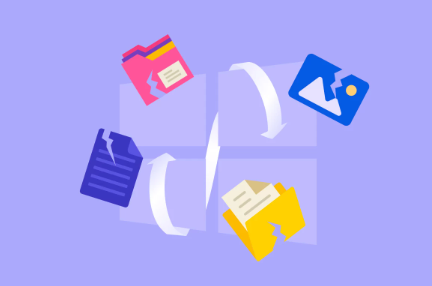
Why Online Recovery?
Online Word file recovery tools have grown in popularity for several reasons. First, they are often easier to use for individuals with little technical expertise. Second, they don’t require software installation, making them accessible on any device with internet access. Finally, online recovery solutions have improved significantly, offering a surprisingly high success rate.
Precautionary Steps Before Recovery
When you realize a file is corrupted, stop any further actions that might overwrite it. Here are a few steps to follow immediately:
Do not open the file repeatedly: Every failed attempt can sometimes make corruption worse.
Make a backup: Create a copy of the corrupted file and work only on the duplicate.
Close unnecessary applications: This can reduce system load and prevent further issues.
Once you’ve secured the corrupted file, you’re ready to begin the recovery process.
Best Online Tools for Word File Recovery
Here’s a closer look at several reputable online platforms designed to help recover corrupted Word documents:
1. Panda Assistant
Experiencing a corrupted Word file can be frustrating, especially when important content is at stake. Fortunately, Panda Assistant offers a reliable solution for recovering damaged Word documents with ease.
To begin, download and install Panda Assistant from the official website. Once installed, launch the program and select the “Data Recovery” feature from the main interface. Choose the location where your Word file was originally stored—this could be your desktop, a specific folder, or an external drive.
Next, initiate a deep scan by selecting the “Document” file type. Panda Assistant will thoroughly search for recoverable files, including corrupted or unreadable Word documents. This process may take a few minutes depending on the size of the storage location.
2. OfficeRecovery Online
OfficeRecovery is one of the most trusted platforms for document repair. It covers a wide range of Microsoft Office files and has a dedicated Word recovery option.
Benefits:
Previews the recoverable content before download
Useful for files corrupted due to power failures or disk issues
Offers a trial version with limited content restoration
3. Recover-Word
This tool focuses exclusively on Microsoft Word files. Its algorithms are designed to analyze the corrupted structure and reconstruct it.
Pros:
Minimalistic interface
Quick turnaround time
Often succeeds where desktop software fails
4. Repairit by Wondershare
A relatively new entrant, Repairit offers advanced scanning and AI-assisted recovery for documents. Although it’s known more for its desktop version, the online service is effective for simple Word recoveries.
Features:
Handles complex DOCX corruption
Cross-platform compatibility
Emphasizes data privacy
How to Use an Online Recovery Tool
Here’s a step-by-step breakdown of the general process for using an online Word file recovery service:
Open the tool’s website using a secure browser.
Upload your corrupted Word file by clicking the upload or browse button.
Initiate the recovery process by selecting the recovery or repair option.
Wait for the tool to analyze and reconstruct the document’s contents.
Preview the recovered content (if available) and download the fixed file.
Keep in mind that most free tools allow limited recovery capabilities. Full restoration usually requires a paid license or subscription. Always review the privacy policy before uploading sensitive documents.
When Online Tools Don’t Work
Although online recovery tools can be effective, they may not always yield perfect results. Some documents are too damaged to recover fully using automatic methods. In such cases, you still have options.
Use Microsoft Word’s Built-in Repair Options
Microsoft Word itself includes several features that can help open and repair corrupted files. To access these:
Open Word and click on File > Open.
Navigate to the corrupted file.
Click the drop-down arrow next to the Open button.
Choose Open and Repair.
This feature attempts to reconstruct the file from intact components. It’s surprisingly effective, especially for recent Word formats like DOCX.
Extract Text Manually
If formatting is not a priority and you simply need the text, try this:
Open Word.
Go to File > Open, and select Recover Text from Any File.
Browse to your corrupted file.
This process strips out formatting and retrieves only the readable text.
Use Google Docs
Google Docs can sometimes open Word files that Microsoft Word cannot. Upload the corrupted file to Google Drive and open it with Google Docs. If successful, save the content into a new file.
Tips to Prevent Future Word File Corruption
Once you’ve recovered your file, it’s wise to take steps to prevent this issue in the future. Here are some helpful practices:
Save regularly: Use AutoSave features or press Ctrl + S frequently.
Avoid abrupt shutdowns: Always properly close Word before turning off your PC.
Use reliable storage: Avoid cheap USBs or faulty hard drives.
Back up frequently: Cloud storage solutions like OneDrive and Google Drive provide automatic version control.
Keep Word updated: New updates often include bug fixes that prevent corruption.
What If You Lose the File Entirely?
Sometimes the file isn’t just corrupted—it’s deleted or missing altogether. If that’s the case, file recovery software such as Recuva, Disk Drill, or Panda Data Recovery may help retrieve it before you attempt repair.
Additionally, if the file was stored in a cloud service like Dropbox or Google Drive, check the version history or trash folder. These platforms typically retain deleted or overwritten files for a limited time.
Ensuring File Integrity During Transfers
Corruption often occurs during transfers between devices or systems. To avoid this:
Use “safely remove” options when unplugging USBs.
Avoid interrupting uploads or downloads.
Transfer files using trusted, updated applications.
Losing access to a Word document due to corruption is an incredibly frustrating experience, but it’s not the end of the road. Thanks to various online recovery tools, there’s a good chance you can restore the file sometimes even without losing formatting. Whether you opt for a free solution like OfficeRecovery Online or a paid premium tool, the key is acting quickly and cautiously.
Don’t forget to back up important documents regularly, and always handle files and storage devices with care. With proper precautions and the right recovery knowledge, you can face Word file corruption with confidence and composure.
About us and this blog
Panda Assistant is built on the latest data recovery algorithms, ensuring that no file is too damaged, too lost, or too corrupted to be recovered.
Request a free quote
We believe that data recovery shouldn’t be a daunting task. That’s why we’ve designed Panda Assistant to be as easy to use as it is powerful. With a few clicks, you can initiate a scan, preview recoverable files, and restore your data all within a matter of minutes.

 Try lt Free
Try lt Free Recovery success rate of up to
Recovery success rate of up to









