So when a file refuses to open, throws an error, or appears incomplete, it’s natural to feel frustration and even panic. File corruption on Windows can strike anyone, but the good news is that there are effective ways to repair damaged files using both built-in tools and dedicated third-party repair software.
File corruption happens when a file’s structure becomes unreadable or unusable by the operating system or relevant application. Essentially, the data inside the file is scrambled, missing, or inconsistent with what’s expected. This results in error messages or failure to open the file.
Common Causes of File Corruption
Understanding what causes corruption is the first step in preventing and fixing it:
Unexpected Shutdowns: Power loss or system crashes during file writing can interrupt processes and corrupt files.
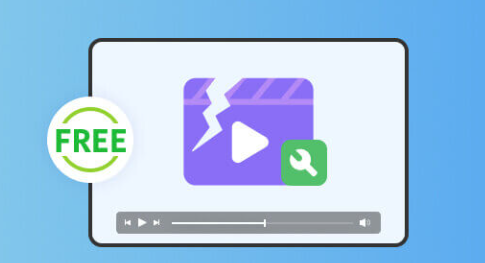
Bad Sectors on Storage Devices: Hard drives and SSDs develop bad sectors over time. Files stored in those areas may become corrupted.
Software Bugs or Crashes: If a program crashes while saving a file, it may create a broken or incomplete version.
Malware or Virus Attacks: Malicious software can damage, encrypt, or scramble file data.
Improper Ejection of External Devices: Disconnecting USB drives or external storage without using the “Safely Remove” option can lead to data loss or corruption.
File System Errors: NTFS, FAT32. or other file systems can experience internal errors that make files unreadable.
Hardware Failures: A failing RAM, overheating CPU, or damaged motherboard can write incorrect data to files.
Symptoms of a Corrupt File
How do you know a file is corrupted? Here are common signs:
File won’t open at all, or opens with errors.
Unexpected error messages like “The file is corrupt and cannot be opened” or “Cannot read from the source file.”
File size changes drastically or appears as 0 KB.
Strange characters or missing content appear in documents.
Media files skip, distort, or fail to play.
System lag or freezing when accessing certain files or folders.
Built-In Windows Tools for File Repair
Before turning to third-party software, Windows provides some powerful built-in utilities for detecting and fixing file corruption.
1. System File Checker (SFC)
SFC is a command-line tool that scans for and restores corrupted system files.
How to Use:
Open Command Prompt as Administrator.
Type:
bash
CopyEdit
sfc /scannow
Press Enter.
Windows will scan protected system files and replace corrupted ones from a cached copy.
2. DISM (Deployment Image Servicing and Management)
DISM fixes system image issues that SFC cannot resolve.
How to Use:
Open Command Prompt as Administrator.
Type:
swift
CopyEdit
DISM /Online /Cleanup-Image /RestoreHealth
Press Enter and wait for the scan to complete.
3. CHKDSK (Check Disk)
CHKDSK scans and fixes file system errors on your drives.
How to Use:
Open Command Prompt as Administrator.
Type:
bash
CopyEdit
chkdsk C: /f /r
Press Enter, and restart the PC if prompted.
Windows File History and Previous Versions
If corruption occurs, you might be able to restore a previous version of the file using Windows File History.
How to Use:
Right-click the corrupted file or folder.
Choose Restore previous versions.
Select a version from the list and click Restore.
Third-Party Windows Corrupt File Repair Software
When built-in tools aren’t enough, third-party file repair software steps in. These tools are designed to handle specific file types—documents, videos, images, databases—and offer advanced recovery algorithms.
1. Panda Assistant
Panda Assistant is a powerful and user-friendly online tool designed to help repair corrupted files on Windows systems quickly and efficiently. Whether you’re dealing with damaged Word documents, Excel spreadsheets, PowerPoint presentations, PDF files, or even images, Panda Assistant offers a straightforward solution that doesn’t require installing any software.
Operating entirely through your web browser, Panda Assistant allows users to upload corrupted files directly to its secure platform. Once uploaded, the tool scans the file for errors, attempts to reconstruct any damaged data, and provides a repaired version ready for download. It supports a wide range of file formats commonly used on Windows, making it a versatile choice for students, professionals, and everyday users alike.
One of the biggest advantages of Panda Assistant is its ease of use. There’s no need for technical expertise—just drag, drop, and let the platform do the rest. It’s particularly useful for users who want to fix corrupted files without the complexity or cost of traditional desktop repair software.
2. Kernel File Repair Tools
Best For: Office files, video, images
Separate tools for different file types: Word, Excel, Outlook PST, PDF, etc.
Retains formatting, structure, and embedded objects.
How to Use:
Install the appropriate Kernel Repair tool.
Add the corrupted file.
Click Repair and export the recovered file.
3. Hetman File Repair
Best For: JPEGs and media files
Repairs corrupted images and videos from SD cards and hard drives.
Includes HEX view for advanced users.
4. EaseUS Data Recovery Wizard
Best For: Recovering and repairing deleted or lost files
Deep scan recovers files lost due to corruption.
Includes file repair module for images and documents.
5. Repair Toolbox
Best For: Format-specific repair (e.g., Word Repair Toolbox, Excel Repair Toolbox)
Collection of lightweight repair tools for many file formats.
Can fix corruption due to CRC errors, formatting, or software crashes.
Step-by-Step: Repairing Corrupt Files with Software
Step 1: Identify File Type and Level of Damage
Is the file a document, image, video, or system file? Try opening it in alternative programs first to determine if the damage is minor or severe.
Step 2: Choose the Right Repair Tool
Select software based on your file type. Use Stellar or Kernel for documents, Hetman for images, and EaseUS for file recovery.
Step 3: Scan and Preview
Load the corrupted file into the repair tool and initiate a scan. Most tools allow a preview of the file before saving.
Step 4: Save the Repaired File
Choose a new location to save the repaired version to avoid overwriting the original.
Step 5: Test the File
Open the repaired file with its default application and verify that it’s functional.
Other Methods to Attempt File Repair
Open with an Alternative Program
Try opening corrupted files in a different app. For example:
Use LibreOffice for corrupt Word or Excel files.
Try VLC Media Player for damaged video files.
Open images with IrfanView or Photoshop.
Convert the File to Another Format
Converting can strip out corruption or re-encode the file.
Convert DOCX to RTF.
Convert MP4 to AVI.
Convert JPEG to PNG.
Use free tools like Zamzar or Format Factory.
Use Microsoft Office’s Built-in Repair
For Office files:
Open Word, Excel, or PowerPoint.
Go to File > Open.
Browse and select the file.
Click the dropdown arrow next to Open and choose Open and Repair.
Recover from Temporary Files
Microsoft Office creates temporary backups:
Open the folder where the file was saved.
Look for files with extensions like .tmp, .wbk, or ~filename.docx.
Rename the extension and attempt to open.
Advanced Recovery Options
Data Recovery Services
If your data is extremely important and no software helps, consider a professional recovery service. These experts can recover files from physically damaged hard drives or SSDs.
Tips to Prevent File Corruption on Windows
Regular Backups: Use cloud services or external drives to back up data.
Stable Power Supply: Use UPS to avoid sudden shutdowns.
Keep Software Updated: Prevent software bugs that might corrupt files.
Install Antivirus Software: Protect against malware that can damage files.
Safely Eject Drives: Always use “Eject” before removing USBs or SD cards.
Avoid Overwriting: Repeated edits without creating new versions can increase the chance of corruption.
Monitor Drive Health: Use tools like CrystalDiskInfo to monitor HDD/SSD status.
About us and this blog
Panda Assistant is built on the latest data recovery algorithms, ensuring that no file is too damaged, too lost, or too corrupted to be recovered.
Request a free quote
We believe that data recovery shouldn’t be a daunting task. That’s why we’ve designed Panda Assistant to be as easy to use as it is powerful. With a few clicks, you can initiate a scan, preview recoverable files, and restore your data all within a matter of minutes.

 Try lt Free
Try lt Free Recovery success rate of up to
Recovery success rate of up to









