The Documents folder is one of the most critical locations on your Windows 11 PC, often storing vital personal and work files. Accidentally losing or deleting this folder can cause major disruptions. Whether your Documents folder went missing, was deleted, corrupted, or moved, Windows 11 offers multiple methods to help you restore it.
1. Documents Folder in Windows 11
What Is the Documents Folder?
The Documents folder is a special system folder where Windows stores your personal files by default—documents, spreadsheets, presentations, PDFs, and more. It is located under:
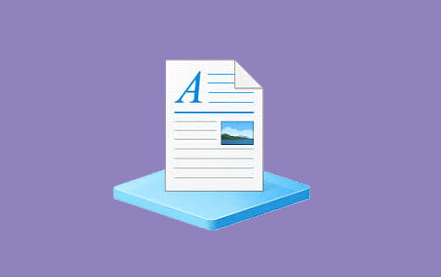
makefile
CopyEdit
C:\Users\\Documents
Why Is It Important?
This folder is often the default save location for many programs and critical for organizing your files. Losing this folder means losing quick access to many important documents.
2. Common Reasons Your Documents Folder Might Be Missing or Deleted
Accidental deletion by the user
Emptying the Recycle Bin by mistake
Corruption due to malware or software bugs
User profile corruption or misconfiguration
Moving or renaming the folder unintentionally
Syncing issues with cloud services like OneDrive
Windows update glitches or system crashes
3. Restoring the Documents Folder from the Recycle Bin
If you recently deleted your Documents folder, it’s likely in the Recycle Bin.
Steps:
Open the Recycle Bin by double-clicking the icon on your desktop.
Look for the Documents folder or files within it.
Right-click the folder or files and select Restore.
The folder and files will return to their original location.
4. Using Windows Backup and File History
4.1 File History
Windows 11 includes File History, which automatically backs up personal folders including Documents.
To restore Documents from File History:
Search Control Panel and open it.
Go to System and Security > File History.
Click Restore personal files.
Navigate to the Documents folder in the backup window.
Select the version you want to restore and click the green Restore button.
4.2 Windows Backup
If you set up Windows Backup:
Go to Settings > System > Backup.
Select Backup and Restore (Windows 7).
Click Restore my files and browse to Documents.
Follow the prompts to restore your Documents folder.
5. Using Previous Versions and System Restore
5.1 Restore Previous Versions
Windows creates shadow copies (previous versions) of your files and folders.
To restore previous versions:
Right-click the Documents folder or its parent folder (usually your user folder).
Select Properties.
Open the Previous Versions tab.
Select an earlier version of the folder before deletion or change.
Click Restore.
5.2 System Restore
While System Restore focuses on system files, it can sometimes recover user data.
Search Create a restore point and open it.
Click System Restore.
Select a restore point from before the folder was lost.
Follow instructions to restore your system and files.
6. Recovering Deleted Documents Using Data Recovery Software
Panda Data Recovery
Panda Data Recovery is a powerful software tool designed to help users retrieve lost or deleted files and folders from Windows PCs, USB drives, external hard drives, and more. It supports recovery from accidental deletions, formatted drives, or corrupted partitions, ensuring your important data can be restored quickly and safely.
How to Recover the Documents Folder with Panda Data Recovery
Download and Install
Download Panda Data Recovery from the official website and install it on a different drive than where the Documents folder was deleted to avoid overwriting data.
Launch the Program
Open Panda Data Recovery and select the drive or partition that contained your Documents folder.
Scan the Drive
Choose a deep scan option to thoroughly search for deleted files and folders, including the Documents folder.
Preview and Select Files
After the scan, browse through the recoverable items. Use the preview feature to verify your Documents folder and its contents.
Recover and Save
Select the Documents folder or specific files you want to recover, and save them to a different drive or partition.
Tips for Successful Recovery
Stop using the affected drive immediately after deletion to prevent data overwriting.
Use the deep scan for better results.
Always save recovered files to a different location.
With Panda Data Recovery, retrieving your deleted Documents folder in Windows becomes a straightforward and reliable process.
7. Restoring Documents Folder from OneDrive or Other Cloud Services
Many Windows 11 users sync Documents with OneDrive or other cloud storage.
To restore deleted files from OneDrive:
Go to OneDrive.com and log in.
Click Recycle Bin on the sidebar.
Select the deleted Documents folder or files.
Click Restore to recover them.
Note: Other cloud services like Google Drive or Dropbox offer similar recovery options.
8. Protecting and Backing Up Your Documents Folder
Best Practices:
Enable File History for continuous backups.
Use cloud syncing services like OneDrive with version history.
Regularly backup your PC using Windows Backup or third-party tools.
Avoid moving or renaming the Documents folder unintentionally.
Use antivirus software to prevent malware corruption.
Create system restore points before major changes.
9. Troubleshooting Common Documents Folder Issues
Documents folder missing but files exist: Check if folder is hidden by right-clicking > Properties and unchecking Hidden.
Documents folder redirected to wrong location: Check folder location settings in Properties > Location tab.
Permission issues accessing Documents: Reset permissions or take ownership via folder Properties > Security tab.
Corrupted Documents folder: Run chkdsk or sfc /scannow in Command Prompt.
OneDrive syncing problems: Reset OneDrive or unlink/relink your account.
10. Summary and Final Thoughts
Restoring the Documents folder in Windows 11 is usually straightforward if you act quickly. Start with the Recycle Bin, then move to backups like File History, Previous Versions, or OneDrive. If those fail, use data recovery software as a last resort.
About us and this blog
Panda Assistant is built on the latest data recovery algorithms, ensuring that no file is too damaged, too lost, or too corrupted to be recovered.
Request a free quote
We believe that data recovery shouldn’t be a daunting task. That’s why we’ve designed Panda Assistant to be as easy to use as it is powerful. With a few clicks, you can initiate a scan, preview recoverable files, and restore your data all within a matter of minutes.

 Try lt Free
Try lt Free Recovery success rate of up to
Recovery success rate of up to









