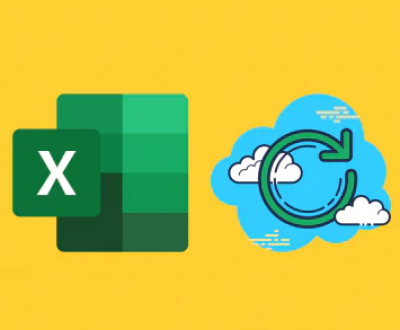System restore is a feature in operating systems that allows users to revert their computer’s system settings and files to a previous point in time. Whether a system restore will delete files depends on various factors and the specific settings and actions involved.
Windows System Restore
System Files vs User Files: In Windows, system restore primarily affects system files, settings, and programs. It is designed to restore the system to a previous state in case of issues such as software conflicts, driver problems, or system malfunctions. By default, it does not directly delete user-created files such as documents, photos, videos, and music stored in the user’s personal folders like Desktop, Documents, Pictures, etc.
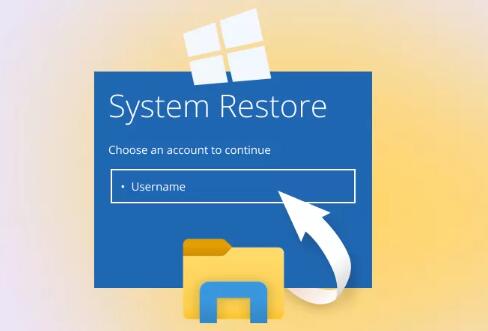
Exceptions:
File Location: If user files are stored in the system drive’s root directory or in folders that are part of the system restore scope, there is a possibility that they could be affected. For example, if a user has saved files directly in the C:\ drive instead of in their user profile folder, those files might be at risk.
Program Data: Some programs store user data in the program installation folder. If the program is affected by the system restore and the folder is restored to a previous state, the data in that folder could be lost or overwritten.
Disk Space Issues: If the system restore process runs out of disk space or encounters errors, it may not complete successfully, and in some cases, this could lead to data loss.
Restore Point Creation: When a restore point is created, Windows takes a snapshot of the system files and some settings. During a system restore, the system files are rolled back to the state they were in at the time the restore point was created. Newer versions of system files that were created after the restore point was made will be replaced with the older versions from the restore point.
macOS Time Machine
Backup and Restore: macOS’s Time Machine is a backup and restore feature. It allows users to restore their entire system, individual files, or folders to a previous state. By default, Time Machine creates regular backups of all files on the Mac, including system files, user files, and applications.
File Recovery: When performing a restore using Time Machine, users have the option to restore specific files or the entire system. If restoring the entire system, all files and settings will be reverted to the state they were in at the time of the backup. If only restoring specific files, only those selected files will be replaced with the older versions from the backup.
Data Integrity: Time Machine is designed to ensure the integrity of the backed-up data. It uses a combination of hard links and snapshots to efficiently store and manage the backup data. This helps prevent data loss and corruption during the backup and restore process.
Linux System Restore
Package Management and Configuration Files: In Linux, system restore can involve restoring package configurations, system settings, and sometimes even the entire operating system. Package management tools like apt (in Debian-based systems) or yum (in Red Hat-based systems) can be used to roll back package installations to a previous state. Configuration files in the /etc directory are often crucial for system settings, and restoring them can affect the system’s behavior.
User Data: Similar to Windows and macOS, user data in Linux is typically stored in the user’s home directory (/home/username). System restore operations that focus on system files and configurations usually do not directly affect user data in the home directory. However, if a user has stored important data outside the home directory, such as in a shared system partition or a custom location, it may be affected by system restore operations.
Snapshots and Rollbacks: Some Linux systems use tools like Btrfs or ZFS that support creating snapshots of the file system. These snapshots can be used to roll back the system to a previous state. When using these tools, it’s important to understand the scope of the snapshot and what files will be affected during a rollback.
Factors Affecting File Deletion During System Restore
User Actions: If a user chooses to perform a full system restore instead of a targeted restore of specific files or settings, more files are likely to be affected. Additionally, if a user has made changes to the system’s restore settings, such as excluding certain folders from backups or changing the restore point retention policy, it can impact whether files are deleted or not.
Third-Party Software: Some third-party software may interact with the system restore process. For example, antivirus software, backup utilities, or disk management tools may have their own restore features or may interfere with the operating system’s native system restore. These interactions could potentially lead to unexpected file deletions or data loss.
System Errors and Corruption: If the system has underlying errors or corruption that is not detected until the system restore process, it could cause problems during the restore. For example, if there are bad sectors on the hard drive or if the file system is corrupted, the system restore may not be able to properly restore all files, and some files may be lost or damaged.
About us and this blog
Panda Assistant is built on the latest data recovery algorithms, ensuring that no file is too damaged, too lost, or too corrupted to be recovered.
Request a free quote
We believe that data recovery shouldn’t be a daunting task. That’s why we’ve designed Panda Assistant to be as easy to use as it is powerful. With a few clicks, you can initiate a scan, preview recoverable files, and restore your data all within a matter of minutes.
Subscribe to our newsletter!
More from our blog
See all postsRecent Posts
- Retrieve files from usb 2025-07-04
- How to retrieve overwritten excel file 2025-07-04
- How to retrieve lost files on sd card 2025-07-04

 Try lt Free
Try lt Free Recovery success rate of up to
Recovery success rate of up to