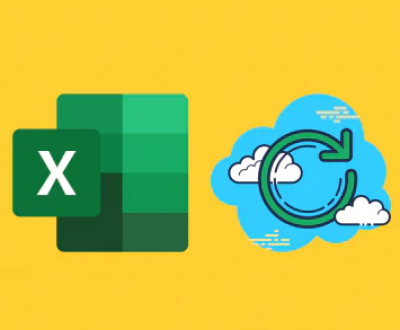Ubisoft Connect is a popular gaming platform that offers a seamless gaming experience, allowing users to access a wide range of Ubisoft games. However, users may encounter various errors while using the platform, and one of the most frustrating issues is the disk access error. This error can prevent users from launching games, installing updates, or even accessing their game libraries.
The disk access error in Ubisoft Connect typically manifests as an error message indicating that the platform is unable to access the necessary files on the disk. This can be due to a variety of reasons, including issues with the hard drive, file permissions, or software conflicts. When this error occurs, users may experience symptoms such as:

Game Launch Failures: Games may fail to start, and users may receive an error message indicating a disk access problem.
Installation and Update Issues: Users may encounter difficulties when trying to install new games or update existing ones.
Library Access Problems: The Ubisoft Connect library may not load correctly, or users may be unable to access their installed games.
Possible Causes of the Disk Access Error
Hard Drive Issues
Disk Errors: Physical or logical errors on the hard drive can prevent Ubisoft Connect from accessing the necessary files. These errors can be caused by factors such as bad sectors, improper shutdowns, or hardware failures.
Insufficient Disk Space: If the hard drive does not have enough free space, Ubisoft Connect may not be able to write or read files properly. This can lead to disk access errors, especially when trying to install or update games.
Drive Fragmentation: Over time, the hard drive can become fragmented, which means that files are stored in non – contiguous sectors. This can slow down disk access and cause errors when Ubisoft Connect tries to access the files.
File Permissions Problems
Incorrect User Permissions: If the user account does not have the necessary permissions to access the Ubisoft Connect files, the platform may encounter disk access errors. This can happen if the files are located in a restricted directory or if the permissions have been changed accidentally.
Administrative Rights: Some operations in Ubisoft Connect, such as installing or updating games, require administrative privileges. If the user is not running the platform as an administrator, disk access errors may occur.
Software Conflicts
Antivirus and Firewall Software: Antivirus and firewall programs can sometimes block Ubisoft Connect from accessing the disk. These programs may detect the platform’s activities as potentially malicious and prevent it from reading or writing files.
Other Applications: Other software running on the system may conflict with Ubisoft Connect and cause disk access errors. For example, disk optimization tools or backup programs may interfere with the platform’s operations.
Corrupted Ubisoft Connect Files
Installation Issues: If the Ubisoft Connect application was not installed correctly, some of its files may be corrupted or missing. This can lead to disk access errors when the platform tries to access these files.
Update Problems: Sometimes, updates to Ubisoft Connect can cause issues with the existing files. If the update process fails or is interrupted, the files may become corrupted, resulting in disk access errors.
Solutions to the Disk Access Error
Check and Repair the Hard Drive
Run Disk Check: On Windows, you can run the built – in disk check utility to scan and repair any errors on the hard drive. To do this, right – click on the drive where Ubisoft Connect is installed, select “Properties”, go to the “Tools” tab, and click “Check” under “Error checking”.
Defragment the Hard Drive: If the hard drive is fragmented, you can use the built – in disk defragmenter on Windows to optimize the disk. Go to “This PC”, right – click on the drive, select “Properties”, go to the “Tools” tab, and click “Optimize” under “Optimize and defragment drive”.
Free Up Disk Space: Delete any unnecessary files or programs from the hard drive to free up space. You can also move large files to an external storage device.
Adjust File Permissions
Grant Full Control: Make sure that the user account has full control over the Ubisoft Connect files and folders. Right – click on the Ubisoft Connect installation directory, select “Properties”, go to the “Security” tab, and click “Edit”. Add your user account and give it full control permissions.
Run as Administrator: Always run Ubisoft Connect as an administrator. Right – click on the Ubisoft Connect shortcut and select “Run as administrator”. You can also set the shortcut to always run as an administrator by going to the “Compatibility” tab in the shortcut’s properties and checking the “Run this program as an administrator” box.
Resolve Software Conflicts
Temporarily Disable Antivirus and Firewall: Temporarily disable your antivirus and firewall software to see if they are causing the disk access error. If the error goes away, you may need to configure these programs to allow Ubisoft Connect to access the disk.
Close Other Applications: Close any other applications that may be conflicting with Ubisoft Connect. This includes disk optimization tools, backup programs, and other software that may be accessing the disk.
Reinstall Ubisoft Connect
Uninstall and Reinstall: If the Ubisoft Connect files are corrupted, you can try uninstalling the platform and then reinstalling it. Go to “Control Panel” > “Programs and Features”, find Ubisoft Connect, and click “Uninstall”. After uninstalling, download the latest version of Ubisoft Connect from the official website and install it.
Verify Game Files: If the error is related to a specific game, you can try verifying the game files through Ubisoft Connect. Right – click on the game in the library, select “Manage” > “Verify Files”.
Prevention Tips
Regular Disk Maintenance
Schedule Disk Checks: Set up a regular schedule to run disk checks on your hard drive to detect and fix any errors early.
Keep the Disk Defragmented: Periodically defragment your hard drive to ensure optimal disk performance.
Monitor Disk Space: Regularly check the free space on your hard drive and make sure there is enough space for Ubisoft Connect and your games.
Proper File Permissions Management
Use a Standard User Account: Use a standard user account for daily tasks and only use an administrator account when necessary. This can help prevent accidental changes to file permissions.
Review Permissions Regularly: Periodically review the file permissions for the Ubisoft Connect files and folders to make sure they are set correctly.
Software Management
Keep Antivirus and Firewall Updated: Make sure your antivirus and firewall software are up – to – date and properly configured to allow Ubisoft Connect to access the disk.
Avoid Installing Unnecessary Software: Only install software from trusted sources and avoid installing programs that may conflict with Ubisoft Connect.
Update Ubisoft Connect and Games
Keep Ubisoft Connect Updated: Regularly check for updates to Ubisoft Connect and install them as soon as they are available. This can help fix any bugs or security issues that may cause disk access errors.
Update Games: Keep your Ubisoft games updated to ensure compatibility with the latest version of Ubisoft Connect and to fix any game – specific issues.
About us and this blog
Panda Assistant is built on the latest data recovery algorithms, ensuring that no file is too damaged, too lost, or too corrupted to be recovered.
Request a free quote
We believe that data recovery shouldn’t be a daunting task. That’s why we’ve designed Panda Assistant to be as easy to use as it is powerful. With a few clicks, you can initiate a scan, preview recoverable files, and restore your data all within a matter of minutes.
Subscribe to our newsletter!
More from our blog
See all postsRecent Posts
- Retrieve files from usb 2025-07-04
- How to retrieve overwritten excel file 2025-07-04
- How to retrieve lost files on sd card 2025-07-04

 Try lt Free
Try lt Free Recovery success rate of up to
Recovery success rate of up to