The Nintendo Wii remains a beloved console for gaming enthusiasts worldwide. However, like any other electronic device, it is not immune to issues. One common problem Wii users face is corrupted system files. These errors can prevent the console from functioning correctly, leading to crashes, black screens, or failure to boot altogether. Understanding the root cause of system file corruption and knowing how to resolve these issues is essential for maintaining a smooth gaming experience.
Causes of Wii System File Corruption
Several factors can lead to system file corruption on the Nintendo Wii:
Power Interruptions: Abrupt power loss during a system update or game save can corrupt essential files.
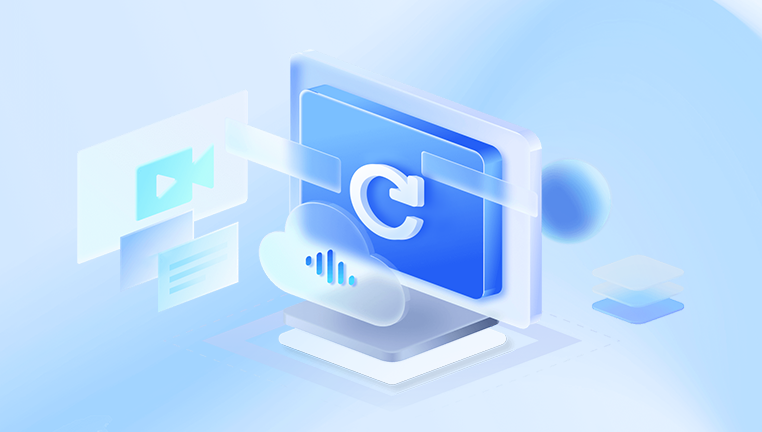
Improper Modding or Homebrew Installation: Unauthorized modifications or incorrect Homebrew installations can overwrite system files.
Failed System Updates: Incomplete or failed updates may leave critical system files damaged.
Storage Device Issues: A malfunctioning SD card or USB drive can cause errors during read and write processes.
Aging Hardware: Over time, wear and tear on the console’s internal storage may lead to file corruption.
Symptoms of Corrupted System Files
Identifying corrupted system files on your Wii is the first step toward resolution. Common signs include:
The Wii freezes during the boot process.
Error messages like “System Files Are Corrupted” appear.
Inability to access the Wii Menu.
Games or channels fail to load properly.
The console repeatedly reboots or enters a black screen.
Diagnosing the Issue
Before attempting to fix corrupted system files, confirm the source of the problem through these steps:
Check for Error Messages: Observe and document any error messages that appear.
Test with Another Power Supply: Ensure the power source is stable and consistent.
Inspect External Devices: Disconnect any SD cards, USB drives, or other peripherals to isolate the issue.
Perform a Soft Reset: Hold the power button for 5 seconds to force a shutdown, then restart the console.
Methods to Fix Corrupted System Files
1. Perform a System Format
If the corruption persists, formatting the Wii system memory can resolve file integrity issues. Warning: This process will erase all data, including saved games and Miis.
Steps:
Navigate to Wii Options from the Wii Menu.
Select Wii Settings and go to Page 3.
Choose Format System Memory and follow the prompts.
2. Use Maintenance Mode
Maintenance Mode bypasses some corrupted files and can allow access to the Wii Menu.
Steps:
Power off the Wii.
Hold the + and - buttons on the Wii Remote.
While holding these buttons, power on the Wii.
If successful, you will enter Maintenance Mode.
3. System Update
Updating the system firmware can repair or replace corrupted files.
Steps:
Ensure your Wii is connected to the internet.
Go to Wii Options > Wii Settings.
Select System Update and follow on-screen instructions.
4. Using BootMii and Homebrew Channel
If your Wii is modded, you can use BootMii to restore the system.
Steps:
Insert the SD card with BootMii files into the Wii.
Access the Homebrew Channel.
Launch BootMii and select NAND Restore.
Ensure you have a valid NAND backup before proceeding.
5. Utilize Wii System Menu Reinstallation
Reinstalling the Wii System Menu through a recovery tool can replace damaged files.
Steps:
Download and install WiiMod via the Homebrew Channel.
Choose System Menu and select the appropriate region.
Confirm and execute the reinstallation.
Preventing Future System Corruption
To safeguard your Wii against future system file corruption, follow these best practices:
Use Uninterruptible Power Supply (UPS): Prevent power loss during updates.
Avoid Unauthorized Modding: Use only official Wii software.
Regular Backups: Utilize BootMii to back up the NAND periodically.
Quality Storage Devices: Use reliable SD cards and USB drives.
Routine Maintenance: Keep the system firmware updated and perform regular checks.
When to Seek Professional Help
If DIY methods fail, consider professional repair services. Symptoms requiring expert assistance include:
Persistent black screens despite troubleshooting.
Unrecognized system files during NAND restoration.
Console fails to boot even in Maintenance Mode.
About us and this blog
Panda Assistant is built on the latest data recovery algorithms, ensuring that no file is too damaged, too lost, or too corrupted to be recovered.
Request a free quote
We believe that data recovery shouldn’t be a daunting task. That’s why we’ve designed Panda Assistant to be as easy to use as it is powerful. With a few clicks, you can initiate a scan, preview recoverable files, and restore your data all within a matter of minutes.
Subscribe to our newsletter!
More from our blog
See all postsRecent Posts
- How to recover data from portable hard drive 2025-07-10
- How to recover data from a broken hard drive 2025-07-10
- How do i recover files from a formatted hard drive 2025-07-10

 Try lt Free
Try lt Free Recovery success rate of up to
Recovery success rate of up to









