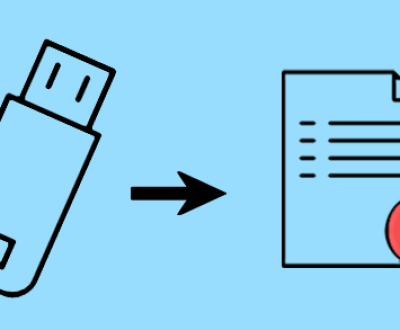System errors can be a frustrating experience for computer users, whether they are casual home users or IT professionals managing complex enterprise systems. One of the key tools in diagnosing and understanding these system errors is the memory dump file.
What are System Error Memory Dump Files?
A system error memory dump file is a snapshot of the computer’s memory at the time of a system error, such as a blue screen of death (BSOD) in the Windows operating system or a kernel panic in Linux. When a critical error occurs that the operating system cannot recover from gracefully, it creates a memory dump file. This file contains the contents of the system’s random access memory (RAM) at that precise moment.
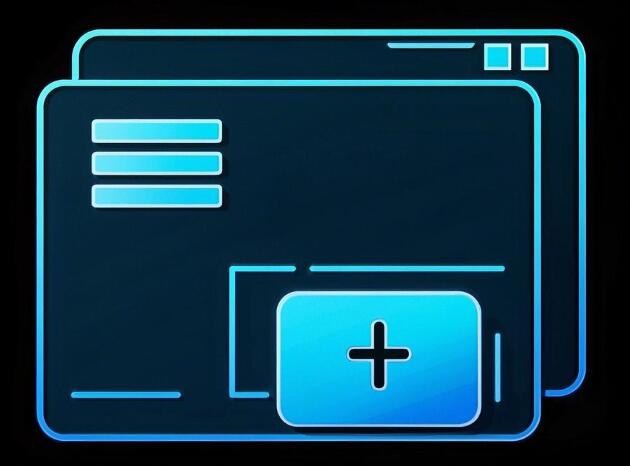
The purpose of a memory dump file is to provide a detailed record of the state of the system when the error occurred. It includes information about the running processes, loaded drivers, and the values stored in memory locations. By analyzing this information, technicians and developers can identify the root cause of the system error, which could be due to hardware failures, software bugs, driver conflicts, or other issues.
How are Memory Dump Files Created?
Windows Operating System
In Windows, when a system error occurs, the operating system uses the Windows Error Reporting (WER) mechanism to initiate the creation of a memory dump file. The process is as follows:
Error Detection: When a critical error, such as a stop error (BSOD), is detected, the Windows kernel halts the system’s normal operation.
Memory Dump Configuration: Depending on the system’s configuration, different types of memory dumps can be created. The available options include:
Complete Memory Dump: This type of dump includes the entire contents of the system’s physical memory (RAM). It provides the most comprehensive information but can be very large, especially on systems with a lot of RAM.
Kernel Memory Dump: It only includes the memory occupied by the operating system kernel and device drivers. This is a smaller file compared to a complete memory dump but still contains a significant amount of useful information for diagnosing kernel-related issues.
Small Memory Dump (Minidump): A minidump is the smallest type of memory dump. It contains basic information about the system state at the time of the error, such as the stop error code, the list of loaded drivers, and a stack trace of the processes involved in the error. Minidumps are usually in the range of a few megabytes and are relatively quick to analyze.
File Creation: Once the type of memory dump is determined, the operating system writes the relevant memory contents to a file on the hard drive. The default location for memory dump files in Windows is the %SystemRoot%\MEMORY.DMP (for complete and kernel memory dumps) or in the %SystemRoot%\Minidump folder (for minidumps).
Linux Operating System
In Linux, a kernel panic occurs when the kernel encounters a serious error that it cannot handle. When this happens, the kernel can be configured to create a core dump, which is similar to a memory dump in Windows.
Panic Detection: When the kernel detects a critical error, such as a page fault or a hardware error, it enters a panic state.
Core Dump Configuration: The system administrator can configure the kernel to write a core dump to a file. This can be done through kernel parameters or by using the sysctl utility. The core dump file contains information about the kernel’s state, including the contents of the kernel memory, registers, and stack frames.
File Creation: The core dump file is typically named “core” and is saved in the current working directory of the process that caused the panic or in a location specified by the system configuration.
What Information do Memory Dump Files Contain?
Process Information
Memory dump files contain details about all the processes that were running on the system at the time of the error. This includes the process names, process IDs (PIDs), and the memory regions allocated to each process. By examining the process information, analysts can identify if a particular process was misbehaving or consuming excessive resources, which could have led to the system error.
Driver Information
Device drivers are essential components of the operating system that enable communication between the hardware and the software. Memory dump files list all the drivers that were loaded into memory when the error occurred. This information includes the driver names, versions, and the memory addresses where they were loaded. Analyzing the driver information can help in identifying if a faulty or incompatible driver was the cause of the system error.
Memory Allocation Details
The memory dump file also contains information about how memory was allocated on the system. This includes details about the heap memory, stack memory, and other memory regions. By examining the memory allocation patterns, analysts can detect memory leaks, buffer overflows, or other memory-related issues that may have contributed to the system error.
Error Codes and Messages
In the case of Windows, the memory dump file includes the stop error code and a descriptive error message. These codes and messages provide valuable clues about the nature of the system error. For example, a stop error code of “0x0000007B” in Windows indicates a “Inaccessible Boot Device” error, which could be due to a problem with the hard drive or the boot configuration.
Register and Stack Information
The memory dump file contains the values of the CPU registers and the stack frames at the time of the error. The register values can provide insights into the state of the CPU and the instructions that were being executed. The stack frames show the sequence of function calls that were made leading up to the error, which can help in tracing the root cause of the problem.
Analyzing Memory Dump Files
Tools for Analyzing Memory Dump Files
Windows Debugging Tools (WinDbg): This is a powerful debugging tool provided by Microsoft for analyzing memory dump files in Windows. WinDbg can be used to view the contents of the memory dump file, examine the process and driver information, and perform advanced debugging tasks. It allows analysts to set breakpoints, step through the code, and analyze the stack traces to identify the source of the error.
GNU Debugger (GDB): In the Linux environment, GDB is the primary tool for debugging and analyzing core dump files. GDB can be used to load the core dump file and examine the memory contents, register values, and stack frames. It also provides commands for setting breakpoints, stepping through the code, and evaluating expressions to understand the behavior of the system at the time of the error.
Third-Party Tools: There are also several third-party tools available in the market that can be used for analyzing memory dump files. These tools often provide a more user-friendly interface and additional features compared to the native debugging tools. Some popular third-party tools include DebugDiag, BlueScreenView, and WhoCrashed.
Steps in Analyzing Memory Dump Files
Identifying the Error Type: The first step in analyzing a memory dump file is to identify the type of error that occurred. This can be done by examining the error code and message in the case of Windows or by looking at the kernel panic message in Linux. Understanding the error type helps in narrowing down the possible causes of the problem.
Examining Process and Driver Information: Once the error type is identified, the next step is to examine the process and driver information in the memory dump file. Analysts can look for any processes or drivers that were behaving abnormally or were known to have issues. This can involve checking for outdated drivers, conflicting drivers, or processes that were consuming excessive resources.
Analyzing Memory Allocation: Analyzing the memory allocation details in the memory dump file can help in identifying memory-related issues. This includes looking for memory leaks, buffer overflows, or incorrect memory usage patterns. By understanding how memory was allocated and used at the time of the error, analysts can determine if memory issues were the cause of the system error.
Tracing the Stack Traces: The stack traces in the memory dump file provide a chronological record of the function calls that were made leading up to the error. Analysts can trace the stack traces to identify the sequence of events that occurred and the functions that were involved in the error. This can help in pinpointing the exact location in the code where the problem originated.
Verifying and Testing: After identifying the potential cause of the system error, analysts need to verify their findings and test the system to ensure that the problem has been resolved. This may involve updating drivers, applying software patches, or making hardware changes. Once the changes are made, the system should be tested to confirm that the error does not occur again.
About us and this blog
Panda Assistant is built on the latest data recovery algorithms, ensuring that no file is too damaged, too lost, or too corrupted to be recovered.
Request a free quote
We believe that data recovery shouldn’t be a daunting task. That’s why we’ve designed Panda Assistant to be as easy to use as it is powerful. With a few clicks, you can initiate a scan, preview recoverable files, and restore your data all within a matter of minutes.
Subscribe to our newsletter!
More from our blog
See all postsRecent Posts
- How to recover deleted word document 2025-07-09
- How to recover deleted photos on sd memory card 2025-07-09
- How to recover completely deleted files 2025-07-09

 Try lt Free
Try lt Free Recovery success rate of up to
Recovery success rate of up to