Data loss is an experience that can shake anyone, whether it’s a professional storing critical documents, a photographer safeguarding memories, or a student with a semester’s worth of work on an external hard drive. Despite how reliable these devices may seem, external hard drives can fail or become inaccessible for many reasons. When that happens, software becomes your first and best line of defense to recover data.
Luckily, several powerful data recovery software programs are designed specifically to handle external hard drive issues. These tools can dig beneath the surface of your drive, retrieve deleted or lost files, and help you salvage what once seemed irretrievable.
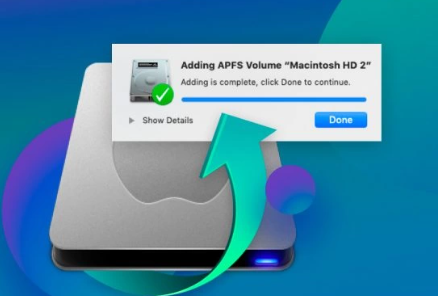
Accidental deletion of files or folders.
Formatting the drive unintentionally or during setup.
File system corruption due to improper ejection or system crashes.
Virus and malware attacks that damage files or hide them.
Power surges that interrupt data transfers or damage sectors.
Physical damage caused by dropping or overheating the device.
In most of these cases excluding severe physical damage data recovery software can help retrieve your files by scanning and reconstructing the file system or analyzing raw disk sectors.
How Data Recovery Software Works
When a file is deleted, the actual data isn’t immediately erased from the disk. Instead, the system simply removes its entry from the file index and marks the space as available for reuse. Until that space is overwritten by new data, the original file remains recoverable. This is the principle upon which data recovery software operates.
These tools scan your drive for these remnants, sometimes reconstructing entire directory structures or identifying individual files by their signatures (headers and footers). Recovery software varies in depth and sophistication, but most modern tools support:
Scanning formatted or corrupted drives.
Previewing files before recovery.
Recovering various file types: documents, photos, videos, archives, and more.
Saving files to a new location to avoid overwriting.
Choosing the right software makes a big difference in how much data you can retrieve, how easily the process goes, and how reliable your restored files are.
Best Software to Recover Data from External Hard Drives
Let’s explore some of the best and most reliable software options available today for external hard drive recovery. Each program has unique strengths, and the right one for you will depend on your specific needs and experience level.
1. Panda Recovery Assistant
Panda Recovery Assistant is a straightforward and efficient tool designed to recover lost data from external drives with minimal user effort. It supports a wide range of file systems including NTFS, FAT32. exFAT, and more.
Key features include:
Deep scanning of deleted files and formatted partitions.
Intuitive interface suitable for beginners.
Preview feature to view files before recovery.
Compatible with major file formats and types.
Works on both Windows and macOS.
Panda Recovery Assistant is known for balancing power and simplicity, making it ideal for home users, freelancers, and professionals alike.
2. EaseUS Data Recovery Wizard
EaseUS is one of the most popular names in the data recovery space, and for good reason. It’s well-designed, powerful, and loaded with features that make data recovery smooth and effective.
Key features:
Supports recovery from deleted, lost, formatted, or RAW drives.
Offers both quick and deep scan options.
Preview functionality to check files before recovery.
Can recover from partition loss, virus attacks, and system crashes.
Easy export/import of scan results for convenience.
EaseUS is particularly good for users dealing with complicated issues like partition loss or corrupt drives.
3. Disk Drill
Disk Drill combines professional-grade data recovery with an intuitive and visually appealing interface. It’s available for both Mac and Windows users.
Key features:
Recovers over 400 file formats.
Includes partition recovery and lost partition scanning.
Recovery Vault to protect files before deletion.
Offers S.M.A.R.T. monitoring to detect potential disk issues.
Can pause, resume, and save scan sessions.
Disk Drill also includes additional tools like byte-to-byte backups and drive health checks, making it a strong all-around choice.
4. Recuva
Developed by Piriform (makers of CCleaner), Recuva is a free and easy-to-use recovery program for Windows users. While less powerful than some paid tools, it’s a great option for quick and simple recoveries.
Key features:
Supports recovery of pictures, music, documents, videos, emails.
Deep scan mode for formatted drives.
Secure overwrite feature to permanently delete files.
Lightweight and fast.
Recuva is perfect for basic recovery needs, especially if you’re working with recent deletions on a healthy drive.
5. Stellar Data Recovery
Stellar is another trusted name in the field, offering a variety of options based on user needs—from simple file recovery to advanced RAID and encrypted drive support.
Key features:
Recovers data from formatted, encrypted, or severely corrupted drives.
Multiple scan options.
Supports preview of more than 300 file types.
Bootable recovery for non-booting systems.
Available in free and premium tiers.
Stellar is particularly good for those needing recovery from challenging circumstances like encrypted drives or failed operating systems.
How to Use Recovery Software Step-by-Step
Using data recovery software to restore files from an external hard drive follows a fairly standardized process, regardless of the tool you choose. Here’s a general step-by-step guide to using these programs effectively.
Step 1: Stop Using the Drive
As soon as you discover files are missing, stop writing any new data to the external hard drive. This prevents overwriting the deleted files and increases the chance of successful recovery.
Step 2: Install the Software
Download and install your chosen recovery program—on a different drive, not the one you’re recovering from. Installing on the same drive risks overwriting the very data you’re trying to retrieve.
Step 3: Connect the External Hard Drive
Plug in your external hard drive and ensure it is recognized by your computer. If it doesn’t appear in File Explorer (Windows) or Finder (Mac), check Disk Management or Disk Utility to see if it’s detected at the system level.
Step 4: Launch the Software
Open the data recovery software. It will display all available drives, including external devices. Select your external hard drive as the target.
Step 5: Choose a Scan Type
Depending on your software, you may have options such as:
Quick Scan: Ideal for recently deleted files.
Deep Scan: Slower but more thorough, best for formatted or corrupted drives.
Deep scans may take hours depending on the drive’s size, so ensure your computer is plugged in and uninterrupted.
Step 6: Review the Files
Once scanning is complete, the software will show a list of recoverable files. You can usually sort by type, path, size, and creation date. Use the preview feature to confirm a file’s integrity before recovery.
Step 7: Recover the Files
Select the files or folders you want to restore. Choose a new destination—never recover to the same drive you’re scanning. Save them to your main drive or another external drive to avoid overwriting unrecovered data.
Step 8: Check and Back Up
Open and verify the recovered files. Some files may be partially recovered or corrupted, depending on how long ago they were deleted or the drive’s condition. Create a new backup of important files right away.
Limitations and Risks of Software Recovery
While recovery software is powerful, it’s not infallible. You may encounter certain limitations:
Files may be partially recovered or corrupted.
File names and folder structures may be lost.
Deep damage or physical failure can prevent recovery.
Some tools may not support encrypted drives.
If the drive makes clicking or grinding noises, or if software cannot detect it at all, these are signs of physical damage. In such cases, professional data recovery services are often the only option.
When to Use a Professional Data Recovery Service
Software works well for logical failures (deletion, formatting, corruption), but not for hardware failure. Consider a professional recovery service when:
The drive isn’t recognized by any computer or recovery software.
You hear unusual sounds from the drive.
There’s physical damage from a drop or spill.
Recovery software fails multiple times.
Professionals use clean room environments and special equipment to repair drives and retrieve data directly from platters or chips. While expensive, these services often have high recovery rates for severe damage.
Preventing Data Loss in the Future
Recovering your data is only the first step. Preventing future loss is just as important. Here are steps you can take to protect your data:
Use a 3-2-1 backup strategy: Keep 3 copies of your data—2 on different storage types and 1 offsite (cloud or physical).
Safely eject drives: Always eject before unplugging to prevent file system corruption.
Avoid cheap or counterfeit drives: Inexpensive or unbranded external drives often have higher failure rates.
Monitor drive health: Use S.M.A.R.T. tools to keep tabs on performance and reliability.
Keep your software and OS updated: Updates often fix bugs that can lead to data loss.
Use surge protectors: Prevent power interruptions from damaging data during transfers.
Losing data from an external hard drive can feel catastrophic—but with the right software, recovery is often well within reach. From tools like Panda Assistant and EaseUS to powerhouses like Stellar and Disk Drill, there’s a solution for every need and technical ability.
The key is to act quickly, avoid overwriting your lost data, and use a trusted recovery program to scan and restore your files. Whether you’re recovering personal memories, business documents, or creative projects, modern recovery tools can make what once felt like a digital disaster into a solvable problem.
About us and this blog
Panda Assistant is built on the latest data recovery algorithms, ensuring that no file is too damaged, too lost, or too corrupted to be recovered.
Request a free quote
We believe that data recovery shouldn’t be a daunting task. That’s why we’ve designed Panda Assistant to be as easy to use as it is powerful. With a few clicks, you can initiate a scan, preview recoverable files, and restore your data all within a matter of minutes.

 Try lt Free
Try lt Free Recovery success rate of up to
Recovery success rate of up to









