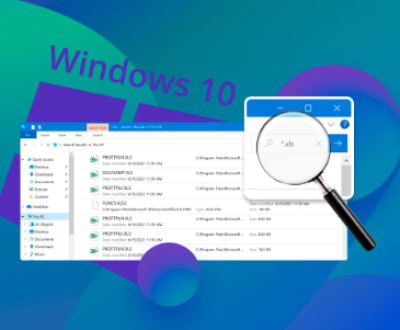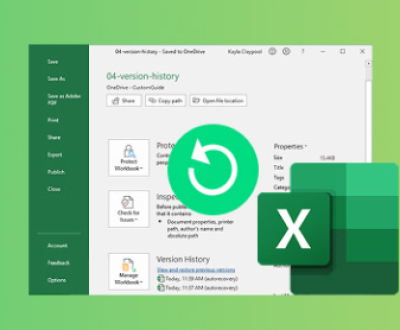SD memory cards are widely used for storing data in devices like cameras, smartphones, and other portable electronics. However, these tiny storage devices are susceptible to corruption, damage, or formatting issues. Fortunately, SD memory card repair tools can help recover lost data and restore the card’s functionality.
SD cards can face a variety of problems, including:
Corruption: Data becomes inaccessible due to power failures, improper ejection, or malware.
Physical Damage: Bent or broken connectors, water damage, or overheating.
File System Errors: Incorrect formatting or file structure corruption.

Unreadable Cards: Devices fail to recognize the SD card.
Accidental Deletion: Files are accidentally deleted or lost due to formatting.
Common Symptoms of a Damaged SD Card
Error messages such as “SD card not recognized” or “Format card before use.”
Slow performance or inability to access files.
Missing or corrupted files.
Device freezes or crashes when the SD card is inserted.
Top SD Card Repair Tools
1. Panda Assistant (Windows)
Panda Assistant also offers specialized recovery modes tailored to specific scenarios. Whether you’re dealing with lost partitions, formatted disks, or RAW file systems, the software adapts to deliver optimal recovery results. Its advanced scanning technology allows for a thorough examination of your storage device, increasing the chances of retrieving even deeply buried or fragmented files.
The intuitive interface of Panda Assistant makes it easy for users of all technical levels to navigate. With its step-by-step recovery process, you can select the affected drive, initiate a deep scan, and preview recoverable files before restoring them. This preview feature ensures that you recover only the data you need, saving time and storage space.
2. Disk Utility (macOS)
Disk Utility is a built-in tool for Mac users to repair SD card errors.
How to Use Disk Utility:
Insert the SD card and open Disk Utility from Applications > Utilities.
Select your SD card from the left panel.
Click First Aid and then Run to check and repair errors.
Pros:
Free and integrated with macOS.
Simple interface.
Cons:
Limited to basic error checking.
Cannot recover deleted files.
3. SD Memory Card Formatter
This official tool from the SD Association is recommended for properly formatting SD cards.
How to Use SD Memory Card Formatter:
Download the tool from the SD Association’s official website.
Insert the SD card and open the software.
Select your card and choose Quick Format or Overwrite Format.
Click Format to initiate the process.
Pros:
Designed specifically for SD cards.
Fixes logical issues effectively.
Cons:
Erases all data during formatting.
4. EaseUS Data Recovery Wizard
EaseUS is a popular third-party tool for SD card recovery and repair.
How to Use EaseUS Data Recovery Wizard:
Download and install the software.
Connect the SD card and select it from the list.
Click Scan and allow the tool to find lost data.
Preview and recover files.
Pros:
Supports deep scanning for lost data.
Compatible with Windows and macOS.
Cons:
Free version limits recovery.
5. Recuva
Recuva is a free and easy-to-use recovery tool for SD cards.
How to Use Recuva:
Download and install Recuva.
Select Removable Drives and choose your SD card.
Perform a quick or deep scan.
Recover found files.
Pros:
Free for basic use.
Lightweight and user-friendly.
Cons:
May not work on severely damaged cards.
Manual Methods to Repair SD Cards
1. Change the Card Reader
Try using a different card reader or USB adapter.
2. Check for Physical Damage
Inspect the card for cracks or bent pins.
3. Assign a New Drive Letter
Sometimes, changing the SD card’s drive letter resolves detection issues.
Preventing Future SD Card Issues
Eject Properly: Always use the “Safely Remove” option.
Regular Backups: Keep copies of important data.
Avoid Physical Stress: Handle cards gently.
Update Drivers: Ensure device drivers are up-to-date.
About us and this blog
Panda Assistant is built on the latest data recovery algorithms, ensuring that no file is too damaged, too lost, or too corrupted to be recovered.
Request a free quote
We believe that data recovery shouldn’t be a daunting task. That’s why we’ve designed Panda Assistant to be as easy to use as it is powerful. With a few clicks, you can initiate a scan, preview recoverable files, and restore your data all within a matter of minutes.
Subscribe to our newsletter!
More from our blog
See all postsRecent Posts
- How to restore lost files on sd card 2025-07-03
- How to restore lost files 2025-07-03
- How to restore lost word document 2025-07-03

 Try lt Free
Try lt Free Recovery success rate of up to
Recovery success rate of up to