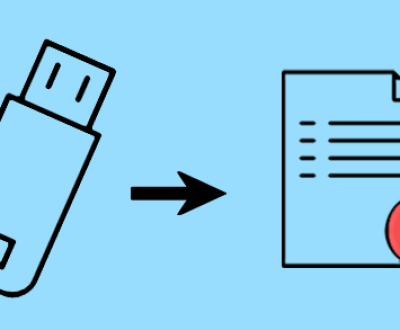1. SD Card Photos Missing Part of Picture: Causes, Solutions, and Prevention
In the digital age, Secure Digital (SD) cards are ubiquitous storage devices for cameras, smartphones, and other portable devices. They offer a convenient way to store a large number of photos. However, a common and frustrating issue that users may encounter is when photos on the SD card appear to be missing parts of the picture. This problem can range from small sections of an image being corrupted to entire portions being blank or distorted. Understanding the root causes, finding solutions, and implementing preventive measures are crucial for preserving precious memories captured in digital photos.
2. Possible Causes
2.1 Physical Damage to the SD Card
Mechanical Stress: SD cards are small and delicate. Rough handling, such as being dropped, bent, or inserted/removed forcefully from a device, can cause physical damage to the card’s internal components. For example, if a camera is accidentally dropped while the SD card is inserted, the impact can dislodge or damage the tiny electrical connections within the card. This can lead to errors in data retrieval, resulting in missing parts of pictures.

Environmental Factors: Exposure to extreme temperatures, humidity, or moisture can also harm the SD card. High temperatures can cause the plastic components of the card to expand and contract, potentially damaging the internal circuitry. Moisture can seep into the card, causing short – circuits. For instance, leaving an SD card in a hot car during summer or using it in a humid tropical environment without proper protection can increase the risk of physical damage and subsequent photo corruption.
2.2 File System Corruption
Improper Ejection: One of the most common causes of file system corruption is removing the SD card from a device without following the proper ejection procedure. In cameras and smartphones, the operating system needs to complete all write operations to the card before it can be safely removed. If the card is yanked out prematurely, the file system may become inconsistent. For example, if a photo is in the process of being saved to the SD card when it is removed, the file may be left in an incomplete state, leading to missing parts of the picture when viewed later.
Power Outages or System Crashes: Sudden power failures while a device is accessing the SD card can also corrupt the file system. In the case of a digital camera, if the battery dies unexpectedly while writing a photo to the SD card, the file system metadata that keeps track of the photo’s location and integrity may be damaged. This can result in the camera or other devices being unable to read the photo correctly, causing parts of the image to be missing.
2.3 Software and Compatibility Issues
Outdated Drivers or Firmware: Devices rely on drivers or firmware to communicate with the SD card. If the camera’s firmware or the computer’s SD card reader drivers are outdated, there may be compatibility issues. For example, an older camera model may have a firmware version that has a bug in handling certain types of SD cards. When trying to read or write photos, this bug can cause data to be misinterpreted, leading to missing parts of pictures. Similarly, if a computer’s SD card reader driver is not updated, it may not be able to correctly interpret the data on the SD card, resulting in image corruption.
Incompatible File Formats: Some devices may have limitations in supporting certain photo file formats. If a photo is saved in a format that the viewing device does not fully support, parts of the picture may not be displayed correctly. For instance, a high – end camera may save photos in a proprietary RAW format that is not natively supported by a basic photo – viewing application on a smartphone. When trying to view the RAW photo on the phone, parts of the image may be missing or appear distorted.
2.4 Malware or Viruses
Infection from Connected Devices: If an SD card is used in a device that is infected with malware or a virus, the malicious software can spread to the card. For example, if a computer with a virus is used to transfer files to an SD card, the virus can modify or corrupt the photo files on the card. The virus may target the file headers or other important metadata of the photo files, causing parts of the pictures to be unreadable. In some cases, the malware may encrypt parts of the photo files as part of a ransomware attack, making those sections of the images inaccessible.
3. Solutions
3.1 Check for Physical Damage
Visual Inspection: Start by carefully examining the SD card for any visible signs of damage. Look for cracks, bent pins, or any discoloration on the card’s surface. If the card appears physically damaged, it may be difficult to recover the full – quality photos. However, in some cases, if the damage is minor, such as a slightly bent pin, it may be possible to gently straighten the pin using a pair of fine – tipped tweezers. Be extremely careful not to apply too much force, as this can cause further damage.
Try a Different Device: If the SD card shows no visible damage, try inserting it into a different device that is compatible with SD cards. For example, if the photos are missing parts when viewed on a camera, try inserting the card into a computer’s SD card reader. If the problem persists across multiple devices, the issue is more likely to be related to the SD card itself rather than the original device. If the photos appear normal on the second device, then the problem may lie with the original device’s hardware or software.
3.2 Repair File System Corruption
Use Disk Check Tools: On a computer, if the SD card is recognized as a removable drive, you can use built – in disk check tools. In Windows, open “This PC,” right – click on the SD card drive, select “Properties,” and then go to the “Tools” tab. Click “Check” under the “Error checking” section. This tool will scan the SD card for file system errors and attempt to repair them. On a Mac, open Disk Utility, select the SD card, and click “First Aid” to check and repair any file system issues.
Data Recovery Software: If the disk check tools do not fully resolve the issue, data recovery software can be used. Programs like Recuva, EaseUS Data Recovery Wizard, or PhotoRec are designed to recover and repair corrupted files. These tools work by scanning the SD card for remnants of the original photo files. They can often reconstruct damaged files and recover missing parts of pictures. However, it’s important to note that the success of data recovery depends on the extent of the file system corruption.
3.3 Update Software and Ensure Compatibility
Update Drivers and Firmware: For cameras, check the manufacturer’s website for the latest firmware updates. Follow the provided instructions carefully to install the firmware update. This can often fix bugs related to SD card compatibility and improve the camera’s ability to read and write photos correctly. For computers, update the SD card reader drivers. On Windows, you can usually do this through the Device Manager. Right – click on the SD card reader device, select “Update driver,” and choose the option to search automatically for updated driver software.
Convert File Formats: If the issue is related to incompatible file formats, use photo – editing software to convert the photos to a more widely supported format. For example, if you have RAW files that are not displaying correctly on a particular device, use Adobe Photoshop, GIMP, or other image – editing tools to convert them to JPEG or PNG format. These formats are supported by most devices and applications, reducing the likelihood of missing parts of pictures due to format incompatibility.
3.4 Scan for Malware
Use Antivirus Software: Run a full – system scan using reliable antivirus software on any device that has accessed the SD card. On a computer, popular antivirus programs like Norton, McAfee, or Windows Defender can be used. These programs will scan the SD card for any malware or viruses and attempt to remove them. If the SD card has been infected with ransomware, some antivirus programs may be able to decrypt the files if they have the necessary decryption keys. However, in some cases, it may be necessary to rely on specialized ransomware – decryption tools provided by security researchers.
4. Prevention
4.1 Handle SD Cards with Care
Proper Insertion and Removal: Always insert and remove SD cards gently. In cameras, make sure the power is off before inserting or removing the card. In smartphones, use the proper ejection mechanism (usually a small pinhole) to safely remove the card. Avoid touching the metal contacts on the SD card to prevent static electricity from damaging the card.
Protect from the Environment: Keep SD cards away from extreme temperatures, humidity, and moisture. Use a protective case to store the SD card when it is not in use. If you are using the SD card in an environment with high humidity or temperature, consider using a moisture – absorbing packet in the storage case. Also, avoid exposing the SD card to direct sunlight for long periods.
4.2 Follow Proper Ejection Procedures
In Cameras: Before removing the SD card from a camera, make sure all operations such as photo – taking, saving, and viewing have been completed. Some cameras have an option to “eject” or “safely remove” the SD card in the menu. Use this option if available. If not, turn off the camera before removing the card.
In Smartphones: Most smartphones have a notification or an option in the settings to safely eject the SD card. Use this feature to ensure that all data has been written to the card and the file system is in a consistent state before removing the card.
4.3 Keep Software Up – to – Date
Regular Firmware Updates: For cameras, set a reminder to check for firmware updates periodically. New firmware versions often include bug fixes, performance improvements, and better compatibility with different SD cards. Similarly, for smartphones, keep the operating system updated as it can also improve the handling of external storage devices like SD cards.
Update Drivers: On computers, regularly update the drivers for the SD card reader. This can be done through the device manufacturer’s website or by using the automatic driver – update features in the operating system.
4.4 Use Antivirus Protection
Install Antivirus Software: Install reliable antivirus software on all devices that will access the SD card, especially computers. Set the antivirus program to perform regular scans, including scans of removable storage devices like SD cards. This will help prevent malware from infecting the SD card and corrupting photo files.
Be Cautious with File Transfers: When transferring files to or from an SD card, be cautious about the sources of the files. Avoid downloading files from untrusted websites or accepting files from unknown sources, as these may be infected with malware.
About us and this blog
Panda Assistant is built on the latest data recovery algorithms, ensuring that no file is too damaged, too lost, or too corrupted to be recovered.
Request a free quote
We believe that data recovery shouldn’t be a daunting task. That’s why we’ve designed Panda Assistant to be as easy to use as it is powerful. With a few clicks, you can initiate a scan, preview recoverable files, and restore your data all within a matter of minutes.
Subscribe to our newsletter!
More from our blog
See all postsRecent Posts
- How to recover deleted word document 2025-07-09
- How to recover deleted photos on sd memory card 2025-07-09
- How to recover completely deleted files 2025-07-09

 Try lt Free
Try lt Free Recovery success rate of up to
Recovery success rate of up to