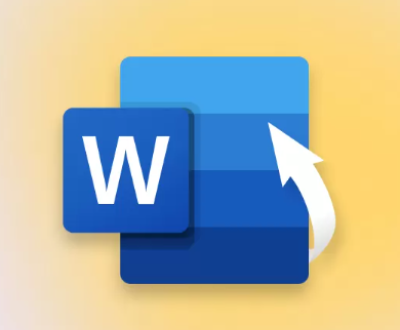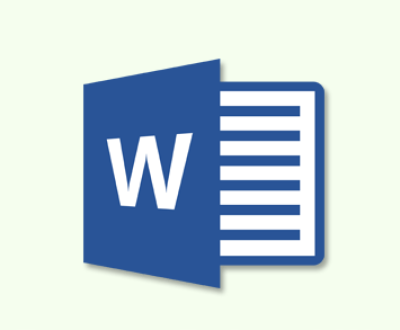In an age where data is integral to our daily lives, losing important files can be a nightmare. Whether it’s precious family photos, crucial work documents, or favorite music playlists, the stakes are high when it comes to data loss. Thankfully, for users of SanDisk devices, there are free recovery tools available that can help restore lost files.
Before diving into recovery, it’s essential to understand how data loss occurs. Data can be lost due to various reasons, including:
Accidental Deletion: Mistakenly deleting files you intended to keep.
Formatting: Formatting the device without backing up data can lead to complete loss.
Corruption: Files can become corrupted due to improper ejection, virus attacks, or file system errors.
Physical Damage: Damage to the device can result in inaccessible data.

Types of SanDisk Devices
SanDisk offers a range of storage devices, including:
SD Cards: Commonly used in cameras, smartphones, and other devices.
USB Flash Drives: Portable storage devices for easy file transfer.
External SSDs: High-speed external drives for data storage.
Understanding your device type is crucial for selecting the right recovery tool.
Best Free SanDisk Recovery Tools
1. Panda Assistant
Panda Assistant is an innovative data recovery software designed to help users easily recover lost or deleted files from various storage devices, including SD cards, USB drives, and external hard drives. With its user-friendly interface, Panda Assistant caters to both novices and experienced users, providing a straightforward recovery process that simplifies the often daunting task of data retrieval.
The software employs advanced algorithms to ensure a high success rate in recovering files, even from formatted or corrupted storage devices. Panda Assistant supports a wide range of file formats, including photos, documents, videos, and audio files, making it versatile for different data recovery needs. Additionally, its deep scanning capabilities allow for thorough searches, identifying and restoring files that may seem permanently lost.
2. PhotoRec
Features:
Open-source tool that can recover lost files from various storage devices.
Supports numerous file formats, including photos, documents, and videos.
Pros:
Completely free with no limitations.
Excellent recovery rates.
Cons:
Command-line interface can be intimidating for non-technical users.
3. Disk Drill
Features:
Powerful scanning algorithms.
Data protection features, such as backup.
Pros:
Intuitive user interface.
Preview files before recovery.
Cons:
The free version has limited recovery capability.
How to Recover Data Using SanDisk Recovery Tools
Step 1: Download the Recovery Tool
Choose one of the free recovery tools mentioned above. Download and install it on your computer.
Step 2: Connect Your SanDisk Device
Ensure your SanDisk device (SD card, USB flash drive, or SSD) is connected to your computer.
Avoid writing new data to the device to maximize recovery chances.
Step 3: Launch the Recovery Tool
Open the recovery software.
Select the SanDisk device from the list of available drives.
Step 4: Choose the Scan Type
Quick Scan: This is typically the first step and scans for recently deleted files.
Deep Scan: If the quick scan doesn’t find your files, proceed to the deep scan for a more thorough search.
Step 5: Preview and Select Files
Once the scan is complete, the tool will display a list of recoverable files.
Use the preview feature to check the files you wish to recover.
Step 6: Recover Your Files
Select the files you want to recover and click the recovery button.
Choose a different location on your computer to save the recovered files to avoid overwriting data on the SanDisk device.
Best Practices for Data Recovery
Regular Backups
Always back up your data regularly. Use cloud services or external drives to ensure that important files are safe.
Proper Device Ejection
Always safely eject your SanDisk devices from your computer to prevent corruption.
Antivirus Protection
Use reliable antivirus software to protect against viruses that may corrupt files on your devices.
Avoid Filling Up Storage
Keep some free space on your SanDisk devices to minimize the risk of corruption and improve performance.
About us and this blog
Panda Assistant is built on the latest data recovery algorithms, ensuring that no file is too damaged, too lost, or too corrupted to be recovered.
Request a free quote
We believe that data recovery shouldn’t be a daunting task. That’s why we’ve designed Panda Assistant to be as easy to use as it is powerful. With a few clicks, you can initiate a scan, preview recoverable files, and restore your data all within a matter of minutes.
Subscribe to our newsletter!
More from our blog
See all postsRecent Posts
- How to recover accidentally deleted files 2025-07-01
- How do i recover a file i accidentally deleted 2025-07-01
- How to recover an accidentally deleted file 2025-07-01

 Try lt Free
Try lt Free Recovery success rate of up to
Recovery success rate of up to