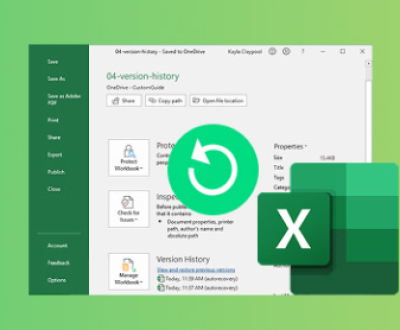Retrieving files from a formatted hard drive can be a complex process, but with the right tools and approach, it’s possible to recover most, if not all, of the lost data. This guide will walk you through the process, explain the mechanisms involved, and provide best practices for successful data recovery.
Data Storage and Formatting
Before diving into recovery techniques, it’s important to understand how data is stored on a hard drive and what happens during formatting. A hard drive stores data in sectors, which are grouped into clusters. Files are saved in these clusters and are indexed by the file system, which keeps track of where each file is located on the disk.
When a hard drive is formatted, the file system that tracks the locations of files is erased or rewritten, depending on the type of formatting:
Quick Format: Only the file system index is removed, while the actual data remains on the disk. This type of formatting is faster but doesn’t erase the data itself.

Full Format: The entire disk is overwritten with zeros or a specific pattern, which can make data recovery more difficult, though not impossible in some cases.
Steps for Recovering Data from a Formatted Hard Drive
1. Stop Using the Drive Immediately
Why: The more you use the formatted drive, the higher the chances that the old data will be overwritten by new data. Overwriting makes recovery much more difficult, if not impossible.
How: Disconnect the drive from your computer to prevent any new data from being written.
2. Assess the Type of Format
Quick Format: Higher chances of recovery because the data is still intact, just not indexed.
Full Format: Recovery is harder but possible, especially if the drive hasn’t been extensively overwritten.
3. Choose a Data Recovery Method
Software-Based Recovery: Ideal for DIY users. Numerous software tools can recover data from a formatted drive.
Professional Data Recovery Services: If the data is critical and you’re not confident in using software tools, or if the drive is physically damaged, it’s best to consult a professional.
Software-Based Recovery
1. Select the Right Software
EaseUS Data Recovery Wizard: User-friendly and effective for both quick and deep scans.
Recuva: Free option with a deep scan mode, good for basic recovery tasks.
Stellar Data Recovery: Advanced software capable of recovering data from various file systems.
Panda Data Recovery: Specializes in handling complex cases, including formatted drives.
2. Install and Run the Software
Ensure the recovery software is installed on a different drive or USB stick to prevent overwriting data on the formatted drive.
Connect the formatted drive to your computer.
Open the software, select the formatted drive, and choose the type of scan (quick or deep).
3. Scanning the Drive
Quick Scan: Fast, looks for recently deleted files. Useful if the drive was only quick formatted.
Deep Scan: Takes longer but is more thorough. Scans the entire drive sector by sector, ideal for full formats.
4. Preview and Recover Files
After the scan, the software will list recoverable files. Most tools offer a preview function to check the files before recovery.
Select the files you need, choose a recovery destination on a different drive, and recover them.
Professional Data Recovery Services
If the software-based recovery fails or if the data is highly valuable, consider using professional data recovery services. Here’s how they typically operate:
1. Initial Assessment
Professionals will perform a non-intrusive evaluation of your drive to determine the chances of recovery. This is often free or low-cost.
2. In-Depth Analysis
If you proceed, the drive is analyzed using specialized equipment in a cleanroom environment. This is crucial for drives that are physically damaged.
3. Data Recovery
Technicians will extract data using advanced techniques, often bypassing the file system altogether. They can recover data from fully formatted, corrupted, or even physically damaged drives.
4. Delivery of Recovered Data
Once recovery is complete, the data is typically returned on a new storage device, and you’re given an opportunity to review the results.
Best Practices for Future Data Protection
Preventing data loss is always better than recovering it. Here are some tips to minimize the risk of data loss in the future:
1. Regular Backups
Regularly back up your data to multiple locations, such as external hard drives, cloud storage, or network-attached storage (NAS).
Use backup software that can automate the process and keep your data safe.
2. Use Reliable Storage Devices
Invest in high-quality hard drives and storage devices from reputable brands.
Regularly check the health of your drives using tools like SMART monitoring to detect issues early.
3. Avoid Accidental Formatting
Double-check the drive you’re formatting to ensure it’s the correct one.
Label your drives clearly to avoid confusion, especially when multiple external drives are connected.
4. Use Disk Imaging
Before formatting, create a disk image of the drive. Disk images can be used to restore the drive to its original state, making it easier to recover data if something goes wrong.
Recovering data from a formatted hard drive is possible with the right approach and tools. Whether you choose a DIY software-based method or opt for professional services, the key is to act quickly and carefully. By understanding how data is stored and what happens during formatting, you can increase your chances of successful recovery. Going forward, adopting best practices like regular backups and careful handling of storage devices will help protect your data from future loss.
About us and this blog
Panda Assistant is built on the latest data recovery algorithms, ensuring that no file is too damaged, too lost, or too corrupted to be recovered.
Request a free quote
We believe that data recovery shouldn’t be a daunting task. That’s why we’ve designed Panda Assistant to be as easy to use as it is powerful. With a few clicks, you can initiate a scan, preview recoverable files, and restore your data all within a matter of minutes.
Subscribe to our newsletter!
More from our blog
See all postsRecent Posts
- Recover deleted files windows 2025-07-02
- How to recover previous excel file 2025-07-02
- How to recover files that are permanently deleted 2025-07-02

 Try lt Free
Try lt Free Recovery success rate of up to
Recovery success rate of up to