Thumb drives, also known as USB flash drives, are among the most popular portable storage devices worldwide. Their convenience, portability, and ease of use make them ideal for transferring files, backing up data, and carrying essential documents or media on the go.
Despite their reliability, thumb drives are not immune to data loss. Data can become inaccessible or lost due to accidental deletion, corruption, hardware failure, virus infections, or improper handling. Losing access to important files can be stressful, but often, data recovery is possible even when the drive seems broken or unreadable.
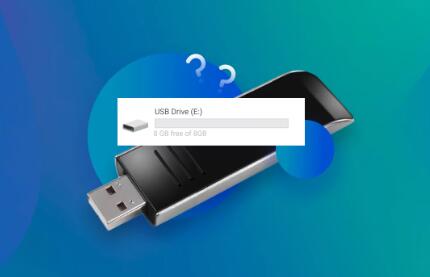
What Is a Thumb Drive?
A thumb drive is a small flash memory device with a USB connector. Unlike traditional hard drives, thumb drives have no moving parts and store data on integrated circuits (NAND flash memory). They are durable but vulnerable to different types of failure.
Common Causes of Data Loss on Thumb Drives
Accidental Deletion or Formatting
Files can be mistakenly deleted or the entire drive accidentally formatted.
File System Corruption
Interruptions during data transfer, power loss, or improper ejection can corrupt the file system (often FAT32. exFAT, or NTFS), making files inaccessible.
Virus or Malware Infection
Malware can delete or hide files, corrupt the file structure, or lock the drive.
Physical Damage
Damage to the USB connector, PCB, or NAND chips can cause the drive to fail physically.
Wear and Tear
Flash memory has a limited number of write/erase cycles. Over time, this can cause memory blocks to fail.
Driver or Hardware Issues
Problems with USB ports, drivers, or operating system conflicts can prevent the drive from being recognized.
Signs Your Thumb Drive Has Data Issues
The drive is not recognized or detected by your computer.
Error messages such as “USB device not recognized,” “Drive needs to be formatted,” or “Access denied.”
Files or folders are missing or inaccessible.
The drive appears empty or shows zero bytes used.
Slow read/write speeds or frequent disconnections.
The computer crashes or freezes when accessing the drive.
Step-by-Step Data Recovery Process for a Thumb Drive
Step 1: Stop Using the Drive Immediately
To avoid overwriting or further corrupting your files, stop saving any new data on the thumb drive once you notice problems.
Step 2: Inspect the Physical Condition
Look for visible damage:
Bent or broken USB connector.
Cracks or scratches on the casing.
Burnt smell or discoloration indicating electrical damage.
If physical damage is obvious, professional data recovery is recommended.
Step 3: Try Different USB Ports or Computers
Sometimes, the problem is with the port or the computer. Try:
Plugging the drive into another USB port.
Using a different computer or operating system.
Avoid USB hubs; connect directly to a PC.
Step 4: Check Disk Recognition and Drive Status
Windows Users
Open File Explorer and see if the drive appears.
If not, open Disk Management (Win + R, type diskmgmt.msc).
Check if the drive appears and what status it shows (Healthy, RAW, Unallocated).
If the drive appears as RAW or unallocated, the file system might be corrupted.
Mac Users
Open Disk Utility (Applications > Utilities).
See if the thumb drive is detected and its status.
If the disk is greyed out or can’t be mounted, file system issues may exist.
Step 5: Use Basic Repair Tools
If the drive is recognized but inaccessible or corrupted, try built-in repair utilities:
On Windows
Run chkdsk command:
Open Command Prompt as Administrator and type:
chkdsk X: /f /r (replace X with your drive letter).
This will scan and fix file system errors.
On Mac
Use First Aid in Disk Utility to attempt repairs.
Step 6: Data Recovery Software
Panda Assistant
Panda Assistant simplifies the data recovery process by guiding you step-by-step, even if you have little technical experience. After connecting your problematic thumb drive to your computer, Panda Assistant performs a thorough scan to detect recoverable files by analyzing the device’s file system and searching for lost or damaged data fragments. It supports a wide variety of file types, including documents, photos, videos, and audio files, ensuring you can recover almost anything important to you.
One of the main advantages of Panda Assistant is its safe recovery process—it retrieves files without overwriting existing data or causing additional damage to the thumb drive. The software also offers a preview function, so you can check which files are recoverable before you start the recovery, helping you save time and effort.
For severe cases involving hardware failure or physical damage, Panda Assistant can connect you with professional data recovery experts. These specialists use advanced tools and cleanroom environments to recover data from even the most damaged thumb drives.
Step 7: Recover Data from Formatted Thumb Drives
Even if the drive was formatted accidentally, you can often recover data by scanning with recovery tools that support formatted drive recovery. Deep scan modes analyze the drive surface to locate file signatures and reconstruct files.
Step 8: Use Command-Line Recovery Tools (Advanced)
PhotoRec (for file signature recovery)
PhotoRec ignores the file system and searches for known file headers to recover files.
Useful when the file system is severely damaged or missing.
TestDisk (for partition repair)
TestDisk can repair partition tables or recover lost partitions, making files accessible again.
Step 9: Handle Physical Damage and Professional Recovery
If the thumb drive has physical damage or the NAND memory chip fails, software solutions won’t help.
When to Seek Professionals
The drive is not recognized on any computer.
The USB connector or PCB is damaged.
The chip is physically damaged or burnt.
DIY recovery attempts fail.
Professional data recovery services use cleanrooms and specialized tools to extract data directly from memory chips, offering the best chance for recovery in severe cases.
Tips to Prevent Future Data Loss on Thumb Drives
Always eject the drive safely before removal.
Avoid using the same drive on multiple devices frequently.
Keep antivirus software up to date.
Backup important files regularly to other storage or cloud.
Avoid exposing drives to extreme temperatures, moisture, or physical shocks.
Use high-quality, reputable thumb drives.
Retrieving data from a problematic thumb drive can be straightforward if you act promptly and follow the right steps. Start by diagnosing the problem, using basic system repair tools, and then employing trusted recovery software for deeper scanning. In cases of physical damage, professional recovery services may be required.
About us and this blog
Panda Assistant is built on the latest data recovery algorithms, ensuring that no file is too damaged, too lost, or too corrupted to be recovered.
Request a free quote
We believe that data recovery shouldn’t be a daunting task. That’s why we’ve designed Panda Assistant to be as easy to use as it is powerful. With a few clicks, you can initiate a scan, preview recoverable files, and restore your data all within a matter of minutes.

 Try lt Free
Try lt Free Recovery success rate of up to
Recovery success rate of up to









