A thumb-sized USB flash drive can carry years of family photos, crucial project files, or a mobile portfolio of your creative work. When the pen drive suddenly refuses to open, Windows insists it must be formatted, or macOS complains it can’t read the disk, anxiety spikes fast. The good news: most corruption scenarios are repairable, and even when the file system looks like pure gibberish, the underlying data blocks often remain intact.
1 What “Corruption” Really Means
Logical corruption happens when the pen drive’s file-allocation tables or directory metadata are damaged. Typical triggers include yanking the drive out while files are still being written, sudden power loss mid-transfer, malware infections, or a computer crash that leaves write caches empty. The drive still powers on and enumerates as a USB mass-storage device, but the operating system can’t map filenames to the blocks where the data lives.
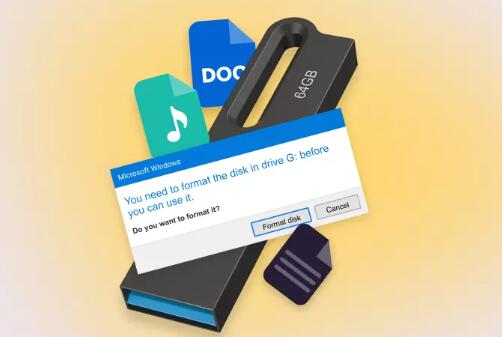
Partition-level corruption occurs when the master boot record (MBR) or GUID partition table (GPT) is overwritten or partially erased. The hardware is healthy, yet the PC “sees” an uninitialized drive or a RAW volume because it no longer knows where any partitions begin or end.
Physical degradation is rarer with solid-state memory than spinning disks, but USB flash controllers can still fail, connector solder joints may crack, or NAND cells may reach their maximum program/erase cycles. When that happens, the drive might disconnect intermittently, appear with zero capacity, or refuse to mount anywhere.
Diagnosing which category you’re facing determines whether software alone can save your files or you’ll need specialized gear or professional help.
2 • Early Warning Signs and Immediate Precautions
Read-only behavior – the pen drive mounts but reports “media is write-protected.”
RAW or unformatted volume – the OS prompts you to format.
Sluggish reads – copying a small photo suddenly crawls at 100 kB/s or stalls entirely.
Intermittent disconnects – it disappears when you nudge the USB connector.
CRC or I/O errors in logs – Event ID 51 in Windows or disk I/O error in Linux dmesg.
As soon as you notice any of these, stop writing to the drive. Every extra write risks overwriting blocks that contain directory information still recoverable. Eject safely, set the drive aside, and prepare to work on an image copy instead of the original.
3 • Create a Forensic Clone Before Anything Else
Cloning a corrupted pen drive is like photocopying a fragile manuscript before repairs: if the fix fails, the original data remains untouched. On Linux or macOS, the gold-standard tool is GNU ddrescue; on Windows, you can use HDD Raw Copy, USB Image Tool, or a live Linux USB to run ddrescue.
bash
CopyEdit
sudo ddrescue -d -r3 /dev/sdX /mnt/recovery/pendrive.img /mnt/recovery/pendrive.log
-d forces direct disk access, bypassing caches.
-r3 retries bad sectors three times then moves on.
The .log file lets you resume later if you interrupt.
Make sure the destination drive is larger than your pen drive. Once the image is complete, set the physical USB stick aside—you’ll do all recovery against the image, which is safely read-only.
4 • Recovering Data from Logical Corruption
4.1 Use TestDisk to Rebuild Partitions
Launch TestDisk and select [Create] to start a log.
Choose your cloned image file as the target.
Pick the partition table type (Intel MBR, EFI-GPT—TestDisk usually guesses correctly).
Select [Analyse] → [Quick Search].
When lost partitions appear in green, press P to list files.
Mark partitions you want, press Enter to continue, then [Write] to rebuild the table.
This non-destructive rebuild lets the OS mount the image as if it never went corrupt.
4.2 Carve Files with PhotoRec When the File System Is Toast
If directory structures are gone, signature-based carving may be the only way:
bash
CopyEdit
photorec pendrive.img
Choose file families (jpg, docx, mp4. etc.).
PhotoRec scans the raw image for known headers/footers, extracts data blocks, and writes each file to a new directory named by type.
Expect cryptic filenames (e.g., f123456789.docx) because hierarchical metadata no longer exists.
4.3 Selective Recovery with R-Studio or DMDE
Commercial tools shine when you need to preview, filter, or reconstruct folder trees:
R-Studio builds a virtual volume by piecing together surviving MFT records or ext4 inodes.
DMDE offers manual directory “rescan” to merge orphaned clusters back into original paths.
Both let you test-recover a few small PDFs before paying for a license that unlocks bulk copy.
5 • Fixing a Drive That Mounts Read-Only
Some USB controllers flip to “read-only mode” when they detect an ECC (error-correcting code) threshold. If the pen drive shows full capacity but can’t accept writes:
Check for a tiny physical write-protect switch (rare on modern drives).
On Windows, clear any HKEY_LOCAL_MACHINE\SYSTEM\CurrentControlSet\Control\StorageDevicePolicies WriteProtect registry flag.
If the firmware itself is locked, cloning remains possible because reads still work. Repair attempts that re-flash the controller require vendor-specific utilities—often available only to data-recovery labs.
6 • Dealing with “USB Device Not Recognized” Errors
When you plug in the drive and Device Manager lists an Unknown USB Device (Device Descriptor Request Failed):
Try another port and computer — eliminate host controller issues.
Inspect the connector under a loupe; bent pins or cracked solder joints are common after years on a keychain.
Cool the drive briefly (NAND read errors drop at lower temps) and try again. Don’t freeze it; condensation kills electronics.
USBDeview (Windows) shows granular device IDs; if VID/PID are zeros, the controller can’t boot microcode. At that point, only chip-off recovery—removing NAND packages and reading them with a hardware programmer—will help, and that’s professional-lab territory.
7 • Recovery on macOS Without Third-Party Tools
Open Disk Utility, select the corrupted volume, and click First Aid.
If First Aid reports it can’t repair, note the device identifier (e.g., disk3s1).
In Terminal:
zsh
CopyEdit
sudo dd if=/dev/rdisk3s1 of=~/Desktop/pendrive_backup.dmg bs=1m
Attach the .dmg read-only and run diskutil verifyVolume on the image.
If still unmountable, locate orphaned files via command-line fsck_hfs or carve with open-source scalpel.
The native workflow keeps permissions intact and avoids NTFS/FAT32 quirks encountered by cross-platform tools.
8 • Linux-Centric Approaches
Because many pen drives ship formatted FAT32 or exFAT, Linux machines mount them seamlessly. If the volume refuses:
dmesg | tail will reveal I/O errors or controller timeouts.
lsusb -v identifies manufacturer and product IDs for sourcing a firmware flash utility.
udeger can “freeze” the device to prevent surprise disconnects while ddrescue clones.
For ext file systems, extundelete or ext4magic can resurrect deleted inodes if journal replay failed mid-write.
9 • Hex-Level Repairs for Seasoned Tinkerers
When standard tools can’t locate a valid partition table, manual hex editing may salvage the situation. Open the cloned image in HxD or 010 Editor:
Search for file system signatures (EB 3C 90 for FAT32. 53 EF for exFAT, 42 5A for NTFS).
Note the sector number where the signature appears; subtract 32 (kB alignment) to estimate the partition start.
Recreate an MBR entry with that offset and correct size using fdisk or gdisk.
Mount the image loopback-style and copy your files.
This artisanal method demands patience but can save days waiting for a full deep scan.
10 • Addressing Encryption and Hidden Volumes
Pen drives encrypted with BitLocker, VeraCrypt, or macOS FileVault add a layer of complexity:
The partition header contains metadata essential to decrypt. If that header is corrupt, no brute-force will help unless you have a backup header (VeraCrypt offers this).
Always attempt a sector-level image first, then feed the image into the same encryption tool. Enter your passphrase; if successful, the decrypted virtual drive mounts, after which normal file-system fixes apply.
Corruption inside the encrypted container still requires PhotoRec-style carving, but remember you must carve after decryption, not on the raw ciphertext.
11 • When to Call the Professionals
DIY recovery covers roughly 80 % of logical corruption cases, but seek a qualified lab when:
The drive disconnects within seconds of plugging in.
VID/PID read 0000:0000.
Burn marks, smell of ozone, or the plastic case feels abnormally hot.
Corporate compliance or legal holds require chain-of-custody documentation.
The data value exceeds the lab quotation (typically $300–$1.200 for chip-off).
Reputable firms provide a diagnostic report, a flat rate, and a “no data, no fee” promise. Ensure they follow strict confidentiality protocols, especially for sensitive IP or personal information.
12 • Case Study: Rescuing a Wedding Portfolio from a RAW 64 GB Stick
A photographer’s Kingston DataTraveler suddenly appeared as “RAW” after unplugging it from a hotel kiosk.
Action Plan
Cloned the drive with ddrescue; two sectors reported read errors but were skipped.
Ran TestDisk on the image; Quick Search found no partitions.
Conducted a Deeper Search, which identified a FAT32 partition starting at sector 2048.
Rebuilt the partition table, mounted the image read-only; directory listing showed gibberish filenames.
Switched to PhotoRec, selecting only jpg and cr2 (Canon RAW).
Recovered 2.412 photos. Lightroom catalog verified thumbnails matched original shoot order.
Total hands-on time: two hours. Client satisfaction: priceless.
13 • Preventing Future Pen Drive Disasters
Adopt a 3-2-1 backup rule: three copies, on two different media, one off-site or cloud.
Enable write caching only when necessary and always eject properly.
Avoid cheap promotional drives; they often use off-spec NAND.
Format exFAT instead of FAT32 if you need files > 4 GB; exFAT has superior metadata structures.
Keep firmware up to date—some vendors publish controller microcode that fixes sudden-death bugs.
Use surge-protected USB hubs in areas of unstable power.
Retire drives after heavy usage: most consumer sticks are graded for roughly 3.000 program/erase cycles.
About us and this blog
Panda Assistant is built on the latest data recovery algorithms, ensuring that no file is too damaged, too lost, or too corrupted to be recovered.
Request a free quote
We believe that data recovery shouldn’t be a daunting task. That’s why we’ve designed Panda Assistant to be as easy to use as it is powerful. With a few clicks, you can initiate a scan, preview recoverable files, and restore your data all within a matter of minutes.

 Try lt Free
Try lt Free Recovery success rate of up to
Recovery success rate of up to









