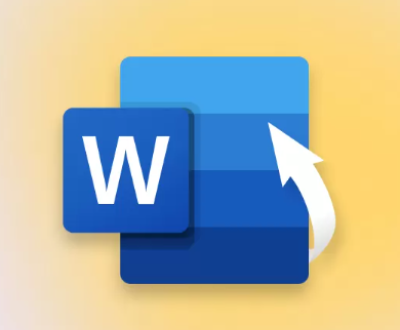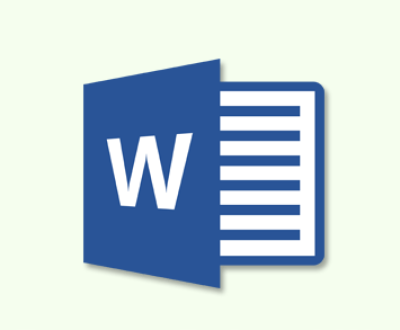They hold precious memories in the form of photos. However, there are times when we may lose these photos due to various reasons such as accidental deletion, formatting of the SD card, card corruption, or device malfunction. The good news is that it is often possible to restore photos from an SD card for free. T
Reasons for Photo Loss on SD Cards
Accidental Deletion
One of the most common reasons for photo loss is accidentally hitting the delete button. Whether you’re quickly browsing through your photos on a camera or phone and make a misclick, or you’re clearing up space and accidentally select the wrong photos to delete, it can happen to anyone.
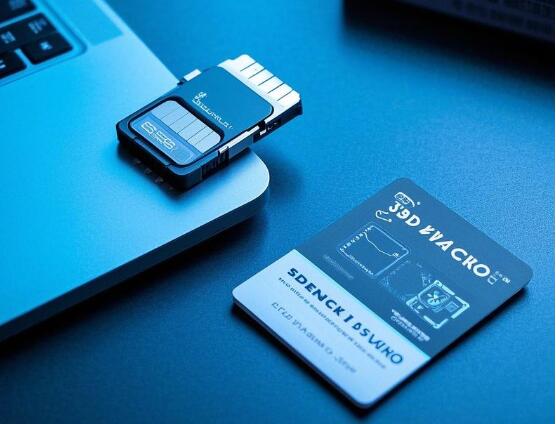
Formatting the SD Card
Formatting an SD card is sometimes done to fix issues like slow performance or to prepare the card for use in a new device. But if not done carefully, formatting will erase all the data on the card, including your precious photos. This can be a result of a simple user error or a device-initiated format due to a perceived problem with the card.
Card Corruption
SD cards can become corrupted over time. This can be due to a variety of factors such as physical damage to the card (e.g., bending, scratching), improper ejection from a device, power outages while data is being written to the card, or issues with the device’s file system that interacts with the SD card. When a card is corrupted, the photos stored on it may become inaccessible or appear as corrupted files.
Device Malfunction
Problems with the device using the SD card can also lead to photo loss. For example, a malfunctioning camera or smartphone may not be able to read the SD card properly, or it could cause data to be lost during the process of taking or transferring photos. Software glitches in the device’s operating system that manages the SD card can also result in photo loss.
Understanding How Data is Stored on SD Cards
To better understand the photo restoration process, it’s essential to know how data is stored on SD cards. SD cards use flash memory technology. When you take a photo, the camera or device writes the data to the card in a specific file format, such as JPEG or RAW. The card has a file system that keeps track of where each file is stored. When you delete a photo, the device doesn’t immediately remove the data from the card. Instead, it marks the space where the photo was stored as available for new data to be written. The actual data remains on the card until new data overwrites it. This is why it’s possible to recover deleted photos as long as the space hasn’t been overwritten.
Free Methods to Restore Photos from SD Cards
Using the Recycle Bin or Trash (for Connected Devices)
If you’ve connected your SD card to a computer (either directly or through a card reader), and the deletion occurred while the card was mounted on the computer, check the Recycle Bin (on Windows) or Trash (on Mac). Sometimes, when you delete files from an external storage device like an SD card, they are sent to the Recycle Bin or Trash instead of being permanently deleted. To restore photos from the Recycle Bin:
Open the Recycle Bin on your Windows computer. You can find it on the desktop or in the Start menu.
Look for the photos you want to restore. You can use the sorting and search functions to make it easier to find the right files.
Right – click on the selected photos and choose “Restore.” The photos will be moved back to their original location on the SD card.
On a Mac, the process is similar:
Open the Trash by clicking on the Trash icon in the Dock.
Locate the photos you want to recover.
Right – click on the photos and select “Put Back.” The photos will be restored to their original place on the SD card.
Employing Data Recovery Software
Panda Assistant
Losing precious photos from an SD card can be a stressful experience, but with Panda Assistant, you have a powerful tool that can help you recover those lost memories without any cost. Panda Assistant is a versatile and user-friendly data recovery software that supports SD card recovery, including photos, videos, and other important files. Whether you’ve accidentally deleted your photos, formatted your SD card, or encountered data corruption, Panda Assistant offers a simple and effective way to restore your files.
Precautions Before and During the Photo Restoration Process
Stop Using the SD Card Immediately
As soon as you realize you’ve lost photos from your SD card, stop using the card. Any new data written to the card increases the risk of overwriting the lost photos. If you’re using the SD card in a camera, stop taking new pictures. If it’s in a phone, avoid saving new files or apps to the SD card.
Do Not Try to Format or Repair the SD Card Yourself (Unless Directed by a Recovery Tool)
Some people may be tempted to format the SD card again in the hope of fixing the problem or to start fresh. However, this will almost certainly make it impossible to recover your lost photos. Similarly, some “quick – fix” methods for card repair that you find on the internet may do more harm than good. Only attempt to format or repair the SD card if a reliable data recovery tool specifically instructs you to do so as part of the recovery process.
Keep the SD Card Safe from Physical Damage
Make sure to handle the SD card carefully. Avoid bending, scratching, or exposing it to extreme temperatures or moisture. Physical damage to the card can further corrupt the data and make recovery more difficult or even impossible. Store the SD card in a protective case when not in use.
Advanced Considerations and Troubleshooting
Dealing with Encrypted SD Cards
If your SD card is encrypted (this is more common in some smartphones and certain high – end cameras), the photo restoration process can be more complicated. In most cases, you will need to enter the encryption password or key before any data recovery software can access the data on the card. If you’ve forgotten the password, it may be extremely difficult or impossible to recover the photos without professional help. Some devices may have a way to reset the encryption settings, but this will usually result in the loss of all data on the card.
When Recovery Software Fails
There are situations where data recovery software may not be able to fully recover all your photos. This could be due to severe card corruption, overwriting of data, or other complex issues. In such cases, you may consider professional data recovery services. These services have specialized equipment and expertise to deal with more challenging data recovery scenarios. However, they can be quite expensive. Another option is to try different data recovery software. Sometimes, one software may be able to recover files that another cannot. You can also check for updates to the recovery software you’re using, as new versions may have improved recovery algorithms.
Compatibility Issues
Make sure that the data recovery software you’re using is compatible with your operating system and the type of SD card you have. For example, some older software may not work well with the latest versions of Windows or Mac operating systems. Also, if you have an SDXC card (a newer, high – capacity type of SD card), ensure that the recovery software supports it. If you encounter compatibility issues, look for alternative software or check the software’s official website for compatibility information and solutions.
About us and this blog
Panda Assistant is built on the latest data recovery algorithms, ensuring that no file is too damaged, too lost, or too corrupted to be recovered.
Request a free quote
We believe that data recovery shouldn’t be a daunting task. That’s why we’ve designed Panda Assistant to be as easy to use as it is powerful. With a few clicks, you can initiate a scan, preview recoverable files, and restore your data all within a matter of minutes.
Subscribe to our newsletter!
More from our blog
See all postsRecent Posts
- How to recover accidentally deleted files 2025-07-01
- How do i recover a file i accidentally deleted 2025-07-01
- How to recover an accidentally deleted file 2025-07-01

 Try lt Free
Try lt Free Recovery success rate of up to
Recovery success rate of up to