With smartphones, digital cameras, cloud storage, and external drives becoming more prevalent, so too has the likelihood of accidentally deleting those treasured memories. But all is not lost. There are ways both simple and advanced to recover your photos and videos.
1. Accidental Deletion:
The most common cause is human error—tapping “delete” without realizing what was selected or clearing storage without checking its contents.
2. Device Malfunction:
Smartphones, cameras, and external drives can sometimes malfunction due to system errors, file corruption, or memory issues, leading to unintended data loss.
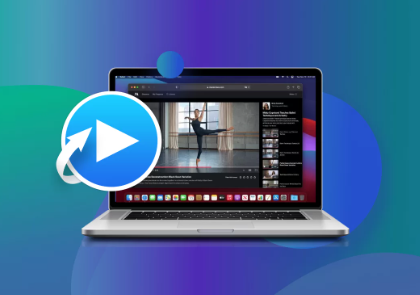
3. Formatting Devices:
Accidentally formatting an SD card or hard drive without backing up its contents can lead to instant deletion of all media.
4. Software Updates or Resets:
Factory resets, OS updates, or app bugs can delete or corrupt media files.
5. Malware or Viruses:
Viruses can target media files specifically, corrupting or deleting them outright.
How Deletion Really Works
When a photo or video is deleted from your device, it usually isn’t immediately wiped clean. Most systems mark the storage space as “available” for new data but don’t actually remove the file until something else is written over it. This is why time is critical: the sooner you try to recover a file, the better your chances of success.
Step-by-Step Guide to Restore Deleted Photos and Videos
Step 1: Check the “Trash” or “Recently Deleted” Folder
Most devices have a safety net feature where deleted files go to a “Trash” or “Recently Deleted” folder before being permanently erased.
On Smartphones:
iPhone: Open the Photos app > Albums > Recently Deleted > Select > Recover.
Android (Google Photos): Open Google Photos > Library > Trash > Select items > Restore.
On Computers:
Windows: Check the Recycle Bin. Right-click any item you want to restore and click “Restore.”
Mac: Open Trash, right-click the file, and select “Put Back.”
On Cloud Services:
Google Drive, iCloud, Dropbox, OneDrive: Most cloud services have a “Trash” or “Deleted Files” area accessible from the web.
If your file is here, it’s the easiest way to recover it.
Step 2: Restore from Backup
If you regularly back up your device, recovering deleted media is straightforward.
Smartphones:
iCloud (iPhone): Go to Settings > General > Reset > Erase All Content and Settings > Restore from iCloud Backup.
Google Drive (Android): During device setup, you can restore a backup that includes your photos and videos.
Computers:
Time Machine (Mac): Use Time Machine to scroll back in time and recover media files.
File History (Windows): Open File History and browse through previous versions to restore deleted files.
Cloud Backups:
Services like Dropbox, Google Drive, and iCloud often keep version histories or archives that can help you restore files even if they’ve been deleted from your device.
Step 3: Use Data Recovery Software
Panda Assistant
Panda Assistant works across a wide range of devices, including SD cards, USB drives, external hard drives, smartphones, and even digital cameras. It supports recovery of popular formats like JPG, PNG, MP4, MOV, and many more, ensuring your treasured moments can be brought back to life. The software scans deeply within your device’s storage to locate and reconstruct files that may no longer be visible, thanks to its advanced recovery algorithm.
One of the standout features of Panda Assistant is its preview function, allowing users to see recoverable photos and videos before restoring them saving time and storage space. It’s also safe to use, as it performs read-only operations during recovery, ensuring no additional data is lost or overwritten.
Whether you’re a casual smartphone user or a professional photographer, Panda Assistant is equipped to handle your recovery needs with speed and accuracy. Plus, its clean interface and step-by-step guidance make it accessible to users of all experience levels.
Don’t let data loss be permanent. With Panda Assistant, restoring your deleted photos and videos is not only possible but easy. Download Panda Assistant today and take the first step toward recovering your most valuable digital memories.
Step 4: Retrieve from SD Card or External Drive
Photos and videos deleted from a camera SD card or external hard drive might still be recoverable.
Tips for External Devices:
Immediately stop using the device once you notice the deletion.
Connect the device to your computer using a card reader or USB cable.
Use recovery software like Recuva or Disk Drill to scan the external device.
Recover the files to a different location.
For DSLR or action camera footage, try specialized recovery tools like Stellar Photo Recovery or Wondershare Recoverit, which support raw image formats and high-resolution video.
Step 5: Restore Deleted WhatsApp Media
WhatsApp media often stored both locally and in the cloud—can also be restored.
Android:
Use the file manager to check WhatsApp/Media folders.
Uninstall and reinstall WhatsApp > Restore from Google Drive backup.
iPhone:
Reinstall WhatsApp > Choose to restore from iCloud backup during setup.
WhatsApp retains backups for limited time frames, so restoring must be done quickly.
Step 6: Contact a Data Recovery Professional
When recovery software fails or the device is physically damaged, it may be time to consult a professional. Data recovery specialists use advanced tools in controlled environments to recover files from damaged storage media.
Situations That May Require Professionals:
Hard drive making clicking noises.
Memory card not detected at all.
Phone won’t boot, and no backup is available.
Device has suffered water or physical damage.
Services to Consider:
Ontrack
DriveSavers
Secure Data Recovery
Gillware
These companies often offer a free evaluation and a “no data, no charge” policy.
Special Situations
Recovering Deleted Media from Cameras
If you’re working with a DSLR or mirrorless camera, make sure to:
Use software that supports RAW file formats (like .CR2. .NEF, .ARW).
Avoid reformatting the card before recovery.
GoPro and Action Cameras
GoPro videos are often stored in fragmented chunks. Use recovery tools that support MP4/MOV structure reassembly.
Best Practices to Prevent Future Loss
Once you’ve experienced a data loss scare, it’s a good time to re-evaluate your storage habits.
1. Enable Automatic Cloud Backups:
Use iCloud, Google Photos, Dropbox, or OneDrive to back up photos and videos in real time.
2. Set Regular Local Backups:
Use external drives or NAS (Network-Attached Storage) to make weekly or monthly backups.
3. Use Redundant Storage Systems:
For professionals, consider RAID systems or mirrored cloud storage to prevent loss.
4. Avoid Storing Everything in One Place:
Keep multiple copies across devices and platforms to reduce risk.
5. Invest in High-Quality Memory Cards:
Cheap SD cards are more prone to corruption and failure.
6. Avoid Interrupting File Transfers:
Unplugging a device mid-transfer is a common cause of corruption.
7. Install Antivirus Software:
Keep your devices secure from malware that could corrupt or delete your media.
What to Avoid During Recovery
When trying to restore deleted files, there are a few critical mistakes that can worsen the situation:
Don’t save new files to the same device: This risks overwriting the deleted media.
Avoid formatting or partitioning the drive again: Even if prompted, wait until you’ve tried recovery.
Don’t use unreliable software: Stick with reputable, well-reviewed recovery tools.
The loss of cherished photos and videos can be incredibly disheartening, but it doesn’t have to be permanent. Whether you accidentally hit “delete,” experienced a device crash, or formatted a memory card, the odds of recovery are high if you act quickly and follow the right steps. Start with basic methods like checking your trash and backups. If that fails, turn to recovery software or professionals. And once your memories are safely back in your hands, take steps to protect them going forward.
About us and this blog
Panda Assistant is built on the latest data recovery algorithms, ensuring that no file is too damaged, too lost, or too corrupted to be recovered.
Request a free quote
We believe that data recovery shouldn’t be a daunting task. That’s why we’ve designed Panda Assistant to be as easy to use as it is powerful. With a few clicks, you can initiate a scan, preview recoverable files, and restore your data all within a matter of minutes.

 Try lt Free
Try lt Free Recovery success rate of up to
Recovery success rate of up to









