Windows 11. Microsoft’s sleek and modern operating system, offers a refined user experience, enhanced security, and new productivity tools. However, like all operating systems, it isn’t immune to problems. Over time, Windows 11 can experience issues such as slow performance, system crashes, unresponsive apps, or even failure to boot properly. These problems can be caused by software corruption, faulty updates, malware, driver conflicts, or damaged system files.
When your system isn’t functioning correctly, a full reinstall might seem like the only option. But that can result in the loss of personal files, installed apps, and customized settings. Fortunately, Windows 11 includes a variety of tools and techniques that allow you to repair your operating system without losing your data.
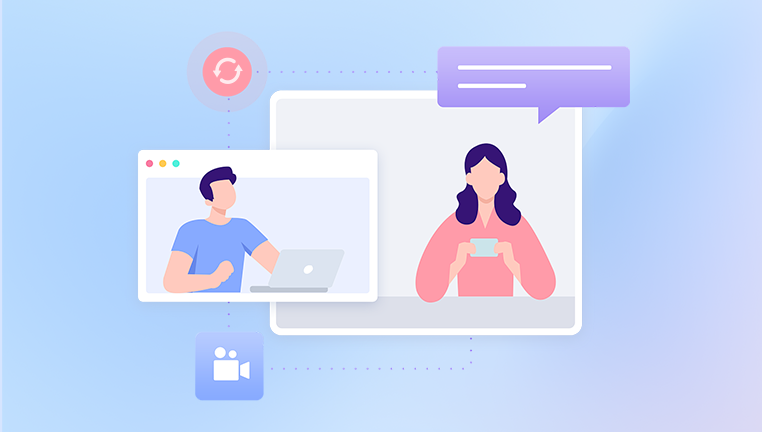
Symptoms That Indicate Windows 11 Needs Repair
Recognizing when Windows 11 needs repair is the first step. You may notice:
Frequent system crashes or the dreaded Blue Screen of Death (BSOD).
Apps freezing, failing to open, or closing unexpectedly.
Slow performance even after updates or restarts.
Boot errors like “Automatic Repair couldn’t repair your PC.”
Missing or corrupted files or system components.
Windows Updates failing repeatedly.
Issues with drivers or devices not functioning properly.
If you’re experiencing any of these problems consistently, it’s time to take action.
Before You Begin: Create a Backup (Optional But Recommended)
While the repair methods outlined here are designed to keep your data intact, unexpected issues can occur. As a precaution:
Connect an external hard drive or USB flash drive.
Use File History or a third-party tool to back up important folders.
You can also use OneDrive to back up key documents to the cloud.
Even if you don’t plan to reset Windows, it’s always wise to keep a backup in case something goes wrong.
Method 1: Use System File Checker (SFC) to Repair Corrupted Files
System File Checker is a built-in tool that scans for and restores corrupted or missing system files.
Steps:
Click Start, search for Command Prompt, right-click, and choose Run as administrator.
In the Command Prompt window, type:
bash
CopyEdit
sfc /scannow
Press Enter. The scan may take several minutes.
When complete, you’ll see a message such as:
“Windows Resource Protection found corrupt files and successfully repaired them.”
Or, “No integrity violations found.”
This tool often resolves stability and performance issues without needing a reset or reinstall.
Method 2: Use DISM to Fix Component Store Issues
If SFC fails or doesn’t solve the problem, use the DISM tool (Deployment Imaging and Servicing Management) to repair the system image.
Steps:
Open Command Prompt as Administrator.
Type the following commands one by one, pressing Enter after each:
swift
CopyEdit
DISM /Online /Cleanup-Image /CheckHealth DISM /Online /Cleanup-Image /ScanHealth DISM /Online /Cleanup-Image /RestoreHealth
Wait for the process to complete. It can take 10–20 minutes.
DISM checks for corruption in the Windows image and repairs it using Windows Update or local sources.
Method 3: Perform a System Restore (If Restore Point Exists)
System Restore can return your PC to a previous state without affecting personal files.
Steps:
Press Windows + S, type Create a restore point, and open it.
In the System Protection tab, click System Restore.
Select a restore point from a date before the issues began.
Click Next and then Finish to start the process.
Your system will reboot, restore settings and system files, and leave your documents and data untouched.
Note: If System Restore is not enabled or no restore points exist, this method won’t be available.
Method 4: Repair Startup Issues Using Automatic Repair
If your system fails to boot properly, you can use Windows’ built-in Startup Repair feature.
Steps:
Turn on your PC and interrupt the boot sequence three times (force shut down as it loads Windows).
Windows will launch Recovery Mode.
Click Advanced options > Troubleshoot > Startup Repair.
Select your account and enter your password if prompted.
Windows will scan and fix issues that prevent booting without affecting files.
Method 5: Use Safe Mode for Troubleshooting and Repairs
Safe Mode loads only essential system services, helping you identify and fix software conflicts or remove problematic drivers.
Boot Into Safe Mode:
Press Windows + I to open Settings.
Navigate to System > Recovery.
Under Advanced startup, click Restart now.
Once in recovery, choose Troubleshoot > Advanced options > Startup Settings.
Click Restart, then press 4 or F4 to boot into Safe Mode.
Once in Safe Mode, you can:
Uninstall recent updates or software.
Run SFC or DISM.
Perform a System Restore.
Method 6: Reset Windows 11 While Keeping Files
If other options fail, a reset can fix deep system issues. Windows allows you to reset the system while keeping your personal files intact.
Steps:
Press Windows + I to open Settings.
Go to System > Recovery.
Under Recovery options, click Reset PC.
Choose Keep my files.
Select how you want to reinstall:
Cloud download: Downloads the latest version.
Local reinstall: Uses existing installation files.
Follow the prompts to complete the reset.
This method reinstalls Windows 11 but preserves your personal data. However, apps and drivers may be removed.
Method 7: In-Place Upgrade Using Windows 11 ISO (No Data Loss)
An in-place upgrade reinstalls Windows 11 over your current version, fixing corrupted components and errors without deleting your files or apps.
Steps:
Download the Windows 11 ISO file from the official Microsoft website.
Right-click the ISO and choose Mount.
Open the mounted drive and double-click setup.exe.
Choose Download updates, drivers, and optional features (recommended).
Select Keep personal files and apps.
Click Next and follow the instructions.
This is one of the most effective repair methods and maintains everything intact—ideal for fixing stubborn issues.
Method 8: Uninstall Problematic Updates
Sometimes, Windows Updates cause instability. Rolling back an update can resolve issues.
Steps:
Go to Settings > Windows Update > Update history.
Scroll down and click Uninstall updates.
Identify the latest problematic update and select Uninstall.
You can also do this from Safe Mode or Recovery Mode.
Method 9: Use System Restore from Recovery Environment
If Windows doesn’t boot, use the Windows Recovery Environment (WinRE) to access System Restore.
Steps:
Turn on the PC and force shut it down three times during boot.
On the Choose an option screen, select Troubleshoot > Advanced options > System Restore.
Choose a restore point and let Windows roll back changes.
This option works even when Windows can’t start normally.
Method 10: Repair Boot Configuration Using Command Line
If your PC fails to boot due to a bootloader issue, you can rebuild the Boot Configuration Data (BCD).
Steps:
Boot into the Recovery Environment.
Choose Advanced options > Command Prompt.
Run these commands one by one:
bash
CopyEdit
bootrec /fixmbr bootrec /fixboot bootrec /scanos bootrec /rebuildbcd
Restart your PC.
This method resolves issues related to missing boot files or corruption in the boot sector.
Bonus Tips for Ensuring Data Safety During Repairs
While most of the above methods retain your personal files, follow these precautions for extra peace of mind:
Always back up critical documents, photos, and project files externally.
Avoid saving new files to your system if it’s unstable.
Use cloud storage or external drives regularly.
Keep a recovery USB or Windows installation media ready for emergencies.
When to Consider a Clean Install
If none of the above repair methods resolve your issues, and your system remains unstable, a clean install of Windows 11 may be necessary. This should be your last resort and should only be done after backing up your data.
You can create installation media using Microsoft’s Media Creation Tool and do a fresh install.
Windows 11 offers numerous built-in tools and recovery features designed to help you repair your system without losing data. From lightweight fixes like System File Checker and DISM to more involved solutions like in-place upgrades and system resets, most issues can be resolved without erasing your personal files.
A proactive maintenance strategy can also reduce the likelihood of future issues: keep your system updated, uninstall unnecessary apps, run periodic malware scans, and always back up your files. But if things do go wrong, rest assured Windows 11 gives you the tools to restore stability without starting over from scratch.
About us and this blog
Panda Assistant is built on the latest data recovery algorithms, ensuring that no file is too damaged, too lost, or too corrupted to be recovered.
Request a free quote
We believe that data recovery shouldn’t be a daunting task. That’s why we’ve designed Panda Assistant to be as easy to use as it is powerful. With a few clicks, you can initiate a scan, preview recoverable files, and restore your data all within a matter of minutes.

 Try lt Free
Try lt Free Recovery success rate of up to
Recovery success rate of up to









