A “Bad System Config Info” error in Windows 10 can be a frustrating and concerning issue for users. This error often prevents the operating system from booting properly, leaving users unable to access their files and applications.
“Bad System Config Info” Error
The “Bad System Config Info” error typically appears during the boot process of Windows 10. When the computer tries to start up, instead of loading the operating system as usual, a blue screen of death (BSOD) may be displayed with the message “BAD_SYSTEM_CONFIG_INFO.” This indicates that there is a problem with the system configuration settings that are crucial for the proper functioning of Windows.
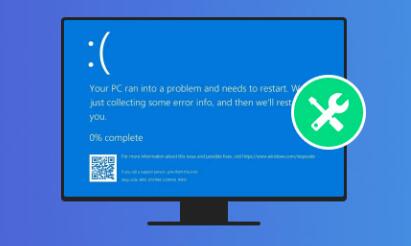
Causes of the “Bad System Config Info” Error
1. Corrupted System Files
System files are essential components of Windows 10 that are responsible for its operation. If these files become corrupted, for example, due to a virus or malware infection, a sudden power outage during a system update, or a software conflict, it can lead to the “Bad System Config Info” error. Malicious software may modify or delete important system files, disrupting the normal boot process.
2. Incorrect Registry Settings
The Windows Registry is a database that stores configuration settings and options for the operating system and installed applications. Incorrect or corrupted registry entries can cause various issues, including the “Bad System Config Info” error. This can happen when a user accidentally deletes or modifies registry keys, or when a software uninstallation leaves behind incorrect registry entries.
3. Hardware Problems
Hardware issues can also contribute to this error. For instance, a failing hard drive can cause data corruption, including the system configuration data. If the hard drive has bad sectors or is experiencing other physical problems, it may not be able to read the necessary system configuration information during the boot process. Additionally, problems with the RAM, such as faulty memory modules, can lead to system instability and errors like the “Bad System Config Info.”
4. Improper System Shutdown
When a computer is not shut down properly, such as by pulling the power cord or pressing the power button during operation, it can result in data corruption. This includes the system configuration data, which may lead to the “Bad System Config Info” error when the computer is restarted.
Repair Methods for the “Bad System Config Info” Error
Method 1: Use Automatic Repair
Boot into Advanced Startup Options: When your computer fails to boot and shows the “BAD_SYSTEM_CONFIG_INFO” error, you need to access the Advanced Startup options. If your computer has a UEFI (Unified Extensible Firmware Interface) firmware, you can usually access the Advanced Startup options by holding down the Shift key while clicking the “Restart” button in the Windows sign-in screen or the Start menu. For older computers with BIOS (Basic Input/Output System), you may need to repeatedly press a specific key (such as F8) during the boot process to access the Advanced Boot Options menu.
Select Automatic Repair: Once you are in the Advanced Startup options, select “Troubleshoot” > “Advanced options” > “Automatic Repair”. Windows will then attempt to detect and fix any problems with the system configuration. This process may take some time, and your computer may restart several times during the repair.
Check the Results: After the Automatic Repair process is complete, your computer should boot up normally. If the “Bad System Config Info” error persists, you may need to try other repair methods.
Method 2: Use System Restore
Access System Restore in Advanced Startup Options: Similar to the steps in the Automatic Repair method, access the Advanced Startup options. Select “Troubleshoot” > “Advanced options” > “System Restore”.
Choose a Restore Point: System Restore allows you to revert your system settings back to a previous point in time when the system was working properly. In the System Restore window, you will be presented with a list of available restore points. Choose a restore point that was created before the “Bad System Config Info” error started occurring.
Initiate the System Restore: Follow the on-screen instructions to start the System Restore process. Your computer will restart, and Windows will restore the system configuration to the selected restore point. After the restoration is complete, check if the error has been resolved.
Method 3: Repair Corrupted System Files
Boot into the Windows Recovery Environment (WinRE): Again, access the Advanced Startup options and select “Troubleshoot” > “Advanced options” > “Command Prompt”. This will open the Command Prompt in the Windows Recovery Environment.
Run the System File Checker (SFC) Tool: In the Command Prompt window, type “sfc /scannow” and press Enter. The SFC tool will scan your system for corrupted system files and attempt to repair them. This process may take some time, depending on the size of your system drive and the extent of the corruption.
Run the Deployment Image Servicing and Management (DISM) Tool: If the SFC tool is unable to repair all the corrupted files, you can run the DISM tool. In the Command Prompt, type “DISM /Online /Cleanup-Image /RestoreHealth” and press Enter. The DISM tool will use Windows Update to provide the necessary files to fix the corruption. After running both tools, restart your computer and check if the “Bad System Config Info” error is gone.
Method 4: Fix Registry Issues
Back Up the Registry (Optional but Recommended): Before making any changes to the registry, it is advisable to back it up. In the Windows Recovery Environment, open the Command Prompt and type “regedit” to open the Registry Editor. In the Registry Editor, go to “File” > “Export” and save the registry backup to a location such as a USB drive.
Restore the Registry from a Backup: If you have a recent registry backup, you can try restoring it. In the Registry Editor, go to “File” > “Import” and select the backup file you saved earlier. This will replace the current registry with the backed-up version.
Manually Repair Registry Entries (Advanced): If you are familiar with the registry and know which entries may be causing the problem, you can try to repair them manually. However, this is a risky operation, and incorrect changes can cause serious system problems. It is recommended to research the specific registry keys related to the “Bad System Config Info” error and make changes with caution. For example, some errors may be related to incorrect device driver registry entries, and you may need to update or remove the problematic drivers from the registry.
Method 5: Check for Hardware Problems
Test the Hard Drive: You can use built-in Windows tools or third-party software to test the hard drive for errors. In Windows 10. you can open File Explorer, right-click on the system drive (usually C:), select “Properties”, go to the “Tools” tab, and click “Check” under the “Error checking” section. This will scan the hard drive for bad sectors and other errors and attempt to repair them if possible. If the hard drive is found to be faulty, you may need to replace it.
Check the RAM: To check the RAM for errors, you can use the Windows Memory Diagnostic tool. Open the Start menu, type “Windows Memory Diagnostic” and run the tool. Select “Restart now and check for problems (recommended)” to start the memory test. The test will take some time to complete, and if any errors are found, it may indicate a problem with the RAM modules. You may need to replace the faulty RAM to resolve the issue.
About us and this blog
Panda Assistant is built on the latest data recovery algorithms, ensuring that no file is too damaged, too lost, or too corrupted to be recovered.
Request a free quote
We believe that data recovery shouldn’t be a daunting task. That’s why we’ve designed Panda Assistant to be as easy to use as it is powerful. With a few clicks, you can initiate a scan, preview recoverable files, and restore your data all within a matter of minutes.

 Try lt Free
Try lt Free Recovery success rate of up to
Recovery success rate of up to









