Microsoft Excel is an essential tool for many professionals, businesses, students, and individuals. Whether you’re tracking expenses, organizing project data, performing complex calculations, or managing business records, Excel files (.xlsx and .xls) are at the heart of productivity. However, nothing is more frustrating than opening an Excel spreadsheet only to find it corrupted, unreadable, or unusable.
What Is Excel File Corruption?
Excel file corruption happens when the internal structure of an Excel file becomes damaged or unreadable by Microsoft Excel. This can result in error messages, missing data, strange formatting, or Excel crashing altogether. The damage can be minor affecting a few cells or formulas or major, rendering the entire file inaccessible.
Corruption may affect both newer .xlsx files and older .xls formats. These files can contain a variety of elements including text, numbers, formulas, charts, pivot tables, macros, and external links all of which are vulnerable to corruption under certain circumstances.
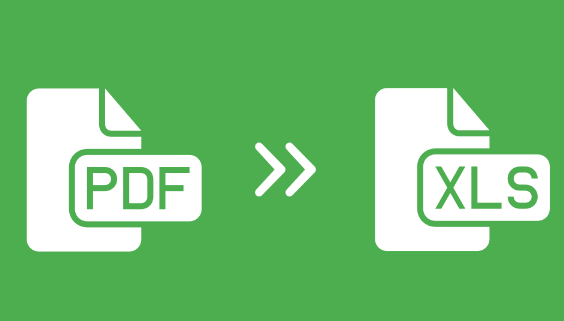
Common Causes of Excel File Corruption
To fix the problem effectively, it helps to understand why corruption happens in the first place. Some of the most common causes include:
1. Power Outages or Sudden Shutdowns
If your computer loses power while an Excel file is open or being saved, it may result in incomplete data being written to the file, causing corruption.
2. Storage Device Errors
Hard drives, SSDs, and USB flash drives can develop bad sectors. If your Excel file is stored in one of these bad areas, it may become partially or fully corrupted.
3. Improper File Transfers
Unplugging external storage or terminating file transfers too early can disrupt file integrity, especially on shared drives or cloud systems.
4. Virus or Malware Infections
Malicious software may encrypt or corrupt files, preventing Excel from recognizing them.
5. Faulty Add-ins or Macros
Corruption can be triggered by improperly designed macros, third-party add-ins, or extensive automation embedded in your file.
6. Excel Crashes or Software Conflicts
Excel crashing while editing or saving a file is another common cause. Software conflicts, memory errors, or system bugs may interrupt data processing.
7. File Size Overload
Excel files with massive datasets, too many formulas, charts, or images are more prone to crash and corruption.
Signs of a Corrupted Excel File
You may suspect corruption if your file:
Refuses to open or displays an error message.
Opens with missing data, strange characters, or broken formatting.
Causes Excel to freeze or crash.
Shows a blank spreadsheet when content should be visible.
Displays messages like:
“The file is corrupt and cannot be opened.”
“Excel found unreadable content in [filename].”
“Errors were detected while opening the file.”
If any of these occur, don’t panic—many corrupted files can be repaired using free online tools.
Why Use an Online Excel File Repair Tool?
Online Excel repair tools offer a convenient, accessible, and often free solution to a frustrating problem. Here’s why you might prefer using an online repair service:
No Installation Required: You don’t need to download or install any software.
Cross-Platform Compatibility: Works on Windows, macOS, Linux, and even mobile devices.
Free or Freemium Services: Many tools offer basic recovery without charge.
Fast and Simple: Most sites have intuitive interfaces and drag-and-drop upload.
Good for Minor to Moderate Corruption: Online repair tools are ideal for common file errors and small-scale corruption.
Keep in mind that these tools may not work for password-protected files or severely corrupted files.
Best Free Online Tools to Repair Excel Files
Below are some of the most reliable and effective free online tools for Excel file repair:
Panda Assistant
How it works:
Panda Assistant is a free web tool that supports repair for Excel files among other file types.
Steps:
Open the Panda Assistant Excel repair page.
Upload your corrupted .xls or .xlsx file.
Wait while the system scans for errors and repairs the content.
Download the fixed file.
Pros:
100% online, no software to install.
Free for common repairs.
Simple drag-and-drop workflow.
Cons:
Doesn’t support password-protected files.
May not restore advanced formulas or macros.
Step-by-Step Guide to Repairing an Excel File Online
Follow these simple steps to use any of the tools above:
Step 1: Backup Your File
Before doing anything, make a copy of the corrupted Excel file. Always work with a duplicate to prevent further damage.
Step 2: Choose a Tool
Pick one of the recommended online tools based on your needs.
Step 3: Upload the File
Use the “Choose File” or drag-and-drop option to upload your Excel file.
Step 4: Wait for the Scan
The tool will analyze your file and attempt to reconstruct its contents.
Step 5: Preview and Download
Most tools will let you preview recovered content before downloading. Once satisfied, download the repaired file.
Step 6: Open in Excel
Open the restored file in Excel and verify that your data, formatting, and formulas are intact. Save the file under a new name to avoid overwriting.
Additional Repair Methods (If Online Tools Fail)
Sometimes online tools can’t repair severely corrupted files. In such cases, try the following built-in or offline solutions.
Method 1: Use Microsoft Excel’s Built-In Repair
Excel includes an internal repair feature.
Steps:
Open Excel and go to File > Open.
Browse to your corrupted file.
Click the drop-down arrow next to Open.
Select Open and Repair.
Choose Repair or Extract Data.
Method 2: Open in Google Sheets
Google Sheets can sometimes bypass Excel file corruption.
Upload your file to Google Drive.
Open it with Google Sheets.
Review and edit the content.
Download as .xlsx if successful.
Method 3: Recover from Temporary or Backup Files
Check your computer for:
AutoRecover files (search for .asd or .tmp)
Backup files (look for .bak or files with similar names)
Navigate to:
C:\Users\[YourName]\AppData\Local\Microsoft\Office\UnsavedFiles
Method 4: Use a Desktop Recovery Tool
If none of the above methods work, consider using:
Stellar Repair for Excel
EaseUS Data Recovery
Kernel Excel Repair
Many offer limited free trials or previews before requiring payment.
Tips to Prevent Excel File Corruption
Once your file is recovered, take steps to prevent it from happening again:
1. Save Regularly
Use Ctrl + S frequently, and enable AutoSave if available.
2. Keep Excel Updated
Microsoft releases bug fixes that can prevent crashes and data loss.
3. Don’t Force Shutdowns
Always close Excel and your system properly.
4. Avoid Overloading Files
Break large workbooks into multiple files to reduce risk.
5. Store Files Safely
Use cloud storage like OneDrive or Google Drive for versioning and backup.
6. Use Reliable Devices
Avoid editing files directly on external drives or USB sticks.
7. Protect Against Viruses
Install antivirus software and scan regularly for threats.
Corrupted Excel files can cause headaches, but they don’t have to result in lost data. With a variety of reliable, free online tools available, you can often restore your spreadsheets in minutes no downloads or payments required. Whether you’re working on a small budget spreadsheet or an important business report, tools like OfficeRecovery, Panda Assistant, Aspose, and iLovePDF offer fast and accessible solutions.
And if online repair doesn’t work, Excel’s built-in features, Google Sheets, and data recovery programs offer further backup options. Once your file is restored, take steps to prevent future corruption with regular backups, safe computing habits, and cloud-based storage.
About us and this blog
Panda Assistant is built on the latest data recovery algorithms, ensuring that no file is too damaged, too lost, or too corrupted to be recovered.
Request a free quote
We believe that data recovery shouldn’t be a daunting task. That’s why we’ve designed Panda Assistant to be as easy to use as it is powerful. With a few clicks, you can initiate a scan, preview recoverable files, and restore your data all within a matter of minutes.

 Try lt Free
Try lt Free Recovery success rate of up to
Recovery success rate of up to









