Computers make life and work easier, but they can also be frustrating when something goes wrong especially when important files or system components become corrupted. Whether you’re dealing with damaged system files, broken Word documents, unreadable images, or corrupted executables, Windows 11 offers multiple ways to repair them.
File corruption happens when data inside a file or program becomes inconsistent, scrambled, or unreadable to the system. This usually prevents the file from opening properly or functioning as intended. Sometimes only parts of a file are damaged, while in severe cases, the entire file or even your system may be affected.
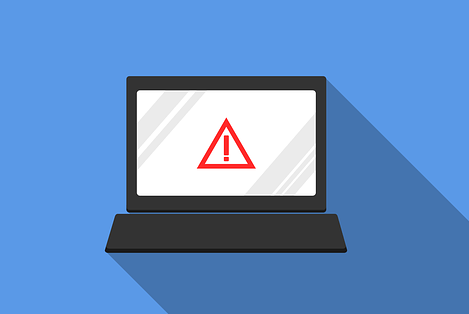
Corruption can impact:
System files (e.g., DLLs, EXEs)
User files (e.g., documents, images, videos)
Application files
Configuration files (e.g., registry or INI files)
Common Causes of File Corruption in Windows 11
Understanding what leads to file corruption can help you avoid it in the future. Here are the most common culprits:
1. Sudden Power Outages
Losing power while saving files or during system updates can leave files half-written and corrupted.
2. Failing Storage Devices
Hard drives and SSDs can develop bad sectors or internal faults that corrupt data stored in those locations.
3. Improper Shutdowns
Forcing a shutdown or restarting the PC without closing applications can interrupt critical file operations.
4. Malware or Viruses
Malicious software often targets essential files, modifying, encrypting, or deleting them.
5. Software Crashes
If an application crashes while writing or saving data, it may leave behind a broken file.
6. Faulty RAM
Corrupt memory can write incorrect data to files without warning.
7. File System Errors
Damage to the NTFS or exFAT file system can make files unreadable or inaccessible.
Signs That a File Is Corrupted
Corrupted files in Windows 11 can present in various ways, including:
The file fails to open or shows a “corrupt file” message.
The program crashes when opening the file.
You receive errors like “The file or directory is corrupted and unreadable.”
A system component (like the taskbar or Windows Update) stops working.
File contents are missing or display strange symbols.
The file size is unusually small or zero bytes.
The system becomes unstable or slower.
If you observe these issues, it’s time to investigate file corruption and start repairs.
How to Repair Corrupted Files in Windows 11
Depending on the file type and level of damage, there are several effective methods to repair corrupted files in Windows 11. These range from command-line tools for fixing system files to third-party repair software for user documents.
Method 1: Use System File Checker (SFC)
The System File Checker is a built-in Windows tool that scans and restores corrupted or missing system files.
How to Use SFC:
Open Command Prompt as Administrator
Click the Start button.
Type cmd, right-click Command Prompt, and select Run as administrator.
Run the SFC Command
bash
CopyEdit
sfc /scannow
Wait for the Scan to Complete
The process may take several minutes.
If it finds corrupted files, SFC will attempt to replace them with a cached copy.
Restart Your PC
After repairs, reboot your system to apply changes.
SFC is ideal for fixing problems related to core Windows functionality, like broken menus, drivers, or system instability.
Method 2: Use DISM to Restore System Health
Deployment Image Servicing and Management (DISM) is a more advanced tool used to repair the Windows system image.
Steps:
Open Command Prompt as Administrator.
Enter the following command:
swift
CopyEdit
DISM /Online /Cleanup-Image /RestoreHealth
Let it run. This may take 10–30 minutes depending on system specs.
Once finished, restart your PC.
If SFC doesn’t fix everything, DISM can resolve deeper issues by retrieving clean system files from Microsoft servers.
Method 3: Check Disk (CHKDSK) for Drive Errors
Corruption sometimes stems from the hard drive itself. CHKDSK scans and repairs logical and physical issues on your drives.
How to Run CHKDSK:
Open Command Prompt as Administrator.
Type:
bash
CopyEdit
chkdsk C: /f /r /x
/f attempts to fix errors.
/r locates bad sectors and recovers data.
/x dismounts the drive before scanning.
If prompted, type Y to schedule the scan on the next reboot.
Restart your PC and let CHKDSK run.
Method 4: Use Windows Security to Scan for Malware
Malware can disguise itself as a corrupt file or cause corruption. Running a full scan is essential.
Steps:
Open Settings > Privacy & Security > Windows Security.
Click Virus & threat protection.
Select Scan options, then choose Full scan.
Click Scan now and wait for the process to complete.
If threats are found, follow prompts to quarantine or remove them.
Method 5: Use File History or Restore Points
If corruption recently occurred, you may be able to roll back your file or system using previous versions.
Restore Individual Files:
Right-click the file or folder.
Select Properties > Previous Versions.
Choose a version and click Restore.
Restore System:
Open Control Panel > System > System Protection.
Click System Restore.
Choose a restore point before the corruption started.
Follow prompts to restore your system state.
Method 6: Try Opening the File in a Different Program
Sometimes, files won’t open due to compatibility issues rather than actual corruption. Try opening the file in:
Google Docs (for Word/Excel files)
LibreOffice (supports many formats)
Notepad or Notepad++ (for raw file viewing)
IrfanView (for images)
VLC Media Player (for videos)
If the file opens, try saving it to a new format to create a healthy version.
Method 7: Convert the File to Another Format
Converting the file can sometimes bypass the damaged structure.
Open your file in an alternate program.
Export or “Save As” to a different format (e.g., DOCX to RTF, JPG to PNG, MP4 to AVI).
Reopen the new file to confirm recovery.
Method 8: Use Panda Assistant (Web-Based)
For quick online repair of corrupted files like Excel, Word, or images, you can try a tool like Panda Assistant.
Benefits:
No installation needed.
Easy drag-and-drop interface.
Supports a wide range of file types.
Safe and privacy-respecting.
Steps:
Visit the Panda Assistant website.
Upload your corrupted file.
Wait for the tool to scan and repair it.
Download the repaired version.
Web-based tools are ideal for small files and users without admin rights to install software.
Method 9: Reinstall or Reset Windows 11 (Last Resort)
If system-wide corruption persists and nothing else works, consider a clean Windows reinstall.
Option A: Reset This PC
Go to Settings > System > Recovery.
Click Reset this PC.
Choose Keep my files or Remove everything.
Follow prompts to reset Windows.
Option B: Clean Installation
Use the Media Creation Tool from Microsoft’s website.
Create a bootable USB drive.
Boot from the USB and perform a clean install.
Only use this option if you’ve backed up all your important data.
Preventing File Corruption in Windows 11
Once you’ve repaired your files, it’s important to avoid future problems. Follow these tips to minimize the risk:
1. Use Reliable Power Protection
Connect your PC to a UPS (Uninterruptible Power Supply).
Avoid unplugging your device while in use.
2. Safely Eject External Drives
Always use the “Eject” option before unplugging USBs or SD cards.
3. Keep Windows and Drivers Updated
Regular updates fix bugs that can lead to instability.
4. Use Antivirus Software
Keep Windows Security or another trusted antivirus tool enabled.
5. Don’t Overload Your System
Avoid running too many applications at once.
Ensure sufficient disk space is always available.
6. Monitor Drive Health
Use Windows’ Optimize Drives or third-party tools to check SSD/HDD health.
Consider replacing old or failing storage devices.
7. Regular Backups
Use File History, OneDrive, or an external drive to back up your data regularly.
When to Seek Professional Help
If you’ve tried everything and still can’t access your files, data recovery specialists can assist. They use advanced hardware and software techniques to recover data even from severely damaged drives.
These services can be expensive but are often the only option for irreplaceable data.
File corruption is a frustrating but common issue that every Windows user encounters at some point. Fortunately, Windows 11 is equipped with powerful tools like SFC, DISM, CHKDSK, and System Restore to help users recover from most types of file damage. When system tools aren’t enough, there are plenty of free and professional-grade third-party solutions to explore.
Understanding the causes of corruption and learning to recognize early warning signs will empower you to act quickly. Just as important is setting up solid prevention strategies—because the best way to deal with corruption is to avoid it altogether.
About us and this blog
Panda Assistant is built on the latest data recovery algorithms, ensuring that no file is too damaged, too lost, or too corrupted to be recovered.
Request a free quote
We believe that data recovery shouldn’t be a daunting task. That’s why we’ve designed Panda Assistant to be as easy to use as it is powerful. With a few clicks, you can initiate a scan, preview recoverable files, and restore your data all within a matter of minutes.

 Try lt Free
Try lt Free Recovery success rate of up to
Recovery success rate of up to









