When you delete a file on your Windows or Mac computer, it’s usually sent to the Recycle Bin or Trash folder a temporary holding area where files can be recovered if needed. But what happens when you empty the Recycle Bin or permanently delete files using keyboard shortcuts like Shift + Delete? That’s where Recycle Bin data recovery software becomes essential.
When you delete a file normally (right-click > Delete or press the Delete key), it is moved to the Recycle Bin. It stays there until the Bin is emptied manually or automatically (when space is needed). Files in the Recycle Bin can be easily restored with a few clicks.
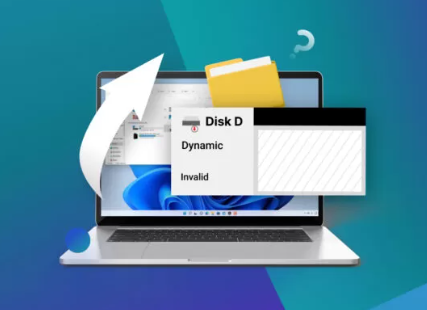
However, when you:
Use Shift + Delete,
Delete files from external storage devices,
Empty the Recycle Bin, or
Format a drive,
…the files are no longer visible to the system, but they’re not gone forever. The space they occupied is marked as free and available for new data, but until it’s overwritten, recovery is possible using specialized software.
What Is Recycle Bin Data Recovery Software?
Recycle Bin data recovery software is a specialized tool designed to recover files that have been:
Permanently deleted from the Recycle Bin,
Deleted using Shift + Delete,
Lost due to system errors or accidental formatting.
These tools work by scanning the underlying structure of the hard drive or storage medium for data remnants and attempting to rebuild the deleted files.
Common Causes of Permanent Deletion
Many users turn to recovery software when they realize their files are not in the Recycle Bin. Common causes include:
Accidental Recycle Bin emptying
Files bypassing the Recycle Bin (Shift + Delete)
Files deleted from USB drives (which don’t use Recycle Bin)
File system corruption or drive formatting
Virus or malware attacks
Third-party cleaner tools deleting Recycle Bin contents
Whatever the reason, effective recovery software can often help retrieve the data.
Features to Look for in Recycle Bin Recovery Software
When choosing a data recovery tool, not all are created equal. Here are the key features to look for:
1. Deep Scan and Quick Scan
Quick scans are fast and can recover recently deleted files. Deep scans dig deeper and take more time but can recover older or fragmented files.
2. Preview Functionality
A good recovery tool lets you preview recoverable files—such as images, documents, or videos—before you restore them.
3. File Type Support
The more file types supported, the better. Look for support for documents, photos, videos, compressed files, and email archives.
4. File System Compatibility
Ensure the software works with the file system you’re using (e.g., NTFS, FAT32. exFAT, HFS+, APFS).
5. Safety and Read-Only Recovery
The software should never write to the drive you’re recovering from. Read-only operations prevent overwriting data during recovery.
6. User Interface and Ease of Use
Recovery can be stressful. An intuitive interface makes the process more accessible for beginners and professionals alike.
7. Performance and Speed
Speed matters, especially with large drives. Some software optimizes scanning processes to reduce wait time.
8. Exportable Scan Results
Being able to save scan results and resume later is useful, especially with larger drives.
Recycle Bin Data Recovery Software Options
Panda Assistant
Panda Assistant is a user-friendly and powerful data recovery solution designed to help users retrieve files that have been permanently deleted from the Recycle Bin. Whether you’ve emptied the Recycle Bin accidentally or used Shift + Delete to remove files, Panda Assistant provides a safe and effective way to recover your data with just a few clicks.
With its intuitive interface and advanced scanning technology, Panda Assistant can dig deep into your hard drive to locate and restore lost files—including documents, photos, videos, and more. It supports all major file systems, including NTFS, FAT32, exFAT, and HFS+, making it compatible with a wide range of devices and operating systems.
One of the standout features of Panda Assistant is its Quick Scan and Deep Scan modes. Quick Scan recovers recently deleted files, while Deep Scan performs a more thorough search for files lost long ago or from formatted drives. The built-in preview function allows users to see recoverable files before restoration, ensuring accurate and selective recovery.
How to Use Recycle Bin Recovery Software: Step-by-Step
Here’s a basic step-by-step outline using most software:
Step 1: Stop Using the Drive
Once you realize data is lost, avoid writing anything to the affected drive. This prevents overwriting and increases recovery chances.
Step 2: Install the Software (on a Different Drive)
Install the recovery tool on a different partition or external drive to avoid data overwrite.
Step 3: Launch the Program and Select the Drive
Choose the drive or partition from which files were deleted (e.g., C:).
Step 4: Run a Quick or Deep Scan
Start with a Quick Scan. If files don’t appear, proceed with a Deep Scan, which is more thorough.
Step 5: Preview and Select Files
Browse through recoverable files using the built-in preview mode. Select what you need.
Step 6: Recover and Save to a Safe Location
Recover the files to a different location—preferably an external drive—to avoid data conflicts.
Limitations and Challenges of Recovery
While recovery software is powerful, it’s not foolproof. Here are some factors that can hinder success:
Overwritten Data: Once new data occupies the space of deleted files, recovery is often impossible.
Encrypted Files: Files encrypted by ransomware or security tools may be unrecoverable.
Corrupt File Headers: Some files may recover but be damaged beyond repair if their headers are corrupted.
Physical Damage: Recovery software can’t fix mechanically damaged drives—these require specialized lab recovery.
Tips to Maximize Data Recovery Success
Act Fast – The sooner you run recovery software, the better your chances.
Use Write Protection – Enable write protection on USB drives if applicable.
Avoid Reinstallation on the Same Drive – Prevent overwriting by installing recovery tools on another drive.
Preview Before Recovery – Make sure the file is intact before restoring.
Run Deep Scan Overnight – Deep scans can be time-consuming. Let them run while you’re away.
Preventing Data Loss in the Future
Though recovery software is a lifesaver, the best strategy is prevention. Here are essential practices:
1. Regular Backups
Use built-in tools like Windows Backup, Time Machine, or third-party solutions to schedule automatic backups.
2. Cloud Storage
Services like Google Drive, OneDrive, and Dropbox provide real-time sync and file versioning.
3. Use a Secondary Recycle Bin
Apps like MiniBin or custom scripts can create a “second chance” recovery bin for added protection.
4. Enable File History
Windows’ File History feature allows you to restore previous versions of files, even if deleted.
5. Be Cautious with Cleaners
Programs like CCleaner can clear Recycle Bin contents. Use them carefully or set exclusions.
Recycle Bin data recovery software is an essential tool in today’s digital landscape, where accidental deletion or emptying the Recycle Bin can result in significant data loss. Whether you’re a student, content creator, IT professional, or average home user, the ability to recover permanently deleted files can save hours of work and irreplaceable data.
About us and this blog
Panda Assistant is built on the latest data recovery algorithms, ensuring that no file is too damaged, too lost, or too corrupted to be recovered.
Request a free quote
We believe that data recovery shouldn’t be a daunting task. That’s why we’ve designed Panda Assistant to be as easy to use as it is powerful. With a few clicks, you can initiate a scan, preview recoverable files, and restore your data all within a matter of minutes.

 Try lt Free
Try lt Free Recovery success rate of up to
Recovery success rate of up to









