Data loss is one of the most common problems Windows users face. Whether it’s an accidental keystroke, an unexpected system crash, or a misstep during formatting, losing important files can be frustrating and sometimes devastating. The good news? Most deleted files in Windows can be recovered, especially if you act quickly.
Chapter 1: File Deletion in Windows
1.1. What Happens When You Delete a File?
When you delete a file in Windows (via Delete or right-click > Delete), it’s not immediately erased. Here’s what happens:
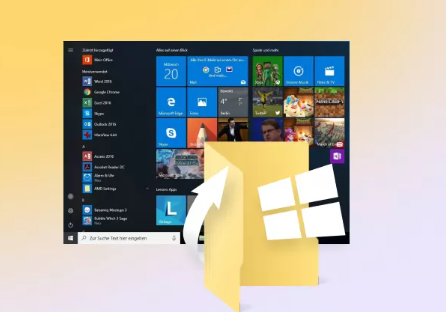
If deleted from a local drive, the file goes to the Recycle Bin.
If deleted with Shift + Delete, it bypasses the Recycle Bin.
If emptied from the Recycle Bin or deleted from external drives, it’s marked as free space—but the data remains until overwritten.
1.2. Importance of Acting Quickly
The key to successful recovery is timing. Once a file is marked for deletion, it can be overwritten by new data. To improve recovery chances:
Stop using the drive where the data was lost.
Begin recovery procedures immediately.
Chapter 2: Recovery Using the Recycle Bin
2.1. How to Recover from the Recycle Bin
This is the simplest method:
Double-click the Recycle Bin on your desktop.
Locate the deleted file or folder.
Right-click it and select “Restore.”
The file will return to its original location.
2.2. Limitations
Shift-deleted files or items from external drives do not go to the Recycle Bin.
Files can be permanently deleted if the Recycle Bin is emptied.
Chapter 3: File Recovery via File History
3.1. What Is File History?
File History is a Windows backup feature introduced in Windows 8. If enabled, it automatically backs up files in your Libraries, Desktop, Documents, Music, Pictures, and Videos.
3.2. How to Use File History
Type “Restore your files with File History” into the Start menu.
Browse through versions using the arrow buttons.
Select the file you want and click “Restore”.
3.3. Requirements
File History must have been turned on before deletion.
A backup drive must be configured.
Chapter 4: Restore Previous Versions (Shadow Copies)
4.1. How It Works
Windows may store “previous versions” of files using System Restore or File History.
4.2. Steps
Right-click the folder where the file was stored.
Select “Restore previous versions.”
Choose a version from the list and click “Restore.”
Tip: This works best on system drives with System Protection enabled.
Chapter 5: Windows File Recovery Tool (Command Line)
5.1. What Is It?
Windows File Recovery is a free command-line tool from Microsoft for recovering permanently deleted files.
5.2. Installing It
Download from the Microsoft Store: Search “Windows File Recovery.”
5.3. Syntax Example
bash
CopyEdit
winfr C: D: /extensive /n \Users\YourName\Documents\report.docx
This command recovers report.docx from C: and saves it to D:.
5.4. Modes
Default: For recently deleted NTFS files.
Segment: For deleted NTFS files with metadata.
Signature: For FAT, exFAT, and RAW formats.
5.5. Limitations
Requires Windows 10 2004 or later.
No graphical interface.
Steeper learning curve.
Chapter 6: Using Third-Party Free Recovery Software
6.1. Panda Assistant
Accidentally deleting important files in Windows can happen in an instant—whether through emptying the Recycle Bin, using Shift + Delete, or formatting a folder unintentionally. Fortunately, Panda Assistant offers a fast and intuitive way to recover lost files without requiring technical knowledge.
To begin, download and install Panda Assistant from the official website. Once installed, launch the program and select “Deleted File Recovery” from the main dashboard. This feature is designed specifically to recover files removed from the Recycle Bin or lost due to accidental deletion.
Next, choose the drive where your deleted files were located commonly the C: or D: drive, or an external device like a USB stick. Panda Assistant offers two scan modes: Quick Scan, ideal for recently deleted files, and Deep Scan, which thoroughly examines the storage sectors for recoverable data.
After scanning, Panda Assistant will display a list of recoverable files. You can filter results by file type (documents, photos, videos), date, and name. The built-in preview feature helps you verify file contents before recovering. Simply select the files you wish to restore and click “Recover”. Be sure to save the recovered files to a different location from the original to avoid overwriting.
6.2. PhotoRec
Features:
Powerful recovery engine
Recovers files by signature
Cross-platform (Windows, Linux, macOS)
Limitations:
Command-line interface
No filename recovery
6.3. Disk Drill (Windows & Mac)
Free for up to 500MB (Windows)
Simple GUI
Works with NTFS, FAT32. exFAT
6.4. EaseUS Data Recovery Wizard
Free version recovers up to 2GB
Supports formatted drives, Recycle Bin recovery
Great preview support
Chapter 7: Recovery from External Devices
Windows doesn’t store external device deletions in the Recycle Bin. Use recovery software directly.
Steps:
Connect the external drive.
Launch your recovery software (e.g., Recuva).
Select the external drive as target.
Perform deep scan.
Save recovered files to a different location.
Chapter 8: Advanced Techniques Using CMD and PowerShell
8.1. CheckDisk for Corrupted Files
bash
CopyEdit
chkdsk E: /f /r
Scans and repairs file system errors. Sometimes brings back lost data after corruption.
8.2. ATTRIB Command for Hidden/Corrupt Files
bash
CopyEdit
attrib -h -r -s /s /d E:\*.*
Useful for USB drives and SD cards where files are hidden due to malware.
Chapter 9: Data Recovery from Cloud Services
9.1. OneDrive
Go to onedrive.live.com.
Open Recycle Bin from the left menu.
Select files and click “Restore.”
9.2. Google Drive, Dropbox, and iCloud
Most cloud platforms retain deleted files for 30 days. Restore through their web portals.
Chapter 10: Recovery in Windows 11 vs Windows 10
Most methods work identically in Windows 11 and 10. However:
File History in Windows 11 is less emphasized but still accessible.
Windows File Recovery is optimized for newer Windows builds.
Built-in backup tools are being merged under “Windows Backup” in newer builds.
Chapter 11: When to Consider Professional Help
If:
The drive makes clicking noises
Windows can’t detect the drive
Software shows zero recoverable files
You may be dealing with physical damage. In such cases:
Do NOT open the drive yourself.
Contact a professional recovery service like Ontrack, DriveSavers, or Gillware.
Chapter 12: Tips to Improve Recovery Success
Act fast. Don’t write new data to the drive.
Avoid repeated scans—they increase the chance of overwriting.
Use multiple tools if one doesn’t find your file.
Scan the whole drive—not just a folder.
Chapter 13: Preventing Future File Loss
13.1. Use Cloud Sync
Set up OneDrive or Google Drive to automatically sync important files.
13.2. Schedule Backups
Use Windows’ built-in Backup and Restore or third-party tools like Macrium Reflect.
13.3. Enable File History
Go to Settings > Update & Security > Backup.
Select “Add a drive” and choose an external or network location.
13.4. Use Version Control for Documents
Tools like Microsoft 365 and Google Docs automatically track version history.
While losing a file in Windows can be nerve-wracking, it’s rarely irreversible. Between built-in recovery tools like the Recycle Bin, File History, and Windows File Recovery and free third-party software like Recuva and PhotoRec there are many ways to retrieve lost data.
Act quickly, scan the correct locations, and always recover to a different drive. With the right strategy and tools, you can often recover your deleted files without needing expensive software or services.
And remember: the best cure for data loss is prevention. By enabling backups and cloud sync, you’ll ensure your data is safe—even if disaster strikes again.
About us and this blog
Panda Assistant is built on the latest data recovery algorithms, ensuring that no file is too damaged, too lost, or too corrupted to be recovered.
Request a free quote
We believe that data recovery shouldn’t be a daunting task. That’s why we’ve designed Panda Assistant to be as easy to use as it is powerful. With a few clicks, you can initiate a scan, preview recoverable files, and restore your data all within a matter of minutes.

 Try lt Free
Try lt Free Recovery success rate of up to
Recovery success rate of up to









