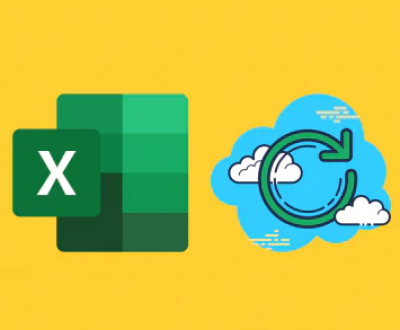Recovering data from a damaged hard drive can feel like an insurmountable challenge, but with the right tools, methods, and understanding, it is possible to recover your valuable files.
1. Types of Hard Drive Damage
Before jumping into recovery methods, it’s crucial to understand the type of damage your hard drive has sustained. There are two primary categories of hard drive damage: physical damage and logical damage.
Physical Damage
Physical damage occurs when the hard drive’s components are compromised. Common causes include:
Head Crash: When the read/write heads come into contact with the platters, causing scratches or damage to the data surface.

Motor Failure: The failure of the hard drive’s motor, preventing the platters from spinning.
Bad Sectors: Areas of the hard drive that can no longer hold data correctly due to wear and tear.
Connection Issues: Faulty cables, damaged connectors, or power issues that prevent proper data transfer.
Logical Damage
Logical damage occurs when the hard drive’s file system becomes corrupted or the data becomes inaccessible due to software or system errors. Causes include:
File System Corruption: When the operating system can’t properly read the file system (e.g., NTFS, FAT32. exFAT).
Accidental Deletion: Unintentional file or partition deletion.
Disk Formatting: Unintentional or accidental reformatting of the hard drive.
Partition Table Corruption: The structure that defines the partitions on a hard drive becomes corrupt.
2. The First Steps in Data Recovery
Regardless of the type of damage, the first steps to take are crucial. If your hard drive is physically damaged, handling it with care is essential to prevent further damage.
2.1. Stop Using the Drive
If the hard drive is still operational, it’s important to stop using it immediately. Continuing to use the drive may result in overwriting critical files, making recovery much more difficult or even impossible. For hard drives that are not accessible, powering down the computer or disconnecting the drive as soon as you notice an issue is essential.
2.2. Check for External Factors
If the hard drive shows signs of damage but is still physically connected to the computer, check for:
Loose or broken cables
Incorrect connections
Power issues
External shock or physical impact If the external factors are ruled out, and the drive is still not responding, the damage might be internal.
3. Using Software Solutions for Logical Damage
For hard drives suffering from logical damage, software-based recovery solutions can often help you retrieve your files without the need to open the device.
3.1. Using Data Recovery Software
Panda Assistant is a highly efficient and user-friendly data recovery software designed to help individuals and businesses recover lost or deleted files from a variety of storage devices. Whether you’re dealing with an accidentally deleted document, a corrupted file, or a malfunctioning storage device, Panda Assistant offers a reliable and comprehensive solution to retrieve your valuable data. It supports a broad range of devices, including hard drives, USB flash drives, SD cards, and even external storage devices like external hard drives and memory sticks.
What sets Panda Assistant apart is its intuitive interface, which makes the recovery process simple and accessible for users of all technical levels. The software is equipped with advanced scanning algorithms that can locate and recover files even from damaged or formatted drives. It supports a wide variety of file formats, allowing users to recover everything from text documents and photos to videos, audio files, and more.
Additionally, Panda Assistant allows users to preview the files before initiating recovery, helping to ensure that the files being recovered are the ones that are needed. It also features the option to save scanning results for future use, which can be especially helpful when recovering large amounts of data. For those with specific needs, Panda Assistant allows for selective file recovery, so users can choose exactly which files they wish to restore.
3.2. Running Disk Check Utilities
For logical errors such as file system corruption, you can try built-in disk utilities like CHKDSK (on Windows) or fsck (on macOS) to fix the issues.
Windows: Open a command prompt as administrator and run the following command:
bash
chkdsk X: /f /r
Replace “X” with the drive letter of the damaged hard drive.
Mac: Use Disk Utility to run a First Aid repair on the drive. This tool checks for errors in the disk structure and attempts to repair them.
3.3. Using Partition Recovery Tools
In cases of partition table corruption or accidental deletion of partitions, you can use partition recovery software like MiniTool Partition Wizard or AOMEI Partition Assistant. These tools can scan the drive for lost partitions and help restore them to their original state.
4. Data Recovery for Physically Damaged Drives
If your hard drive has suffered physical damage, software recovery tools will not be effective. In such cases, physical recovery methods are required, and the chances of success depend on the extent of the damage.
4.1. Do-It-Yourself (DIY) Methods
Some users attempt DIY repairs, but it is highly discouraged for most individuals without the right skills and tools, as this can make the situation worse. However, in cases of minor physical damage (such as loose connections), a few things can be tried:
Reseat the Drive: Ensure the drive is properly seated in its bay or connected via USB.
Use a Different Computer: Try connecting the drive to another computer or use a different cable or adapter.
Freeze Method: For drives with motor or overheating issues, some users recommend wrapping the drive in a plastic bag and placing it in the freezer for a few hours. This method can sometimes make the drive temporarily accessible.
4.2. Professional Data Recovery Services
If the damage is severe, such as a head crash or damaged platters, the best option is to send the hard drive to a professional data recovery service. These companies have the specialized tools and cleanroom environments necessary to recover data from physically damaged hard drives.
Professional services typically charge high fees, but they are your best chance at recovering your files. Some well-known data recovery companies include:
DriveSavers
Ontrack
SalvageData These services are usually able to recover data that is otherwise lost due to physical failure, but the success rate varies depending on the extent of the damage.
5. Backup and Prevention Strategies
Once your data is recovered, it’s crucial to put in place a robust backup system to avoid the stress of data loss in the future.
5.1. Regular Backups
Using a 3-2-1 backup strategy—three total copies of your data, two on different media, and one offsite—is the most effective way to ensure your files are safe. Common backup methods include:
External Hard Drives: Store backups on an external hard drive that is regularly updated.
Cloud Storage: Use services like Google Drive, Dropbox, or iCloud for offsite backup storage.
NAS (Network-Attached Storage): For more advanced users, a NAS system provides a centralized backup solution for multiple devices.
5.2. Disk Health Monitoring
Using disk monitoring software to track the health of your drives can help you spot issues before they result in data loss. Tools like CrystalDiskInfo (Windows) or SMART Utility (Mac) provide real-time health checks based on the SMART (Self-Monitoring, Analysis, and Reporting Technology) data from your hard drive.
Recovering data from a damaged hard drive can be a challenging process, but it is often possible with the right approach. If you face logical errors, software recovery tools might be all you need. For physical damage, however, professional services may be your only option.
By acting quickly, avoiding further use of the damaged drive, and using the right recovery tools, you can maximize the chances of successfully retrieving your files. Additionally, setting up regular backups and utilizing monitoring tools can help you avoid future data disasters.
Keep in mind that data recovery is not always guaranteed, especially for severely damaged drives. However, following the outlined steps should give you the best shot at getting your valuable data back.
About us and this blog
Panda Assistant is built on the latest data recovery algorithms, ensuring that no file is too damaged, too lost, or too corrupted to be recovered.
Request a free quote
We believe that data recovery shouldn’t be a daunting task. That’s why we’ve designed Panda Assistant to be as easy to use as it is powerful. With a few clicks, you can initiate a scan, preview recoverable files, and restore your data all within a matter of minutes.
Subscribe to our newsletter!
More from our blog
See all postsRecent Posts
- Retrieve files from usb 2025-07-04
- How to retrieve overwritten excel file 2025-07-04
- How to retrieve lost files on sd card 2025-07-04

 Try lt Free
Try lt Free Recovery success rate of up to
Recovery success rate of up to