Dealing with corrupted video files, especially after recovery, can be a frustrating experience. This situation often arises when a video file is partially or improperly restored, leaving it in an unusable state.
1.1 What Is Video File Corruption?
Video file corruption occurs when the structure of a video file is damaged or altered, making it unreadable or unplayable by media players. Corruption can affect various aspects of a video file, including:
Header Information: Contains metadata like file size, format, and codec information.
Index or Data Blocks: Critical for proper video playback, especially in formats like AVI or MP4.
Frame Data: The actual content, which may become distorted or lost.
1.2 Common Causes of Video File Corruption
Several factors can lead to video file corruption:
Interruption During File Transfer: Abruptly disconnecting storage devices during file transfer can corrupt video files.
Power Failures: Sudden power outages can disrupt the saving process, leading to incomplete files.
Virus or Malware Attacks: Malicious software can damage file structures.
Improper Recovery Process: Using unreliable recovery tools or methods can lead to incomplete or corrupted file restoration.
Physical Damage to Storage Media: Hard drive failures, bad sectors, or damaged SD cards can result in partial file recovery.
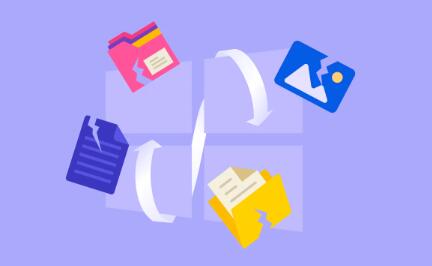
2. Video Recovery Process and Its Challenges
2.1 How Video Recovery Works
When you delete a video file, it’s not immediately erased from the storage medium. Instead, the space it occupied is marked as available for new data. Recovery software can scan the drive for these remnants and reconstruct the files. However, this process is complex and can fail under certain conditions.
2.2 Challenges in Recovering Video Files
Recovering video files is more challenging than other file types due to their size and complexity:
Fragmentation: Large video files are often stored in non-contiguous clusters, making them harder to recover fully.
Incomplete Recovery: If parts of the video file have been overwritten or are missing, the recovered file might be corrupted.
Codec Issues: Even if the recovery is successful, missing or damaged codec information can prevent playback.
3. Methods to Repair Corrupted Video Files
3.1 Using Video Repair Software
Several specialized tools can repair corrupted video files by analyzing and rebuilding the damaged structures:
VLC Media Player: VLC has a built-in repair tool for AVI files. It attempts to rebuild the index and fix minor corruptions.
Stellar Video Repair: A professional tool that supports multiple video formats and can repair severe corruption issues.
Remo Repair: This tool can fix issues with headers, frames, and even audio-video sync problems.
3.2 Manual Repair Techniques
In some cases, manual intervention might be necessary:
Hex Editor: Advanced users can manually edit the binary data of a corrupted video file. This method is risky but can repair specific issues if the damage is localized.
Rebuilding the Header: If the file header is corrupted, copying the header from a similar healthy file can sometimes fix the problem.
3.3 Converting the Video Format
Converting a corrupted video to another format can sometimes bypass the corruption:
Format Conversion: Tools like HandBrake can convert corrupted files to different formats, potentially repairing them in the process.
Re-Encoding: Re-encoding the video with a different codec might fix playback issues.
4. Detailed Steps to Repair Corrupted Video Files
4.1 Repairing Videos with VLC Media Player
VLC is a versatile media player that can also repair minor corruption issues:
Open VLC: Launch the VLC media player.
Load the Corrupted File: Go to “Media” > “Convert/Save” and select the corrupted video file.
Convert/Save: Click on “Convert/Save” to start the conversion process. Choose the desired output format.
Fix Index Issues: For AVI files, VLC will prompt you to fix the index. Click “Yes” to repair the file.
4.2 Using Professional Repair Tools
Tools like Stellar Video Repair offer a more comprehensive solution:
Download and Install: Install the video repair software on your computer.
Add Corrupted Files: Load the corrupted video files into the software.
Repair Process: Follow the on-screen instructions to start the repair process.
Preview and Save: Once repaired, preview the video to ensure it’s fixed. Save the repaired file to a secure location.
5. Preventive Measures to Avoid Future Corruption
5.1 Regular Backups
One of the best ways to avoid video file corruption is by maintaining regular backups. Use external hard drives, cloud storage, or NAS (Network Attached Storage) to keep copies of important files.
5.2 Proper Ejection of Storage Devices
Always use the “Safely Remove Hardware” option before unplugging external drives or USB sticks. This ensures that all data operations are completed before the device is removed.
5.3 Reliable Power Supply
Use an uninterruptible power supply (UPS) to protect your computer from sudden power outages. This prevents file corruption due to improper shutdowns.
5.4 Avoiding Suspicious Websites and Downloads
Protect your system from viruses and malware by avoiding untrusted websites and downloads. Keep your antivirus software updated to safeguard against threats.
5.5 Careful Handling of Physical Media
Handle SD cards, USB drives, and hard disks with care. Physical damage can lead to data loss and corruption, making recovery more difficult.
6. Advanced Techniques for Severe Corruption
6.1 Data Reconstruction Services
If the corruption is severe and beyond the capability of standard tools, professional data recovery services might be necessary. These services use advanced techniques to recover data from physically damaged drives or severely corrupted files.
6.2 Using Virtual Machines for Recovery
Running recovery tools in a virtual machine can prevent further damage to the original files. This sandboxed environment ensures that any changes made during the recovery process don’t affect the host system.
6.3 File Splitting and Rejoining
For large video files, splitting them into smaller parts and then rejoining them after repair can sometimes bypass corruption issues. This method is useful when only a portion of the file is corrupted.
Corrupted video files, especially after recovery, present a complex challenge. Understanding the causes of corruption, the intricacies of the recovery process, and the tools available for repair can significantly increase the chances of restoring your videos to their original state. While preventive measures are the best defense against corruption, having a robust strategy for repair can save valuable memories and critical footage. Whether through professional software, manual techniques, or professional services, a methodical approach to dealing with corrupted video files can make all the difference in successful recovery.
About us and this blog
Panda Assistant is built on the latest data recovery algorithms, ensuring that no file is too damaged, too lost, or too corrupted to be recovered.
Request a free quote
We believe that data recovery shouldn’t be a daunting task. That’s why we’ve designed Panda Assistant to be as easy to use as it is powerful. With a few clicks, you can initiate a scan, preview recoverable files, and restore your data all within a matter of minutes.
Subscribe to our newsletter!
More from our blog
See all postsRecent Posts
- How to restore deleted images 2025-06-30
- How to restore a deleted file on windows 2025-06-30
- is there any way to restore deleted photos 2025-06-30

 Try lt Free
Try lt Free Recovery success rate of up to
Recovery success rate of up to









