A USB stick, also known as a USB flash drive, is one of the most popular tools for storing and transferring data. From photos and music to documents and applications, USB sticks are convenient, portable, and easy to use. But like any storage device, they are not immune to data loss. Whether it’s due to accidental deletion, corruption, formatting, or hardware issues, losing important files from a USB stick can be frustrating and stressful.
1. USB File Loss
Before you begin recovery, it’s essential to understand how data loss from a USB stick occurs. Here are the most common reasons:
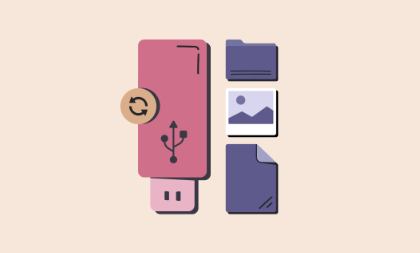
a. Accidental Deletion
You may have mistakenly deleted files while organizing or transferring data. Deleted files may no longer be visible but could still exist on the USB stick until overwritten.
b. Formatting
Formatting wipes the file allocation table, making it seem like the drive is empty. However, the files often remain intact in the background unless new data is written over them.
c. Corruption
Improper ejection, malware infections, or system crashes can corrupt the USB stick, rendering files inaccessible or making the drive unreadable.
d. File System Errors
Errors in the file system can cause certain files or folders to disappear or the USB stick to stop working properly.
e. Physical Damage
Cracks, bends, or broken connectors can make the USB unreadable by your computer, requiring more advanced recovery steps or professional help.
2. Initial Steps to Take
If you suspect that files have been lost or the USB stick is not functioning properly, stop using it immediately. This is crucial to prevent overwriting the lost data. Here are some initial steps to take:
a. Do Not Save New Files
Writing new data can permanently overwrite deleted or hidden files. Avoid saving or modifying anything on the USB stick until the recovery process is complete.
b. Try a Different Port or Computer
Sometimes the issue is with the USB port or computer rather than the stick itself. Try inserting the USB stick into a different USB port or another computer to check if it’s accessible.
c. Check the Recycle Bin
If you deleted files while the USB stick was connected to a Windows PC, they might be in the Recycle Bin. Open the Recycle Bin and search for the missing files.
3. Check Disk Utility (Windows and macOS)
Both Windows and macOS come with built-in tools that may help fix minor file system issues and recover access to your files.
a. Using CHKDSK on Windows
The CHKDSK command can scan and repair file system errors on the USB stick.
Steps:
Insert the USB stick.
Press Windows + S and search for Command Prompt.
Right-click and choose Run as administrator.
Type the command:
chkdsk X: /f
(Replace “X” with the USB drive letter.)
Press Enter and wait for the process to complete.
CHKDSK will attempt to fix errors and restore access to files. If successful, your files may reappear.
b. Using Disk Utility on macOS
Plug in the USB stick.
Open Disk Utility from the Applications > Utilities folder.
Select the USB drive from the list.
Click First Aid to run a check and repair.
If Disk Utility completes the process without errors, try accessing your files again.
4. Show Hidden Files and Folders
Sometimes files are not deleted but become hidden due to corruption or malware.
a. On Windows:
Open File Explorer and navigate to the USB drive.
Click the View tab.
Check the box that says Hidden items.
b. On macOS:
Open the Finder and go to the USB drive.
Press Command + Shift + . to show hidden files.
If hidden files are visible, copy them to another safe location on your computer.
5. Use File History or Backups
If you’ve backed up your data using Windows File History or Time Machine on macOS, you can restore the missing files from your backup.
a. File History (Windows):
Search for File History in the Start menu.
Click Restore your files with File History.
Browse to the folder or file you want to restore.
Click the Restore button.
b. Time Machine (macOS):
Connect your Time Machine backup drive.
Open the folder where the file used to be.
Open Time Machine and navigate through backups.
Click Restore when you find the correct file version.
6. Try Previous Versions (Windows)
If File History is enabled, Windows might have automatically saved previous versions of files or folders on the USB stick.
Steps:
Insert the USB stick.
Right-click the file or folder you want to recover.
Click Properties > Previous Versions.
Select the version to restore and click Restore.
Note: This only works if Windows was configured to back up previous versions before file loss occurred.
7. Use CMD to Recover Files
You can try using Command Prompt (CMD) to recover deleted or hidden files manually.
a. ATTRIB Command
This command helps reveal hidden files.
Connect the USB stick.
Open Command Prompt as administrator.
Type:
attrib -h -r -s /s /d X:\*.*
(Replace “X” with your USB drive letter.)
Press Enter.
Files may now become visible in File Explorer.
8. Use Windows File Recovery Tool (Advanced)
Microsoft provides a free command-line recovery tool for Windows 10 (2004+) and Windows 11 called Windows File Recovery.
a. How to Use:
Download from the Microsoft Store.
Open Command Prompt and use syntax like:
winfr X: C:\RecoveredFiles /n *.docx
(X = USB drive, C = recovery location)
This tool is effective but requires familiarity with command-line syntax.
9. Safeguard and Copy Found Files
Once files are recovered using any of the above methods, make sure to save them somewhere safe — ideally on your main hard drive or cloud storage — and not on the original USB stick. This prevents future overwriting and further data loss.
10. Preventive Measures for the Future
To minimize the risk of file loss in the future, adopt these best practices:
a. Always Safely Eject
Never remove the USB stick while files are being transferred. Use the Safely Remove Hardware option before unplugging.
b. Backup Regularly
Keep at least one copy of your important files in another location — on your computer, cloud storage, or an external hard drive.
c. Use Antivirus Protection
USB sticks can be infected with viruses and malware, especially when used on public computers. Use antivirus software to protect and scan your drives.
d. Avoid Low-Quality USB Drives
Cheap or unbranded USB sticks tend to fail more often. Invest in a quality USB flash drive from reputable brands.
e. Avoid Filling the Drive Completely
Leave some space on your USB stick to avoid stressing the file system. A full drive is more prone to errors.
11. When to Seek Professional Help
If the USB stick is physically damaged — bent, cracked, not recognized by any computer — or none of the above methods work, consider professional data recovery services.
They use specialized tools in cleanroom environments to repair broken USBs and extract data from memory chips directly. Although this service can be expensive, it’s often the last resort for irreplaceable data.
12. Signs of Irreversible Damage
Unfortunately, not all USB data loss situations are recoverable. Here are signs that recovery might be impossible:
The memory chip is completely burned or shattered.
Recovery software or command-line tools return zero results.
The USB stick isn’t detected even in Disk Management or BIOS.
Repeated write attempts have overwritten the deleted data.
In such cases, if the data is mission-critical, you may still explore professional services, but success isn’t guaranteed.
Recovering files from a USB stick doesn’t always require software or professional tools often, built-in system features, careful troubleshooting, and smart recovery techniques can bring your files back. The key is to act quickly, avoid overwriting the drive, and try each method methodically.
USB sticks are reliable, but like any technology, they can fail. Use this guide to not only recover lost data but also to build a safer, more resilient data storage routine for the future. With backups, safe handling, and awareness, you can protect your digital assets and avoid data disasters down the road.
About us and this blog
Panda Assistant is built on the latest data recovery algorithms, ensuring that no file is too damaged, too lost, or too corrupted to be recovered.
Request a free quote
We believe that data recovery shouldn’t be a daunting task. That’s why we’ve designed Panda Assistant to be as easy to use as it is powerful. With a few clicks, you can initiate a scan, preview recoverable files, and restore your data all within a matter of minutes.

 Try lt Free
Try lt Free Recovery success rate of up to
Recovery success rate of up to









