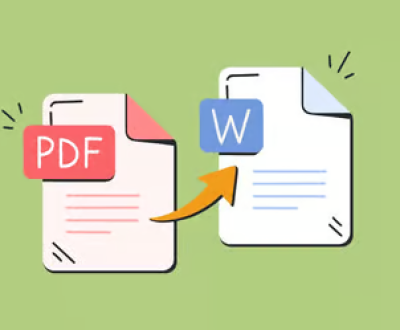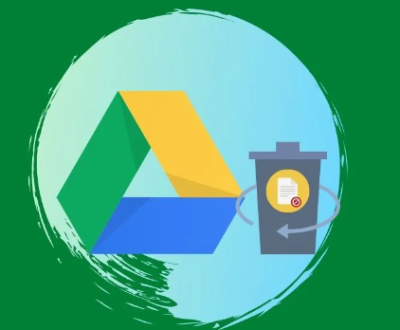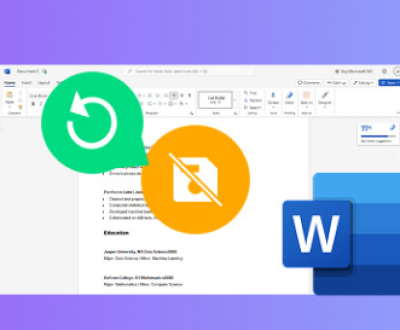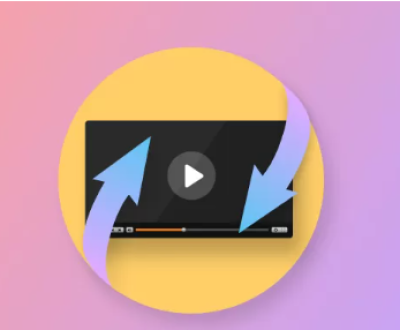Losing important pictures due to accidental deletion is a common and frustrating experience. Fortunately, when pictures are deleted from a Windows computer, they usually end up in the Recycle Bin, providing a chance for recovery. This article will comprehensively introduce the methods and precautions for recovering deleted pictures from the Recycle Bin, including using the basic functions of the operating system, third – party recovery software, and some tips to prevent data loss.
Part 1: Recycle Bin
The Recycle Bin is a storage location in the Windows operating system that serves as a temporary holding area for deleted files and folders. When you delete a picture or any other file from a local hard drive (excluding removable drives like USB flash drives), it is moved to the Recycle Bin instead of being immediately erased from the storage medium. This allows you to easily restore the deleted items if you realize you made a mistake.

The Recycle Bin has a certain amount of storage space allocated to it, which can be adjusted according to your needs. By default, it is set to a certain percentage of the total disk space of the drive where it is located. When the Recycle Bin fills up, the oldest deleted items will be automatically permanently deleted to make room for new ones.
Part 2: Basic Method of Recovering Pictures from the Recycle Bin
The simplest and most direct way to recover deleted pictures from the Recycle Bin is by using the built – in functionality of the Windows operating system. Here are the detailed steps:
Locate the Recycle Bin: On your Windows desktop, you will see the Recycle Bin icon. It usually looks like a trash can. Double – click on the icon to open the Recycle Bin.
Find the Deleted Pictures: Once the Recycle Bin is open, you will see a list of all the deleted files and folders. The pictures are usually identified by their file names and thumbnail previews (if available). Scroll through the list to find the pictures you want to recover. You can also use the search function in the Recycle Bin to quickly locate specific files by entering keywords related to the file names.
Restore the Pictures: After finding the desired pictures, right – click on each one (or select multiple pictures by holding down the Ctrl key and clicking on each one) and choose the “Restore” option from the context menu. Alternatively, you can select the pictures and then click on the “Restore this item” or “Restore all items” button in the Recycle Bin toolbar. Windows will then move the selected pictures back to their original locations on the hard drive.
Part 3: Using Third – Party Recovery Software
Panda Assistant is a powerful data recovery software designed to help users recover lost, deleted, or corrupted files from various storage devices, including hard drives, SSDs, USB drives, SD cards, and more. Whether it’s an accidental deletion, a formatted device, or a system crash that resulted in lost data, Panda Assistant offers an easy-to-use solution to bring back important files.
One of the standout features of Panda Assistant is its ability to support a wide range of file types. Whether you’re looking to recover photos, videos, documents, emails, or other types of files, Panda Assistant has you covered. It uses advanced scanning techniques to search for recoverable files, ensuring that even files that have been deleted long ago can be retrieved, as long as the storage device hasn’t been overwritten.
Part 4: Precautions during Recovery
When recovering deleted pictures from the Recycle Bin, whether using the built – in Windows method or third – party software, there are several important precautions to keep in mind:
Do not save recovered files to the original location: If you are using third – party recovery software, it is crucial not to save the recovered pictures back to the same location where they were originally deleted from. This is because saving files to the same location may overwrite the existing data, making it impossible to recover the original pictures completely. Instead, choose a different drive or folder to save the recovered files.
Avoid further disk activity: As soon as you realize that you have deleted important pictures, try to avoid any further writing or modification to the disk where the pictures were located. This includes installing new software, saving new files, or making any changes to the system. Any disk activity may potentially overwrite the deleted data and reduce the chances of successful recovery.
Check file integrity: After recovering the pictures, it is a good idea to check their integrity. Open each picture to make sure it can be displayed correctly and that there is no corruption or loss of quality. If you notice any problems with the recovered pictures, you may need to try different recovery methods or contact a professional data recovery service.
Part 5: Preventing Future Data Loss
To avoid the need for recovering deleted pictures in the future, it is advisable to take some preventive measures:
Regularly back up your pictures: Set up a regular backup schedule to back up your important pictures to an external hard drive, cloud storage, or other backup media. This way, even if you accidentally delete a picture or encounter a hardware failure, you can easily restore the pictures from the backup. There are many backup software options available, and some operating systems also offer built – in backup features.
Be cautious when deleting files: Always double – check before deleting any files, especially pictures. Make sure that you really want to delete the file and that it is not something you will need in the future. You can also consider enabling the confirmation dialog when deleting files in the Recycle Bin settings. This will prompt you to confirm the deletion, reducing the risk of accidental deletions.
Keep your system and software updated: Regularly update your operating system, antivirus software, and other applications. Software updates often include bug fixes and security patches that can help prevent system errors and data loss caused by software glitches. Additionally, updated antivirus software can protect your computer from malware and viruses that may delete or corrupt your files.
Part 6: Advanced Considerations
Recovering from a formatted drive: If the drive where the pictures were located has been formatted, the recovery process becomes more complex. In addition to using third – party recovery software, you may need to use specialized tools that can handle formatted drives. However, the success rate of recovering pictures from a formatted drive depends on various factors, such as the type of formatting, the amount of new data written to the drive after formatting, and the specific file system used.
RAID array data recovery: If your pictures were stored on a RAID array and you encounter data loss, recovering the pictures can be challenging. RAID arrays use multiple hard drives to store data in a redundant or striped configuration. Depending on the type of RAID and the nature of the data loss, you may need to use specific RAID recovery software or consult a professional data recovery service with experience in handling RAID arrays.
Professional data recovery services: In some cases, if the above methods fail to recover your deleted pictures or if you are dealing with a complex data loss situation, such as a hard drive failure or physical damage to the storage medium, it may be necessary to contact a professional data recovery service. These services have specialized equipment and expertise to handle difficult data recovery scenarios, but they can be expensive.
About us and this blog
Panda Assistant is built on the latest data recovery algorithms, ensuring that no file is too damaged, too lost, or too corrupted to be recovered.
Request a free quote
We believe that data recovery shouldn’t be a daunting task. That’s why we’ve designed Panda Assistant to be as easy to use as it is powerful. With a few clicks, you can initiate a scan, preview recoverable files, and restore your data all within a matter of minutes.
Subscribe to our newsletter!
More from our blog
See all postsRecent Posts
- How to recover lost files on sd card 2025-07-18
- How do i recover a lost document in word 2025-07-18
- How to recover lost files on windows 10 2025-07-18

 Try lt Free
Try lt Free Recovery success rate of up to
Recovery success rate of up to