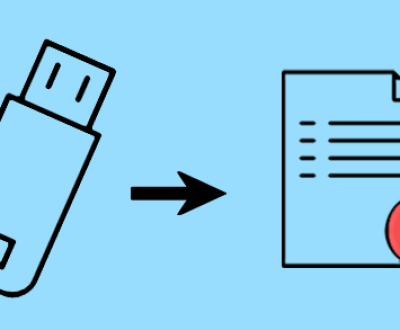Recovering deleted files from an external hard drive can be a detailed process, but I can guide you through it. Here’s a comprehensive guide that covers various methods and considerations for data recovery, along with steps you can take to maximize your chances of successfully retrieving lost files.
File Deletion
When you delete a file, the operating system typically removes the reference to that file in the file system, marking the space it occupied as available for new data. The actual data remains on the drive until it is overwritten by new files. This is why using recovery methods soon after deletion is crucial.
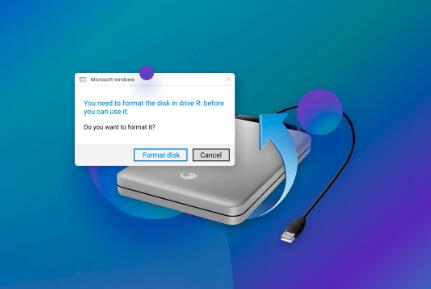
Step-by-Step Recovery Process
1. Stop Using the Drive Immediately
To maximize the chances of recovery, refrain from writing new data to the external hard drive. This includes saving files, installing software, or even copying new files onto it.
2. Check the Recycle Bin/Trash
Before diving into recovery software, check if the deleted files are still in your system’s Recycle Bin (Windows) or Trash (Mac). If they are, you can easily restore them by right-clicking and selecting “Restore” (Windows) or dragging them back to their original location (Mac).
3. Use File Recovery Software
Panda Assistant is a powerful data recovery software designed to help users recover lost or deleted files from various storage devices, including external hard drives, USB drives, and memory cards. Its intuitive interface makes it accessible for both novice and experienced users.
Comprehensive Recovery Options: Panda Assistant supports recovery of various file types, including documents, photos, videos, and audio files. Whether files were accidentally deleted, formatted, or lost due to system crashes, Panda can help.
User-Friendly Interface: The software is designed with ease of use in mind. Users can navigate through the recovery process with simple steps, making it accessible even for those with minimal technical knowledge.
Deep Scan Technology: Panda Assistant offers a deep scan feature that thoroughly scans the selected storage device for remnants of deleted files. This is particularly useful for files that are not found in a quick scan.
Preview Functionality: Before recovery, users can preview the recoverable files, ensuring they are retrieving the correct items. This feature saves time and helps avoid unnecessary recovery of unwanted files.
Safe and Secure: Panda Assistant operates read-only, which means it does not write new data to the drive during recovery, minimizing the risk of overwriting important files.
Multi-Platform Support: Available for both Windows and macOS, Panda Assistant can cater to a wide range of users, regardless of their operating system.
Regular Updates: The software is regularly updated to ensure compatibility with the latest operating systems and file systems, as well as to enhance recovery algorithms.
A. Install the Software
Install the recovery software on a different drive (not the external HDD you are trying to recover from) to avoid overwriting the data.
B. Launch the Program
Open the recovery software and select the external hard drive from which you want to recover files.
C. Scan for Deleted Files
Initiate a scan. Most programs offer a quick scan followed by a deep scan. Start with a quick scan and, if necessary, proceed with a deep scan for more thorough results.
D. Preview and Recover Files
After the scan, the software will display recoverable files. Preview the files to check if they are intact and select those you wish to recover. Follow the software’s instructions to restore them to a safe location.
4. Manual Recovery (If Applicable)
In some cases, especially for advanced users, manual recovery might be an option. This usually involves accessing the file system directly and using command-line tools, but it requires a deep understanding of file systems and data structures.
5. Professional Data Recovery Services
If the data is critically important and you were unable to recover it using software, consider reaching out to a professional data recovery service. These services can be costly, but they have specialized tools and expertise for complex recovery situations.
Tips for Successful Data Recovery
Act Quickly: The sooner you attempt recovery, the better your chances are.
Regular Backups: To avoid future data loss, implement a regular backup strategy. Use tools like Windows Backup, Time Machine (for Mac), or cloud-based services.
Keep Your Drive Healthy: Regularly check the health of your external HDD using tools like CrystalDiskInfo (Windows) to monitor its status.
Safely Eject Drives: Always eject external drives safely to prevent corruption.
About us and this blog
Panda Assistant is built on the latest data recovery algorithms, ensuring that no file is too damaged, too lost, or too corrupted to be recovered.
Request a free quote
We believe that data recovery shouldn’t be a daunting task. That’s why we’ve designed Panda Assistant to be as easy to use as it is powerful. With a few clicks, you can initiate a scan, preview recoverable files, and restore your data all within a matter of minutes.
Subscribe to our newsletter!
More from our blog
See all postsRecent Posts
- How to recover deleted word document 2025-07-09
- How to recover deleted photos on sd memory card 2025-07-09
- How to recover completely deleted files 2025-07-09

 Try lt Free
Try lt Free Recovery success rate of up to
Recovery success rate of up to