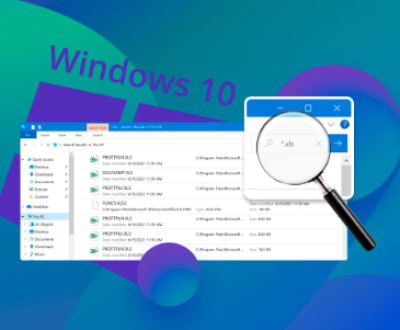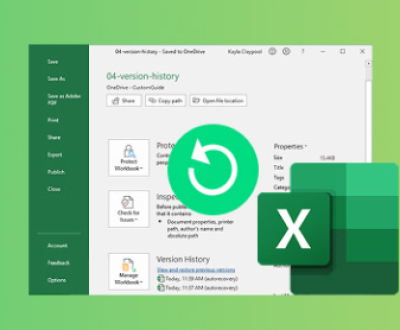SSDs and Data Deletion
1. How SSDs Work:
SSDs use flash memory to store data, which differs from traditional hard drives (HDDs) that use spinning disks.
SSDs have a feature called TRIM, which helps manage free space. When a file is deleted, the operating system informs the SSD that the space is no longer needed, allowing it to erase that data more efficiently.

2. Data Deletion:
When files are deleted on an SSD, they aren’t immediately erased. Instead, the file system marks the space as available.
If TRIM is enabled, the SSD may permanently erase the data, making recovery difficult or impossible.
Steps for Recovering Deleted Files from an SSD
1. Stop Using the SSD:
Immediately cease using the SSD to prevent overwriting the deleted files. New data can overwrite the space where the deleted files were stored.
2. Check the Recycle Bin:
Before diving into recovery software, check your computer’s Recycle Bin (or Trash on macOS). If the files are there, you can easily restore them.
3. Use Data Recovery Software:
Panda Assistant is a versatile data recovery software designed to help users recover lost or deleted files from various storage devices, including SSDs, HDDs, USB drives, and memory cards. It employs advanced algorithms to scan and restore a wide range of file types, such as documents, photos, videos, and more.
One of its key features is a user-friendly interface, making it accessible for both novices and experienced users. Panda Assistant offers multiple scanning modes, including quick scans for recently deleted files and deep scans for more comprehensive recovery needs.
Additionally, it supports previewing files before recovery, allowing users to select specific items they want to restore. The software is compatible with multiple operating systems, including Windows and macOS, ensuring broad usability.
For enhanced data safety, Panda Assistant also provides tools for secure file deletion and partition management, making it a well-rounded solution for data management needs. Whether recovering from accidental deletions, formatting errors, or other data loss scenarios, Panda Assistant is a reliable choice for effective data recovery.
4. Recovery Procedure:
Install Software: Download and install the recovery software on a different drive (not the SSD you’re trying to recover from).
Scan the SSD: Launch the software and select the SSD to scan for deleted files. Most programs will allow a quick scan and a deep scan.
Review Scanned Files: After the scan, review the files found by the software. Many programs show the condition of recoverable files, which can help you prioritize your recovery.
Recover Files: Select the files you want to recover and save them to a different storage device (again, not the SSD).
5. Professional Data Recovery Services:
If software recovery fails or if the data is critical, consider professional data recovery services. These services can be expensive, but they often have more advanced tools and techniques to recover lost data from SSDs.
Tips for Successful Recovery
Act Quickly: The sooner you attempt recovery after deletion, the better your chances.
Keep Backups: Regularly back up important files using cloud storage or external drives to prevent data loss.
Disable TRIM (if possible): For future attempts, you might consider disabling TRIM temporarily, although this is not generally recommended as it can affect SSD performance.
Preventing Future Data Loss
Regular Backups:
Use backup software or cloud services to maintain copies of important files.
Be Cautious with Deletions:
Before deleting files, ensure you won’t need them in the future.
Use File Recovery Features:
Some operating systems offer built-in file recovery features, like Windows File History or macOS Time Machine.
Educate Yourself:
Understanding how your operating system manages files and storage can help you make informed decisions about data management.
While recovering deleted files from an SSD can be more challenging than from an HDD due to features like TRIM, there are still effective methods available. Acting quickly and using the right tools can significantly increase your chances of successful recovery. Regular backups and careful file management are essential strategies for preventing data loss in the future.
About us and this blog
Panda Assistant is built on the latest data recovery algorithms, ensuring that no file is too damaged, too lost, or too corrupted to be recovered.
Request a free quote
We believe that data recovery shouldn’t be a daunting task. That’s why we’ve designed Panda Assistant to be as easy to use as it is powerful. With a few clicks, you can initiate a scan, preview recoverable files, and restore your data all within a matter of minutes.
Subscribe to our newsletter!
More from our blog
See all postsRecent Posts
- How to restore lost files on sd card 2025-07-03
- How to restore lost files 2025-07-03
- How to restore lost word document 2025-07-03

 Try lt Free
Try lt Free Recovery success rate of up to
Recovery success rate of up to