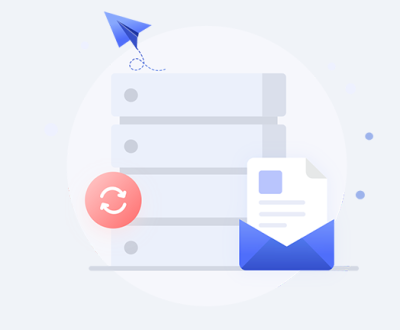Protecting USB files from unauthorized copying is crucial for maintaining data security, especially when handling sensitive or confidential information. In this comprehensive guide, we will explore various methods and strategies to protect USB files from copying, including encryption, access controls, hardware solutions, and more. The guide will also discuss the pros and cons of each method and provide recommendations based on different use cases.
1. Encryption: The First Line of Defense
a. File-Level Encryption
Encrypting individual files on a USB drive ensures that even if the files are copied, they cannot be accessed without the proper decryption key. Various software tools, such as VeraCrypt or BitLocker (for Windows users), can be used to encrypt files before they are stored on the USB drive. This method is effective and widely used, offering a strong layer of security.
Advantages:
High level of security
Relatively easy to implement
Files remain secure even if copied
Disadvantages:
Requires knowledge of encryption tools
May slightly decrease file access speed
b. Full-Disk Encryption
Full-disk encryption encrypts the entire USB drive, ensuring that all data stored on the device is protected. Tools like BitLocker or software like VeraCrypt can be used to encrypt the entire USB. This is particularly useful when you need to protect all files on the USB, not just specific ones.
Advantages:
Comprehensive protection for all data
Simple to implement once set up
Compatible with various operating systems
Disadvantages:
Requires the entire drive to be decrypted for access
Can lead to data loss if the encryption key is lost
2. Access Control: Limiting Who Can Access Your Files
a. Password Protection
Password-protecting files or folders on a USB drive can prevent unauthorized users from accessing or copying the data. This method is simple and can be implemented using built-in operating system features or third-party software.

Advantages:
Easy to implement
Adds a layer of security without requiring advanced knowledge
Disadvantages:
Passwords can be cracked or bypassed
Offers only basic protection
b. User Permissions
Setting user permissions allows you to control who can read, write, or execute files on the USB drive. By configuring permissions at the file system level, you can ensure that only authorized users have the ability to copy or modify files.
Advantages:
Granular control over access rights
Useful in multi-user environments
Disadvantages:
Can be complex to manage
May not be effective if the USB is used on different devices with varying permissions
3. Software Solutions: Advanced Protection Techniques
a. USB Copy Protection Software
Specialized software like USB Secure or Gilisoft USB Lock can be used to protect files on a USB drive from being copied. These programs typically offer features like file encryption, password protection, and anti-copying mechanisms that prevent files from being duplicated.
Advantages:
Designed specifically for USB protection
Often includes additional security features
Disadvantages:
May require a purchase or subscription
Can be bypassed by skilled users
b. Data Loss Prevention (DLP) Tools
DLP tools are used by organizations to prevent sensitive data from being transferred outside the company. These tools can be configured to block the copying of files to USB drives or to restrict access to certain files based on their content.
Advantages:
Effective in preventing data leaks
Can be integrated with other security systems
Disadvantages:
Requires enterprise-level software and management
Not suitable for individual users
4. Hardware-Based Solutions: Physical Protection
a. USB Drives with Built-In Encryption
Some USB drives come with built-in encryption and require a PIN or biometric authentication to access the data. These drives offer a high level of security and are ideal for storing sensitive information.
Advantages:
Integrated security features
Easy to use
Disadvantages:
More expensive than standard USB drives
Data recovery can be difficult if the drive malfunctions
b. Write Protection
A physical write-protect switch on some USB drives can prevent files from being modified or deleted. While this does not stop files from being copied, it does prevent unauthorized changes to the data.
Advantages:
Simple and effective
No software required
Disadvantages:
Limited to USB drives with a physical switch
Does not prevent copying
5. Network-Based Solutions: Controlling USB Access on Devices
a. USB Port Blocking
On corporate networks, IT administrators can block USB ports on computers to prevent unauthorized copying of files. This can be done using Group Policy in Windows or similar tools in other operating systems.
Advantages:
Effective in corporate environments
Prevents unauthorized use of USB drives
Disadvantages:
Inconvenient for legitimate use
Does not apply to personal devices
b. Endpoint Security Solutions
Endpoint security software can monitor and control the use of USB drives on a network. These solutions can restrict file transfers, enforce encryption, and log all USB activities.
Advantages:
Comprehensive protection across all devices
Centralized management and monitoring
Disadvantages:
Requires enterprise-level solutions
Can be resource-intensive
6. Behavioral Strategies: Encouraging Safe Practices
a. Educating Users
One of the most effective ways to protect USB files is to educate users about safe practices. This includes understanding the risks of copying sensitive data to unsecured devices and the importance of using encryption and strong passwords.
Advantages:
Cost-effective
Encourages a culture of security
Disadvantages:
Relies on user compliance
May not be effective in all environments
b. Regular Audits and Monitoring
Regularly auditing USB usage and monitoring file transfers can help identify potential security breaches. This proactive approach allows you to address vulnerabilities before they are exploited.
Advantages:
Helps identify risks early
Can be tailored to specific needs
Disadvantages:
Requires ongoing effort
May be challenging to implement without the right tools
7. Legal and Policy-Based Approaches
a. Implementing Data Security Policies
Organizations should implement clear data security policies that outline the acceptable use of USB drives and the consequences of unauthorized copying of files. These policies should be communicated to all employees and regularly reviewed.
Advantages:
Provides a clear framework for data security
Helps enforce compliance
Disadvantages:
Requires regular updates and enforcement
May be ignored without proper training
b. Legal Agreements and NDAs
For highly sensitive data, legal agreements such as non-disclosure agreements (NDAs) can be used to legally bind individuals to not copy or distribute files. While not a technical solution, this can be an effective deterrent in certain situations.
Advantages:
Provides legal recourse in case of a breach
Useful for sensitive or proprietary information
Disadvantages:
Relies on legal enforcement
Does not prevent copying in real-time
Conclusion
Protecting USB files from unauthorized copying requires a multi-layered approach that combines technical solutions with behavioral strategies and legal safeguards. Depending on the level of security required and the specific use case, different methods may be more suitable. Encryption remains one of the most effective tools for protecting data, while access control and hardware-based solutions offer additional layers of security. In corporate environments, network-based solutions and endpoint security are essential for preventing data breaches.
Ultimately, the best approach is to combine multiple strategies to create a robust defense against unauthorized copying. By understanding the strengths and limitations of each method, you can tailor your approach to meet your specific needs and ensure that your data remains secure, even in the face of potential threats.
About us and this blog
Panda Assistant is built on the latest data recovery algorithms, ensuring that no file is too damaged, too lost, or too corrupted to be recovered.
Request a free quote
We believe that data recovery shouldn’t be a daunting task. That’s why we’ve designed Panda Assistant to be as easy to use as it is powerful. With a few clicks, you can initiate a scan, preview recoverable files, and restore your data all within a matter of minutes.
Subscribe to our newsletter!
More from our blog
See all postsRecent Posts
- How to recover data from formatted hard disk 2025-07-14
- How to recover files from hard disk 2025-07-14
- How to recover data from portable hard disk 2025-07-14

 Try lt Free
Try lt Free Recovery success rate of up to
Recovery success rate of up to