PowerPoint presentations are vital tools in modern communication. From boardrooms to classrooms, digital slides tell stories, explain processes, and pitch ideas. But what happens when a PowerPoint file becomes corrupted, inaccessible, or fails to open? Panic is often the first response, especially when time is of the essence.
PowerPoint files, usually in .PPT or .PPTX formats, can get corrupted for many reasons. You might have improperly shut down your computer while the file was open. A USB device might have been removed too quickly. Maybe malware infected the system, or software conflicts damaged the file. Even a power outage at the wrong time can render your presentation unreadable. Sometimes, the problem isn’t the file itself but rather the version of PowerPoint or the operating system.
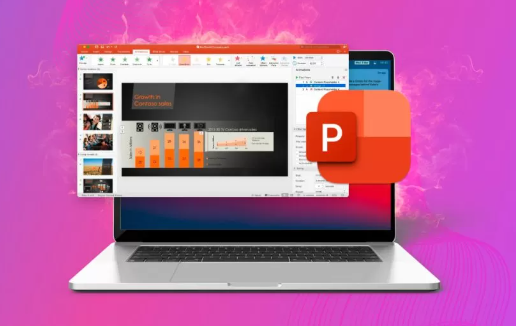
When corruption occurs, PowerPoint may display messages such as:
“PowerPoint can’t read the file.”
“There was an error accessing the file.”
“The file may be corrupt or damaged.”
Understanding the root cause of corruption helps in choosing the right method to recover the file. It also prepares you to prevent future issues.
Why Use Free Online Repair Tools?
Professional data recovery software is effective but often expensive. If you’re working on a tight budget or need a quick fix without installing software, free online tools are an attractive alternative. These web-based platforms allow you to upload your damaged file, and they attempt to repair and restore it right on the spot.
Online repair services are browser-based, which means they can be used on Windows, macOS, and even Linux systems. Some also work well on mobile browsers, though it’s better to work from a computer for reliability. They eliminate the need for installations, making the process lightweight and accessible.
Key Features to Look For in Free Online Repair Tools
Not all free online repair tools are the same. Some may be limited in what they can do or may require registration before you can download the fixed file. Here are features you should look for:
No Software Installation Required: It should work entirely in your browser.
No Account Needed: The best tools let you upload and repair without signing up.
Quick Upload and Recovery Time: Time is often critical.
Data Security: The service should guarantee that your files are not stored or shared.
Supports PPT and PPTX Formats: Both older and modern formats should be supported.
File Size Limit: Some free tools restrict file size, so choose one that accommodates your needs.
Step-by-Step: Repairing PowerPoint Files Online for Free
Now that you understand what to look for, let’s walk through the general steps to repair a PowerPoint file using a free online service.
Step 1: Identify the File Type and Damage
Before uploading the file, take a moment to check if the problem is indeed due to corruption. Try to open the file on a different computer or using a different version of PowerPoint. Sometimes, files open just fine in an older or newer version.
If that fails, try to rename the file and change the extension. Occasionally, saving a copy with a different name or extension (.pptx to .ppt and vice versa) can bypass minor issues.
If none of that works, you’re ready for an online repair tool.
Step 2: Choose a Trusted Online Repair Service
Panda Assistant
Panda Assistant is a handy tool designed to help users recover and repair corrupted or damaged files quickly and efficiently. When files whether documents, images, videos, or presentations become inaccessible due to corruption, accidental deletion, or system errors, Panda Assistant steps in as a free, easy-to-use solution available online.
Using Panda Assistant for file repair is straightforward. Since it operates through an online platform, there is no need to download or install bulky software. Users simply upload their corrupted files to the Panda Assistant website, and the tool automatically scans, analyzes, and attempts to repair the damage. The platform supports a variety of common file types, including Microsoft Office documents, PDFs, multimedia files, and more, making it versatile for both personal and professional use.
One of the biggest advantages of Panda Assistant is its user-friendly interface. Even users without technical expertise can navigate the repair process with ease. The tool provides step-by-step instructions and ensures that the user’s data remains secure during the upload and repair process. After repair, users can download their restored files directly from the website.
Step 3: Upload Your Corrupted File
Once you’ve selected a tool:
Navigate to the repair tool website.
Look for an upload button or drag-and-drop area.
Choose the corrupted PowerPoint file from your computer.
Confirm the upload. Most services will begin the repair automatically.
Some services have size limits, typically around 50–100MB. If your file is larger, you may need to compress it or use a more robust repair tool.
Step 4: Wait for the Repair Process
The repair process generally takes a few seconds to a few minutes. During this time, the service analyzes the file’s structure, checks for inconsistencies, and attempts to reconstruct the slides, text, images, and formatting.
You don’t need to keep refreshing the page. Most tools will display a loading bar or success message once the process is complete.
Step 5: Download and Review the Fixed File
Once the tool completes the repair, a download link appears. Download the fixed file and open it in PowerPoint.
Carefully review every slide:
Check if all the text is present and formatted properly.
Verify that images, audio, and video are in place.
Confirm that animations and transitions still work.
If something is missing, try running the original file through another repair service. Different tools specialize in different types of recovery.
Tips to Maximize Recovery Success
While online tools are powerful, they aren’t magical. Sometimes, file corruption is too severe. Here’s how to improve your chances of successful recovery:
Make a Copy First: Always upload a copy of the corrupted file, not the original.
Try Multiple Tools: What doesn’t work with one might work with another.
Avoid Repeated Uploading: Frequent uploads can sometimes cause online tools to throttle access.
Don’t Edit the File Mid-Recovery: Avoid trying to open or edit the file while it’s being repaired online.
Use a Stable Internet Connection: Interrupted uploads can make the process fail or result in partial recovery.
How to Prevent PowerPoint Corruption in the Future
Repairing files is useful, but preventing the problem in the first place is even better. Here are some tips to avoid running into file corruption again:
Save Frequently: Get into the habit of pressing Ctrl+S or Command+S regularly.
Avoid Sudden Shutdowns: Don’t force close your laptop or power it off while PowerPoint is running.
Safely Eject USB Drives: Always use the “Eject” option when removing a flash drive.
Update Office Regularly: New updates fix bugs that could corrupt files.
Use Reliable Cloud Storage: Services like OneDrive automatically save backups and versions.
Install Antivirus Software: Protect against malware that might corrupt Office files.
When Online Tools Aren’t Enough
There will be cases when free online services can’t fully restore a damaged file. This doesn’t mean hope is lost. If the presentation is extremely important, consider:
Microsoft’s Built-In Repair Tools: Open PowerPoint, go to File > Open > Browse, select the file, and then choose “Open and Repair.”
Manual Recovery: Rename the file extension to .zip and open it like an archive. Sometimes, you can extract slides or embedded media manually.
Third-Party Software: Programs like Stellar Repair for PowerPoint or Kernel for PowerPoint Repair offer deeper recovery, though they often come with a cost.
Professional Data Recovery Services: If the file is part of a drive crash or major issue, experts can sometimes extract it for you.
Still, it’s surprising how often free online tools work especially for lightly or moderately corrupted files.
PowerPoint files can become corrupted for a variety of reasons, but that doesn’t mean all is lost. With the rise of free online PowerPoint repair tools, you can often restore a damaged presentation in minutes without spending a dime. These tools offer an accessible, no-installation solution that works across operating systems. By understanding how corruption happens, choosing the right tool, and following a clear process, you can quickly recover your file and get back on track. And by adopting safe digital habits, you can prevent future corruption from happening in the first place.
About us and this blog
Panda Assistant is built on the latest data recovery algorithms, ensuring that no file is too damaged, too lost, or too corrupted to be recovered.
Request a free quote
We believe that data recovery shouldn’t be a daunting task. That’s why we’ve designed Panda Assistant to be as easy to use as it is powerful. With a few clicks, you can initiate a scan, preview recoverable files, and restore your data all within a matter of minutes.

 Try lt Free
Try lt Free Recovery success rate of up to
Recovery success rate of up to









