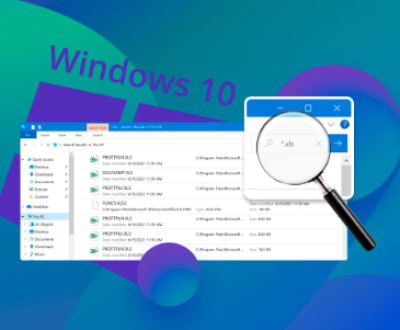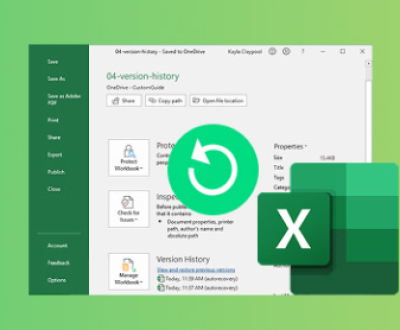Data loss can be an overwhelming experience, especially when it involves crucial files stored on a hard drive. Whether due to accidental deletion, physical damage, or software corruption, losing access to your data can disrupt both personal and professional life. Fortunately, if you find yourself in Philadelphia facing this predicament, there are numerous options and strategies for hard drive recovery.
Common Causes of Data Loss
Accidental Deletion: One of the most frequent causes of data loss is accidental deletion, where users mistakenly delete important files or folders.
Physical Damage: Hard drives are susceptible to physical damage from drops, spills, or exposure to extreme temperatures. Such damage can lead to mechanical failures that render data inaccessible.

Logical Failures: These can occur due to software errors, file system corruption, or viruses, making the data unreadable without specialized recovery tools.
Power Failures: Unexpected power outages or surges can lead to data corruption, especially if the hard drive was in the middle of a write operation.
Wear and Tear: Over time, hard drives can wear out due to continuous usage, leading to failures that may result in data loss.
Signs of Hard Drive Failure
Recognizing the signs of hard drive failure early on can increase the chances of successful recovery. Some common indicators include:
Unusual noises (clicking, grinding)
Slow performance or lagging
Frequent system crashes or errors
Missing files or folders
Computer not recognizing the hard drive
Data Recovery Options in Philadelphia
1. DIY Recovery Methods
If you experience data loss, your first instinct may be to attempt recovery yourself. Here are some DIY methods to consider:
a. Check the Recycle Bin
When files are deleted, they often move to the Recycle Bin. Simply opening the Recycle Bin and restoring the files can resolve your issue.
b. Use Built-in Recovery Tools
Both Windows and Mac operating systems come equipped with built-in recovery tools:
Windows: Use the File History feature to restore previous versions of files. Right-click on the file or folder, select “Properties,” and navigate to the “Previous Versions” tab.
Mac: Utilize Time Machine to recover lost files. Connect your Time Machine backup drive and enter Time Machine to find the files you need.
c. Data Recovery Software
Panda Assistant provides a comprehensive solution for recovering lost data, making it an essential tool for both individuals and businesses.
Key Features of Panda Assistant
User-Friendly Interface
Panda Assistant is designed with simplicity in mind. Its intuitive interface allows users of all skill levels to navigate the recovery process effortlessly. Clear instructions guide users step-by-step, minimizing confusion and making the software accessible even for those with limited technical expertise.
Wide Compatibility
This versatile tool supports various storage devices, including internal and external hard drives, USB flash drives, and memory cards. Regardless of where your data is stored, Panda Assistant can assist in recovering it, making it an all-encompassing solution for data recovery needs.
Advanced Scanning Options
Panda Assistant employs cutting-edge scanning technology to maximize recovery success. Users can choose between a quick scan for recently deleted files or a deep scan for more challenging recovery scenarios. The deep scan option thoroughly examines the storage medium, increasing the likelihood of retrieving files that might otherwise be lost.
Selective Recovery Capability
One of the standout features of Panda Assistant is its ability to preview recoverable files before initiating the restoration process. This selective recovery option allows users to choose only the files they need, saving time and disk space during recovery.
Commitment to Data Security
Data privacy and security are paramount at Panda Assistant. The software is designed to ensure that all recovery processes are conducted safely, protecting user information throughout. It does not store or share any personal data, giving users confidence as they recover their files.
2. Professional Data Recovery Services
When DIY methods fail or if you suspect physical damage, it’s advisable to seek professional help. Philadelphia boasts several reputable data recovery services that can assist in recovering lost data effectively.
a. Factors to Consider When Choosing a Recovery Service
Reputation: Look for companies with positive reviews and a proven track record in successful data recovery.
Certifications: Ensure the company employs certified technicians who adhere to industry standards.
Data Security: Choose a service that prioritizes data privacy and security, ensuring your information remains confidential.
Free Evaluations: Many data recovery companies offer free evaluations, allowing you to gauge the potential for recovery before incurring costs.
b. Notable Data Recovery Services in Philadelphia
Secure Data Recovery Services
Secure Data Recovery specializes in recovering data from various devices, including hard drives, SSDs, and RAID arrays. They offer a no-data, no-fee guarantee, meaning you only pay if your data is successfully recovered.
Data Recovery Group
Known for its fast turnaround times, Data Recovery Group provides services for both individuals and businesses. Their team of experts utilizes state-of-the-art technology to recover lost data efficiently.
DriveSavers Data Recovery
DriveSavers is a well-established name in data recovery, with extensive experience in handling complex recovery cases. They provide a free consultation and evaluation to assess your data loss situation.
Kroll Ontrack
Kroll Ontrack offers comprehensive data recovery services for various devices, specializing in complex cases such as RAID and virtual machine recoveries. They also provide remote data recovery options for added convenience.
3. Cost of Data Recovery Services
The cost of data recovery can vary widely based on several factors, including:
Type of Recovery: Logical recoveries are generally less expensive than physical recoveries due to the complexity involved in the latter.
Severity of Damage: The extent of damage to the hard drive will influence the overall cost. More severe damage often requires more sophisticated recovery techniques.
Turnaround Time: Urgent recovery requests typically come at a premium price. Standard recovery services may take longer but can be more cost-effective.
Service Provider: Different companies have varying pricing structures. Always obtain a quote before committing to a service.
While professional data recovery can be costly, it’s often worth the investment, especially for critical data that cannot be replaced.
Tips for Preventing Data Loss
Taking proactive measures to prevent data loss can save you time, money, and stress in the long run. Here are some effective strategies:
1. Regular Backups
Implement a regular backup routine to ensure that your important files are safe. Consider using:
External Hard Drives: Regularly back up your data to an external hard drive.
Cloud Storage: Utilize cloud services like Google Drive, Dropbox, or OneDrive for automatic backups.
2. Use Reliable Hardware
Invest in high-quality hard drives and storage devices known for their reliability. Avoid using aging or faulty hardware to minimize the risk of data loss.
3. Implement Antivirus Protection
Keep your antivirus software updated to protect against malware, which can corrupt or delete your files.
4. Handle Devices with Care
Physical damage is a common cause of data loss. Handle your devices carefully and avoid exposing them to extreme temperatures, moisture, or physical shocks.
5. Monitor Hard Drive Health
Regularly check the health of your hard drive using monitoring tools like CrystalDiskInfo. These tools can provide early warnings about potential failures, allowing you to back up data before issues arise.
About us and this blog
Panda Assistant is built on the latest data recovery algorithms, ensuring that no file is too damaged, too lost, or too corrupted to be recovered.
Request a free quote
We believe that data recovery shouldn’t be a daunting task. That’s why we’ve designed Panda Assistant to be as easy to use as it is powerful. With a few clicks, you can initiate a scan, preview recoverable files, and restore your data all within a matter of minutes.
Subscribe to our newsletter!
More from our blog
See all postsRecent Posts
- How can i retrieve deleted files from my computer 2025-07-04
- How to restore lost files on sd card 2025-07-03
- How to restore lost files 2025-07-03

 Try lt Free
Try lt Free Recovery success rate of up to
Recovery success rate of up to