In the digital age, documents have become the lifeblood of both professional and personal communication. From business reports and legal contracts to school essays and creative writing, Microsoft Word documents are among the most commonly used formats for capturing and storing text-based content. But what happens when these precious documents vanish due to an accidental deletion, a computer crash, or a corrupted file? The sense of loss can be overwhelming.
Accidental Deletion – Perhaps the most common cause. You may have emptied the Recycle Bin or Shift+Deleted the file.
System Crash or Power Failure – Sudden interruptions while editing a document can prevent it from being saved.
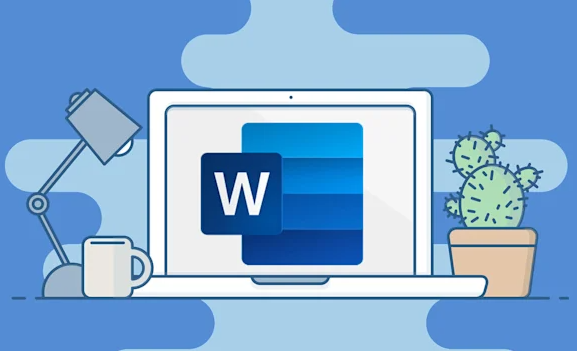
File Corruption – A document may become unreadable due to malware, hardware issues, or faulty software updates.
Storage Errors – External drives or USB sticks may get disconnected improperly, resulting in lost documents.
Overwriting – Saving a new file with the same name can overwrite the original, especially if autosave features are involved.
Cloud Sync Issues – When using OneDrive or similar platforms, syncing errors may cause recent changes or entire documents to disappear.
Understanding these scenarios is the first step toward choosing the right recovery approach.
Built-In Recovery Features in Microsoft Word
Microsoft Word has several built-in features that make recovering documents more straightforward than you might expect.
AutoRecover
AutoRecover is a lifesaving feature that automatically saves copies of your work at regular intervals. If Word crashes unexpectedly, the next time you open it, you’ll usually see a Document Recovery pane listing the autosaved versions.
To use AutoRecover:
Open Microsoft Word.
Look for the Document Recovery pane on the left side.
Click on the version of the file you’d like to restore.
If the pane doesn’t appear:
Go to File > Info > Manage Document > Recover Unsaved Documents.
A list of unsaved files will be shown. Open and save the desired file.
Temporary Files
Sometimes, unsaved documents are stored as temporary files. These can be found manually:
Navigate to C:\Users\[YourName]\AppData\Local\Microsoft\Office\UnsavedFiles.
Look for files with a .asd or .tmp extension.
Open them in Word and save them as regular documents.
Previous Versions (Windows)
If you’re using Windows and File History is enabled:
Right-click on the folder where the document was located.
Choose Properties > Previous Versions.
Browse and restore an earlier version of the file or folder.
Cloud-Based Recovery: OneDrive and Microsoft 365
Many users now store documents in the cloud for added security. If your Word document was saved to OneDrive, the chances of recovery improve significantly.
OneDrive Recycle Bin
Deleted documents from OneDrive are first moved to its Recycle Bin and kept there for 30 days.
To access:
Go to onedrive.live.com.
Sign in with your Microsoft account.
Click on the Recycle Bin from the sidebar.
Locate the document and restore it.
Version History
OneDrive also keeps multiple versions of documents, which is invaluable if you’ve accidentally overwritten a file.
Steps:
Navigate to the document in OneDrive.
Click the three dots (…) next to the file.
Select Version History.
Choose a previous version and restore it.
Microsoft 365 Backups
Business users subscribed to Microsoft 365 may have access to additional backup and version control options via SharePoint or Teams. Admins can often retrieve deleted or edited documents from the back end.
Third-Party Online Document Recovery Tools
Panda Data Recovery
Panda Data Recovery is designed with both beginners and professionals in mind. Its powerful scanning engine digs deep into your system or connected storage devices to locate lost or deleted .doc and .docx files. Whether the document was removed from the Recycle Bin, corrupted due to a software error, or lost after a failed save, Panda’s recovery tools are equipped to bring it back.
To start the process, simply download the Panda Data Recovery software from the official website. Choose the location where your Word document was last saved—such as your desktop, documents folder, or a USB drive and let Panda perform a full or quick scan. Once the scan is complete, preview the recoverable files and select the Word document(s) you wish to restore.
One of Panda’s key advantages is its support for cloud storage recovery. If your files were stored on OneDrive or synced through other services, Panda can assist in locating previous versions or missing files through its cloud integration features.
Keep in mind that these services often require a subscription or one-time payment, and caution is advised when uploading sensitive documents.
Manual Techniques and Advanced File Navigation
Sometimes, you might want to attempt recovery manually before turning to software.
Search Using File Extensions
You can search for all Word documents on your drive using Windows Search:
Press Windows + S and type *.docx or *.doc.
This will list all Word documents on your computer.
Sort by date modified to locate recently edited or lost files.
Check Hidden Folders
Files might be hidden due to system errors. To reveal them:
Open File Explorer.
Click View > Options > Change folder and search options.
Go to the View tab.
Select Show hidden files, folders, and drives.
Look in Email Attachments
If you’ve ever emailed the Word document to yourself or others, check your Sent folder. You may be able to download the file from your email account.
Temporary Internet Files
If you edited a Word file directly from an email or the web, it may be stored in your browser’s temporary files folder. Searching these locations can sometimes uncover lost documents.
Recovery on Mac Systems
Mac users also have tools to recover Word documents.
AutoRecovery Folder
Word for Mac autosaves documents in a specific folder:
Navigate to ~/Library/Containers/com.microsoft.Word/Data/Library/Preferences/AutoRecovery/.
Look for files with names like AutoRecovery save of [DocumentName].docx.
Copy and open the file in Word.
Time Machine
If Time Machine backups are set up:
Enter Time Machine from the menu bar.
Navigate to the folder where the file was saved.
Go back in time to find a previous version.
Click Restore.
Preventing Future Document Loss
The best recovery is the one you never have to do. Taking steps to safeguard your Word documents moving forward will save you considerable stress.
Enable AutoSave
Microsoft 365 users can enable AutoSave for files stored on OneDrive:
Open a Word document.
Toggle the AutoSave switch at the top-left corner to “On.”
This ensures real-time backup with every keystroke.
Use Cloud Storage
Always save important documents to cloud platforms like OneDrive, Google Drive, or Dropbox. These platforms offer version history and file recovery options.
Regular Backups
Back up your computer or important folders weekly using tools like:
Windows File History
Mac Time Machine
Third-party backup software
Document Naming Conventions
Use unique names and avoid overwriting older files by appending dates or version numbers like Report_V1.docx, Report_V2.docx, etc.
Invest in Reliable Software
Invest in reliable antivirus and disk monitoring tools to prevent corruption or damage due to malware or hardware issues.
About us and this blog
Panda Assistant is built on the latest data recovery algorithms, ensuring that no file is too damaged, too lost, or too corrupted to be recovered.
Request a free quote
We believe that data recovery shouldn’t be a daunting task. That’s why we’ve designed Panda Assistant to be as easy to use as it is powerful. With a few clicks, you can initiate a scan, preview recoverable files, and restore your data all within a matter of minutes.

 Try lt Free
Try lt Free Recovery success rate of up to
Recovery success rate of up to









