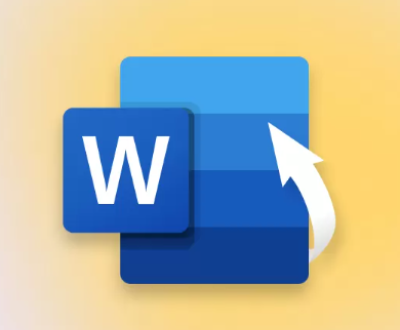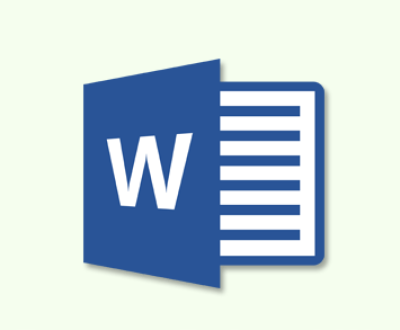WhatsApp has become an integral part of our digital lives, housing a wealth of information, from personal conversations with loved ones to important business discussions. Losing this data can be a distressing experience. Whether it’s due to a device malfunction, accidental deletion, or a software update gone wrong, the need to recover WhatsApp data is a common concern. Fortunately, there are online free methods available that can help in retrieving lost WhatsApp data.
Types of WhatsApp Data
Chat Messages: These are the text – based conversations between you and your contacts. They can include important information, such as meeting details, personal anecdotes, or financial discussions.
Media Files: WhatsApp allows users to share various media, including photos, videos, audio messages, and documents. These files can range from cherished family pictures to crucial work – related documents.
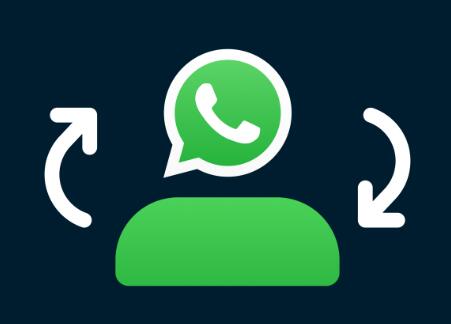
Call Logs: For those who frequently use WhatsApp for voice or video calls, call logs are an important part of the data. They can help in recalling past conversations, especially if they were important for business or personal reasons.
Group Chats: Group chats are a popular feature on WhatsApp, where multiple people can communicate simultaneously. Losing group chat data can mean missing out on important announcements, event details, or just friendly banter among group members.
Where WhatsApp Data is Stored
On – Device Storage: On Android devices, WhatsApp data is stored in the /sdcard/WhatsApp directory. This includes chat backups, media files, and database files. On iOS devices, the data is stored within the app’s container, which is not directly accessible to the user without jailbreaking the device.
Cloud Storage: WhatsApp offers cloud backup options. On Android, users can back up their data to Google Drive, while on iOS, backups are stored on iCloud. These cloud backups are crucial for data recovery as they can be restored in case of data loss.
Reasons for WhatsApp Data Loss
Accidental Deletion
One of the most common reasons for losing WhatsApp data is accidental deletion. This can happen when a user accidentally swipes to delete a chat or deletes a media file thinking it’s no longer needed. In some cases, users may also accidentally delete the entire WhatsApp application, which can lead to the loss of all local data.
Device Malfunction
Hardware Failure: A damaged or malfunctioning storage device (such as a faulty SD card on Android or a failing internal storage on iOS) can cause data corruption or loss. For example, if an SD card becomes physically damaged, the WhatsApp data stored on it may become inaccessible.
Software Issues: Operating system crashes, bugs in the WhatsApp application, or conflicts with other installed apps can also result in data loss. A software update that is not properly installed or is incompatible with the device can sometimes wipe out WhatsApp data.
Device Theft or Loss
When a device is lost or stolen, all the data on it, including WhatsApp data, is at risk. Even if the device is protected with a passcode, there is a possibility that the thief may be able to access the data if they have the necessary skills or tools.
Online Free WhatsApp Data Recovery Methods
Using Google Drive (for Android)
Prerequisites
You must have had enabled WhatsApp backups to Google Drive previously. This is usually set up during the initial installation of WhatsApp or can be configured in the app’s settings.
You need to have access to the Google account associated with the WhatsApp backups.
Steps
Uninstall and reinstall the WhatsApp application on your Android device.
During the setup process, when WhatsApp asks if you want to restore chat history, tap “Restore”.
WhatsApp will then connect to your Google Drive account and look for available backups. Select the appropriate backup based on the date and size (the larger backup is likely to be more recent and contain more data).
Wait for the restoration process to complete. This may take some time depending on the size of the backup and the speed of your internet connection.
Using iCloud (for iOS)
Prerequisites
You must have enabled WhatsApp backups to iCloud. This is enabled by default in most cases when you set up WhatsApp on your iOS device, but it can be double – checked in the WhatsApp settings.
You need to have access to the Apple ID associated with the iCloud backups.
Steps
Delete the WhatsApp application from your iOS device. Make sure to confirm the deletion to ensure all local data is removed.
Reinstall WhatsApp from the App Store.
During the setup process, when prompted about restoring chat history, tap “Restore”.
WhatsApp will access your iCloud account and retrieve the available backups. Select the most appropriate backup, usually the one with the latest date.
Wait for the restoration to finish. Similar to the Android process, the time taken depends on the backup size and your internet speed.
Third – Party Online Tools
WhatsApp Data Recovery Online (Some Reliable Platforms)
There are some online platforms that claim to offer WhatsApp data recovery services. However, it’s crucial to be extremely cautious when using these tools. Some of them may be scams, designed to steal your personal information or infect your device with malware.
One such reliable – looking tool might work by asking you to provide some basic information, such as your phone number and the approximate date of data loss. It may then attempt to access your cloud backups (if you have given the necessary permissions) or use algorithms to recover deleted data from your device’s storage (in some cases where it has the appropriate access rights).
Steps for a Hypothetical Reliable Tool
Visit the official website of the online recovery tool.
Enter your phone number and other required details.
Authorize the tool to access your cloud backup (if applicable). This may involve signing in to your Google Drive or iCloud account through a secure authorization process.
Wait for the tool to scan for lost WhatsApp data. The scanning process may take several minutes to hours, depending on the amount of data and the complexity of the recovery.
Once the scan is complete, review the recovered data. You may be able to select specific items (such as chats, media files) to restore.
Follow the instructions provided by the tool to restore the selected data to your device.
Precautions to Avoid Data Loss in the Future
Regular Backups
Android: On Android devices, make sure to set up regular WhatsApp backups to Google Drive. You can configure the backup frequency in the WhatsApp settings. Options usually include daily, weekly, or monthly backups. By choosing a more frequent backup schedule, you can minimize the amount of data lost in case of an incident.
iOS: For iOS users, ensure that WhatsApp backups to iCloud are enabled. You can also check the storage space available in iCloud to make sure there is enough room for your WhatsApp backups. If your iCloud storage is running low, you may need to free up some space or upgrade your iCloud plan.
Be Careful with Device Operations
Software Updates: Before installing any software updates, whether it’s an operating system update or a WhatsApp update, make sure to back up your data. Sometimes, updates can cause compatibility issues or data loss. Read the release notes of the update to be aware of any potential risks.
Deleting Apps or Files: When deleting files or uninstalling apps, double – check to ensure that you are not accidentally deleting important WhatsApp data. If you are planning to uninstall WhatsApp, make sure to back up your data first.
Use Secure Devices and Networks
Device Security: Keep your device’s operating system and security software up – to – date. This helps in protecting your device from malware and other security threats that could potentially lead to data loss. Use a strong passcode or biometric authentication (such as fingerprint or face recognition) to secure your device.
Network Security: Avoid using public Wi – Fi networks for sensitive WhatsApp activities, such as sending important business documents or financial information. Public networks may be unsecured, making it easier for hackers to intercept your data. If you need to use a public network, consider using a virtual private network (VPN) to encrypt your connection.
Troubleshooting Data Recovery Issues
Backup Not Found
Possible Reasons
Incorrect account access: If you are trying to restore from a Google Drive or iCloud backup, make sure you are using the correct account. A simple mistake like using the wrong email address or password can prevent WhatsApp from accessing the backup.
Backup not completed: Sometimes, the backup process may have failed due to network issues or insufficient storage space. Check the backup history in Google Drive or iCloud to see if the backup was successful.
Solutions
Double – check your account credentials and try signing in again.
If the backup failed, try to free up some storage space (in case of insufficient space) and initiate a new backup. Then, attempt the recovery process again.
Incomplete Recovery
Possible Reasons
Network issues during restoration: A poor or unstable internet connection can cause the recovery process to be interrupted, resulting in incomplete data restoration.
Corrupted backup: If the backup file itself is corrupted, some data may not be restored correctly. This can happen due to issues during the backup process, such as a sudden power loss or a software glitch.
Solutions
Ensure you have a stable and high – speed internet connection during the recovery process. If possible, use a wired connection instead of Wi – Fi.
If you suspect a corrupted backup, try to find an older backup (if available) and attempt the restoration again. You can also try to recreate the backup by backing up the current data on your device and then using that new backup for recovery.
Online free WhatsApp data recovery is possible through various methods, whether it’s using the built – in cloud backup services like Google Drive for Android and iCloud for iOS or exploring third – party online tools with caution. Understanding the types of data, the reasons for data loss, and taking preventive measures can significantly reduce the likelihood of data loss. In case of data loss, following the proper recovery steps and troubleshooting any issues that arise can help in retrieving your valuable WhatsApp data. By being proactive in data protection and knowing how to recover lost data, you can ensure that your WhatsApp conversations and media files remain safe and accessible.
About us and this blog
Panda Assistant is built on the latest data recovery algorithms, ensuring that no file is too damaged, too lost, or too corrupted to be recovered.
Request a free quote
We believe that data recovery shouldn’t be a daunting task. That’s why we’ve designed Panda Assistant to be as easy to use as it is powerful. With a few clicks, you can initiate a scan, preview recoverable files, and restore your data all within a matter of minutes.
Subscribe to our newsletter!
More from our blog
See all postsRecent Posts
- How to recover accidentally deleted files 2025-07-01
- How do i recover a file i accidentally deleted 2025-07-01
- How to recover an accidentally deleted file 2025-07-01

 Try lt Free
Try lt Free Recovery success rate of up to
Recovery success rate of up to