Microsoft Project is a powerful project management tool widely used to plan, organize, and track projects across various industries. It enables project managers to manage tasks, resources, timelines, budgets, and much more within a single platform. However, like any software dealing with complex data, Microsoft Project files (.mpp) can become corrupted. When this happens, it can jeopardize important project information, leading to lost time, confusion, and potential financial impact.
File corruption may arise from a variety of causes system crashes, power failures, improper shutdowns, network issues, or even software bugs. The good news is that there are several methods and best practices to recover corrupted Microsoft Project files and minimize data loss.
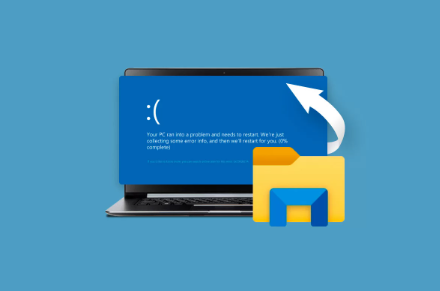
File corruption means that the data structure of the Microsoft Project file has been damaged or altered in such a way that the program can no longer read or open it properly. Corruption can affect file headers, metadata, task information, resource data, or other elements that comprise the project plan.
When a file is corrupted, you may see error messages such as:
“Microsoft Project cannot open this file because it is corrupted.”
“The file is unreadable or contains errors.”
“Microsoft Project encountered a problem and needs to close.”
Sometimes the file partially opens but data is missing or project elements appear distorted.
Common Causes of Corruption
Unexpected Power Loss: Abrupt shutdowns or power failures during file saving.
Improper File Transfer: Interruptions when moving or copying files over unreliable networks.
Software Crashes: Bugs or crashes in Microsoft Project or the operating system.
Disk Errors: Hard drive bad sectors or storage media failure.
Virus or Malware Infection: Malicious software altering or damaging files.
Third-Party Add-ins: Conflicts or malfunctions from add-ons that interfere with the project file.
File Size and Complexity: Very large or highly complex project files are more prone to corruption.
Prevention Best Practices
While recovering a corrupted file is possible, prevention is always better.
Regular Backups
Establish a routine backup strategy. Save multiple versions of your project files regularly, either manually or via backup software, to external storage or cloud platforms like OneDrive or SharePoint.
Save Incrementally
Use the “Save As” function periodically during project updates to create incremental versions. This way, if a file gets corrupted, you can revert to a recent version without losing all progress.
Use AutoRecover and AutoSave Features
Microsoft Project has AutoRecover and AutoSave features that can help restore unsaved changes after a crash. Ensure these options are enabled in the application settings.
Avoid Network Interruptions
When working on shared project files over a network, ensure the connection is stable. Avoid working directly on network drives; instead, download and work locally, then upload back.
Keep Software Updated
Apply the latest updates and patches for Microsoft Project and Windows. Updates often include fixes for bugs that might cause file corruption.
Run Disk and Virus Checks Regularly
Maintain disk health using tools like CHKDSK and run regular virus scans to prevent hardware errors and infections.
Diagnosing Corruption
Before attempting recovery, it’s useful to diagnose the extent of the corruption.
Try Opening on Another Computer
Sometimes corruption is linked to the environment. Try opening the file on a different machine with Microsoft Project installed to rule out local issues.
Open with Different Microsoft Project Versions
Occasionally, a file created in one version of Project may not open properly in another due to compatibility problems. Testing across versions might help.
Check for Partial File Access
Try opening a copy of the file and see if certain sections load correctly. This can indicate partial corruption and guide recovery efforts.
Step-by-Step Recovery Methods
Method 1: Use Microsoft Project’s Built-in Recovery
Microsoft Project offers a built-in recovery mode that automatically attempts to repair damaged files during opening.
Open Microsoft Project.
Go to File > Open.
Select the corrupted file.
If Project detects corruption, it prompts you with a recovery option.
Follow prompts to let Project repair and open the file.
If successful, save the recovered file under a new name.
Method 2: Save as XML and Reimport
If the file opens partially or not at all, exporting to XML can salvage data.
Try to open the file.
If it opens, immediately go to File > Save As.
Choose XML as the file format.
Save the XML file.
Open a new blank project.
Import the XML file by selecting File > Open > XML file.
XML format strips out some formatting but preserves core project data.
Method 3: Use the Microsoft Project Viewer
If you cannot open the file in Microsoft Project, specialized viewers like Seavus Project Viewer may allow access to the data. Once viewed, manually recreate the project or export information.
Method 4: Recover From Backup Files (.MPP or .MPP~)
Microsoft Project often creates temporary backup files. Look in the project folder for:
.MPP~ files (temporary files).
Backup copies named like filename_backup.mpp.
Rename these files with .mpp extension and try opening them.
Method 5: Use File Recovery Software
Panda Assistant
Panda Assistant is a reliable and user-friendly file recovery software designed to help users retrieve lost, deleted, or corrupted files from various storage devices. Whether you accidentally deleted important documents, formatted a drive, or experienced a system crash, Panda Assistant offers a straightforward solution to recover your valuable data efficiently.
The software supports a wide range of file types including photos, videos, documents, emails, and more, making it suitable for both personal and professional use. It can scan hard drives, USB flash drives, memory cards, and other external storage devices, detecting recoverable files with precision. Panda Assistant employs advanced scanning algorithms that go beyond simple file deletion, allowing it to restore data even after formatting or partition loss.
One of the standout features of Panda Assistant is its intuitive interface, which guides users step-by-step through the recovery process. This makes it accessible for people with little to no technical knowledge. Users simply select the drive or folder to scan, preview the recoverable files, and choose which ones to restore. The preview option helps verify the integrity of files before recovery, saving time and ensuring you retrieve exactly what you need.
This method is useful if corruption resulted from disk errors or accidental deletion.
Advanced Repair Techniques
Using the Open and Repair Option
In some Office applications, there is an “Open and Repair” function, but Microsoft Project does not provide this natively. However, third-party tools and plugins may offer similar repair options.
Third-Party Microsoft Project Repair Tools
Several specialized repair tools exist that claim to repair corrupt .mpp files:
Project Repair Kit
SysTools Project Recovery
Stellar Repair for Project
These tools scan corrupt files and rebuild project data structures. They are not free but may be worth the cost if data loss is critical.
Extracting Data Manually
If no repair method works, you can try to extract as much data as possible by:
Opening the file in a text editor (notepad) to locate readable strings (task names, notes).
Opening the file in XML format if partial access is available.
Reconstructing the project by manually copying readable information.
Handling Common Corruption Issues
Corrupted Task or Resource Tables
Corruption may be localized to specific tables in the file. If the project opens, try:
Exporting unaffected data to Excel.
Reimporting into a new project.
Manually recreating corrupted tables.
Corrupt Gantt Chart Views
If views are corrupted and cause crashes:
Reset views to default.
Delete custom views if possible.
Create a new project and import data.
Missing or Corrupt Calendars
Calendar corruption can prevent project scheduling.
Recreate the base calendar.
Apply a default calendar to tasks.
Export data to XML, then reimport to a new project.
Preventing Corruption in Shared or Collaborative Environments
When multiple users access Microsoft Project files:
Use Project Server or Project Online for centralized management.
Avoid simultaneous editing of local files.
Implement check-in/check-out controls.
Save frequently and communicate with the team about file usage.
Recovering Corrupt Microsoft Project Files on Mac
Microsoft Project is primarily a Windows application, but Mac users may access files via:
Virtual machines running Windows.
Project Online via web browser.
Third-party Mac-compatible project management apps that import .mpp files.
If corruption occurs, use the above recovery techniques within Windows environments or online tools.
Case Study: Recovering a Large, Corrupt Project File
Imagine you manage a complex construction project in Microsoft Project. The main .mpp file becomes corrupted after a system crash. You follow these steps:
Attempt to open the file; it fails.
Search for backup files — find a .MPP~ file dated one hour before the crash.
Rename and open the backup; it opens successfully.
Save the backup as XML.
Create a new project and import the XML file.
Some formatting is lost, but key tasks and resources are intact.
Use Excel export/import to recover task assignment tables.
Rebuild custom calendars manually.
Implement more frequent backups and enable AutoSave for future projects.
When to Contact Microsoft Support or a Professional
If all recovery attempts fail or the data is mission-critical:
Contact Microsoft Support for advice.
Engage professional data recovery or software repair specialists.
Prepare detailed information about the corruption symptoms and recovery attempts.
Summary and Final Recommendations
Corruption of Microsoft Project files can be stressful but is often recoverable. The key is a measured approach:
Diagnose the type and extent of corruption.
Use built-in Microsoft Project recovery and save-as-XML techniques first.
Search for backup or temporary files.
Employ data recovery software if file deletion or disk errors occurred.
Consider professional repair tools or services for severe cases.
Adopt strong backup and file management policies to prevent future corruption.
By understanding how corruption occurs and having a clear recovery plan, you can protect your project data and keep your timelines on track, even in the face of unexpected setbacks.
About us and this blog
Panda Assistant is built on the latest data recovery algorithms, ensuring that no file is too damaged, too lost, or too corrupted to be recovered.
Request a free quote
We believe that data recovery shouldn’t be a daunting task. That’s why we’ve designed Panda Assistant to be as easy to use as it is powerful. With a few clicks, you can initiate a scan, preview recoverable files, and restore your data all within a matter of minutes.

 Try lt Free
Try lt Free Recovery success rate of up to
Recovery success rate of up to









