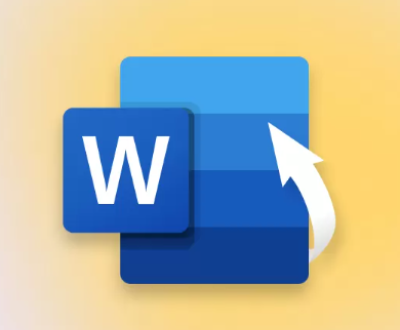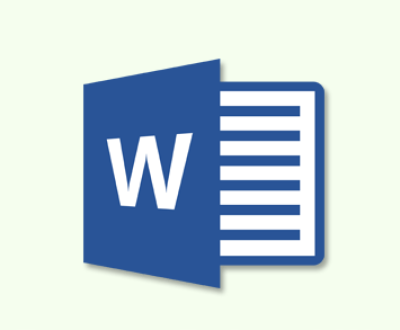Micro SD cards are essential storage devices used in smartphones, cameras, drones, and various other portable devices. They provide users with a convenient way to store large amounts of data in a compact format. However, like any digital storage medium, they can fail over time, leading to data loss or corruption. In such cases, micro SD repair software can be invaluable, helping users recover lost data and restore functionality.
1. Micro SD Card Failures
Before diving into micro SD repair software, it’s important to understand the common causes of SD card failure:
Physical Damage: If your SD card has been dropped, exposed to water, or subjected to extreme conditions, it may be physically damaged, leading to data loss.

Corruption: Files on an SD card can become corrupted due to improper removal, sudden power failures, or virus infections.
File System Errors: The file system on the SD card may get corrupted or have errors that make the data unreadable or inaccessible.
Formatting Issues: Sometimes, SD cards are accidentally formatted, erasing all the data stored on them.
Bad Sectors: Like hard drives, SD cards can develop bad sectors, making parts of the card inaccessible.
Micro SD repair software can address these issues, offering solutions ranging from data recovery to file system repairs.
2. How Micro SD Repair Software Works
Micro SD repair software works by scanning the SD card for errors, bad sectors, or corrupt files and attempting to recover or repair them. The process generally follows these steps:
Scanning: The software scans the entire SD card for issues, including lost files, corrupt sectors, and bad blocks.
Analyzing: Once the scan is complete, the software analyzes the results and identifies the types of issues present, such as file system errors, corruption, or physical damage.
Repairing: After identifying the problems, the software attempts to fix them by reformatting the card, repairing file system errors, or recovering lost files from bad sectors.
Data Recovery: In cases of data loss or corruption, many repair tools can recover lost files, even if they are no longer visible or accessible.
3. Key Features of Micro SD Repair Software
When selecting micro SD repair software, it’s important to consider the following features:
Data Recovery: The primary feature of repair software is its ability to recover lost or corrupted files. Look for software that can recover images, videos, documents, and other file types.
File System Repair: Some software tools can repair corrupted or damaged file systems (FAT32. exFAT, NTFS, etc.), making the card readable again.
Bad Sector Repair: Some advanced tools can scan for and repair bad sectors, which are common causes of SD card failures.
Preview Option: A good repair tool should allow you to preview the files that can be recovered before you initiate the recovery process.
Ease of Use: Look for software with a user-friendly interface, especially if you’re not technically savvy.
Compatibility: Ensure the software supports the file system and format of your micro SD card.
Advanced Features: Some software offers additional features like partition recovery, deep scanning, or support for encrypted SD cards.
4. Best Micro SD Repair Software for Data Recovery
There are numerous software tools available for repairing micro SD cards, each with unique features and capabilities. Here are some of the best options:
A. Panda Assistant
Panda Assistant is a reliable tool that helps users recover data from damaged, corrupted, or formatted SD cards. Some of its features include:
Data Recovery: It can recover lost or deleted files, including images, documents, and videos, from damaged or corrupted SD cards.
File System Repair: Panda Data Recovery can repair file system issues that may prevent the SD card from being accessed.
Deep Scan: A deep scan feature helps find and recover data from bad sectors and heavily damaged SD cards.
User-Friendly Interface: The software is easy to use, even for beginners, with a simple wizard-based interface that guides you through the recovery process.
Compatibility: It supports various file systems, including FAT32. exFAT, and NTFS, and works with both Windows and Mac.
B. Recuva
Recuva is another popular data recovery tool that specializes in recovering lost or deleted files from SD cards, hard drives, and other storage devices. Key features include:
Advanced Scanning Options: Recuva offers a deep scan mode for recovering files from damaged or formatted SD cards.
File Preview: Before recovering files, Recuva allows you to preview them to ensure they are intact and recoverable.
Ease of Use: Recuva is known for its simplicity, with an intuitive interface suitable for users of all skill levels.
Support for Various File Types: It can recover a wide range of file formats, including photos, videos, audio, and documents.
C. EaseUS Data Recovery Wizard
EaseUS Data Recovery Wizard is a professional-grade tool designed to handle various data loss scenarios. It excels at recovering data from corrupted or damaged SD cards. Features include:
File Recovery: It can recover files lost due to deletion, formatting, partition loss, or corruption.
Partition Recovery: EaseUS Data Recovery Wizard supports partition recovery, which is essential when a micro SD card is no longer recognized.
High Success Rate: The software has a high success rate for recovering lost files, even from severely corrupted or damaged SD cards.
Preview and Filter Options: You can filter files by type, size, and date, as well as preview them before recovery.
Cross-Platform Compatibility: Works on both Windows and Mac operating systems.
D. Disk Drill
Disk Drill is another excellent option for repairing and recovering data from micro SD cards. Its notable features include:
Quick Scan and Deep Scan: Disk Drill provides both quick and deep scanning options to recover files from damaged or corrupted SD cards.
File System Repair: It can repair damaged file systems and fix the “raw” SD card error that occurs when the file system is corrupted.
Preview Files: Disk Drill allows you to preview files before recovering them, making it easy to check if the file is intact.
Recovery Vault: It features a “Recovery Vault” that protects your files from accidental deletion and increases the chances of successful recovery in the future.
Cross-Platform Compatibility: Disk Drill is available for both Windows and Mac.
E. SD Card Formatter
SD Card Formatter is a specialized tool designed to format SD cards to their original settings. While it is not a data recovery tool per se, it is useful for fixing minor issues with the card’s file system. Key features include:
Full Formatting: It can perform a full format, restoring the SD card to its factory settings.
Optimized for SD Cards: SD Card Formatter is specifically designed to handle SD cards, including micro SD and SDHC cards.
Simple Interface: The interface is simple and easy to navigate, making it a good option for users with minimal technical knowledge.
5. How to Use Micro SD Repair Software
Using micro SD repair software is usually a straightforward process. Here’s a basic overview of the steps involved:
Download and Install the Software: First, download the software of your choice from a trusted source. Install it on your computer, ensuring that it’s compatible with your operating system.
Connect Your Micro SD Card: Insert the micro SD card into your computer using a card reader. If your device has a built-in card slot, you can insert the SD card directly.
Launch the Repair Software: Open the repair software and select the micro SD card from the list of available drives.
Select the Repair Option: Depending on the software, you may need to choose between different repair options, such as data recovery or file system repair. You can also perform a full format to restore the card to its default state.
Scan the SD Card: Initiate the scanning process. The software will scan the card for errors, bad sectors, or corrupted files.
Preview and Recover Files: After scanning, the software will display the files that can be recovered. Preview them and select the files you want to restore.
Repair the SD Card: If the card has a corrupted file system, the software will attempt to fix it. Follow the prompts to complete the repair process.
Save Recovered Files: Once the recovery is complete, save the recovered files to a different location to avoid overwriting any data on the SD card.
6. Best Practices for Preventing SD Card Failures
While micro SD repair software is useful for addressing issues after they occur, taking preventative measures can help avoid data loss in the first place. Here are some tips for prolonging the life of your micro SD card:
Eject Properly: Always eject the SD card safely from your device before removing it to avoid file system corruption.
Avoid Physical Damage: Protect your SD card from physical harm, such as bending, water exposure, or extreme temperatures.
Backup Regularly: Regularly back up the data stored on your SD card to prevent losing important files in case of failure.
Use Quality Cards: Choose high-quality SD cards from reputable brands, as cheaper or low-quality cards are more prone to failure.
Avoid Overuse: Avoid filling your SD card to its maximum capacity and regularly format it to maintain optimal performance.
About us and this blog
Panda Assistant is built on the latest data recovery algorithms, ensuring that no file is too damaged, too lost, or too corrupted to be recovered.
Request a free quote
We believe that data recovery shouldn’t be a daunting task. That’s why we’ve designed Panda Assistant to be as easy to use as it is powerful. With a few clicks, you can initiate a scan, preview recoverable files, and restore your data all within a matter of minutes.
Subscribe to our newsletter!
More from our blog
See all postsRecent Posts
- How to recover accidentally deleted files 2025-07-01
- How do i recover a file i accidentally deleted 2025-07-01
- How to recover an accidentally deleted file 2025-07-01

 Try lt Free
Try lt Free Recovery success rate of up to
Recovery success rate of up to