Microsoft Word, part of the Microsoft Office suite, is equipped with multiple fail-safes designed to prevent permanent data loss. From AutoRecover and temporary files to OneDrive version history and file history in Windows, there are several built-in ways to retrieve your missing work. Even in cases where these don’t help, there are third-party solutions that may still bring your data back.
1. Accidental Deletion
Files may be deleted unintentionally from the desktop, folders, or even the Recycle Bin. In some cases, users may press “Don’t Save” when closing Word and assume the document is lost forever.
2. Unsaved Documents
If Word or your system crashes before you’ve saved a document, it may seem like your work is lost. Fortunately, Word’s AutoRecover and AutoSave features are designed for just this scenario.
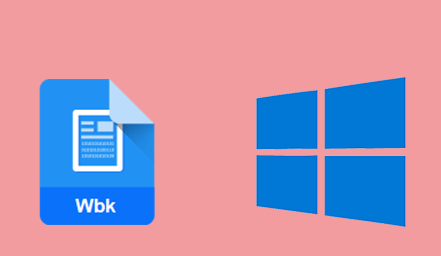
3. Software Crashes
Microsoft Word occasionally crashes, especially during file saves or when handling large documents. A crash may disrupt the saving process and lead to temporary files being left behind.
4. Power Outages or System Shutdowns
Sudden power loss or forced restarts can interrupt your work and result in unsaved documents.
5. File Corruption
Documents may become corrupted due to disk issues, improper shutdowns, or software conflicts, making them unreadable.
6. Formatting or Disk Errors
Accidental formatting of a drive or partition can erase Word documents stored there, especially on external drives or USBs.
7. Overwrites and Version Conflicts
Saving over an older version of a file can result in the loss of previous content. Syncing issues with OneDrive or other cloud services may also lead to conflicting versions.
Immediate Actions to Take After Losing a Word Document
When you realize a Word document is missing, it’s important to act quickly. Every second counts because continued use of your computer could overwrite recoverable data.
Step 1: Stop Creating New Files
Avoid saving new documents or installing software. This prevents the system from overwriting the sectors where your lost Word document might still exist.
Step 2: Check Recycle Bin
Deleted Word files usually go to the Recycle Bin. Open it and look for your file. If found, right-click and select “Restore.”
Step 3: Avoid Restarting or Shutting Down
If your system recently crashed, restarting it might erase temporary or recovery files created by Word. Keep it running until you’ve attempted recovery.
Built-In Word Document Recovery Methods
Microsoft Word provides several automatic recovery features that can save your lost work even if you didn’t manually save the document.
Method 1: Recover Unsaved Documents with AutoRecover
AutoRecover saves your document at regular intervals. If Word crashes, the recovered file may appear the next time you open Word.
How to Access AutoRecover Files:
Open Microsoft Word.
Click File > Info.
Under Manage Documents, select Recover Unsaved Documents.
Browse the list and open the file you want.
Click Save As to save it permanently.
AutoRecover files are usually stored in:
makefile
CopyEdit
C:\Users\[Your Username]\AppData\Local\Microsoft\Office\UnsavedFiles
Method 2: Use Temporary Files
Word may create temporary files during editing. These often have a .tmp or .asd extension.
How to Search for Temp Files:
Press Windows + R, type %temp%, and press Enter.
Look for files with .tmp, .asd, or .wbk extensions.
Sort by date and look for files created around the time you lost your document.
Try opening them in Word or changing the extension to .docx.
Recovery Through OneDrive and Office 365
If you save documents to OneDrive, there are additional methods available to recover lost files.
Method 1: Check OneDrive Recycle Bin
Deleted files in OneDrive are kept in the Recycle Bin for 30 days.
Visit onedrive.live.com and log in.
Click on the Recycle Bin.
Locate your deleted file, right-click it, and select Restore.
Method 2: Restore Previous Versions
OneDrive and Windows may store earlier versions of your file.
Locate the file on your system.
Right-click and choose Version history or Restore previous versions.
Browse through available versions and restore the one you want.
Recovery with File History on Windows
If File History is enabled on your PC, you can restore lost Word documents from previous backups.
Steps:
Navigate to the folder where your document was saved.
Right-click and select Restore previous versions.
A list of previous versions will appear. Choose one and click Restore.
If you don’t see any versions, File History might be disabled.
To enable it in the future:
Go to Control Panel > File History.
Turn on File History and select a backup drive.
Using Microsoft Word Backup Copies
Word can be configured to create backup copies of documents automatically. These backup copies end with the .wbk extension.
To check for backups:
Go to the folder where the original file was stored.
Look for files with the same name but ending in .wbk.
Try opening them in Word.
To enable this feature for the future:
Open Word and go to File > Options > Advanced.
Scroll to Save.
Check Always create backup copy.
Recovery on Mac: How to Retrieve Lost Word Files
Losing files on a Mac follows a different path, but recovery is still possible.
Method 1: AutoRecover on Mac
Open Finder.
Navigate to:
swift
CopyEdit
/Users/[Your Username]/Library/Containers/com.microsoft.Word/Data/Library/Preferences/AutoRecovery
Look for files with the .asd or .autorecovery extension.
Open them with Word.
Method 2: Mac Temporary Files
Open Terminal and enter:
perl
CopyEdit
open $TMPDIR
Search through temporary folders for recent files.
Method 3: Mac Time Machine
If Time Machine is enabled:
Open the folder where the document was saved.
Launch Time Machine.
Browse through backups and restore the lost file.
What to Do When the Document is Corrupted
Sometimes the Word document exists, but Word cannot open it due to corruption. Here’s how to recover the content:
Method 1: Use Word’s Built-In Repair Tool
Open Word and click File > Open.
Navigate to the corrupted file.
Select the file, click the arrow next to Open, and choose Open and Repair.
Method 2: Recover Text from Any File
Open Word.
Click File > Open.
Choose Recover Text from Any File from the file type dropdown.
Open the corrupted document.
Note: Formatting and images may be lost using this method.
Third-Party Tools for Word Document Recovery
Panda Assistant
Panda Assistant is designed to scan deep into your system to locate and restore Word documents that have disappeared due to accidental deletion, system crashes, formatting, or application errors. Whether the file was lost on your computer’s hard drive, an external USB, or even a formatted partition, Panda Assistant can help bring it back.
One of the standout features of Panda Assistant is its ability to detect temporary and auto-saved versions of Word files, which are often left behind after a crash or when Word closes unexpectedly. These hidden files can be recovered with just a few clicks, thanks to the software’s intuitive interface and advanced scanning engine.
Panda Assistant supports all major Word document formats, including DOC and DOCX, and is fully compatible with Microsoft Word versions from 2003 to the latest releases. It also includes preview functionality, so you can confirm the contents of a document before choosing to restore it.
Best of all, Panda Assistant is completely free to use, making professional-grade recovery accessible to everyone. Whether you’ve lost a document minutes ago or weeks back, Panda Assistant offers a safe, effective, and hassle-free way to recover your valuable work.
Use third-party tools with caution. Always install them on a separate drive to avoid overwriting lost data.
Preventing Future Document Loss
Recovery is useful, but prevention is even better. Here’s how you can reduce the chances of losing Word documents again:
1. Save Frequently
Get into the habit of pressing Ctrl + S every few minutes. Word’s AutoSave is helpful, but manual saves give you more control.
2. Enable AutoRecover
In Word, go to File > Options > Save, and make sure AutoRecover is enabled. Set it to save every 5 minutes or less.
3. Use OneDrive or Google Drive
Cloud storage keeps your files synced and backed up, even if your computer fails.
4. Keep Backups
Use File History on Windows or Time Machine on Mac to create automatic backups of your documents.
5. Avoid Forced Shutdowns
Always save your work before shutting down. Use a UPS if you live in an area prone to power outages.
6. Enable Word Backup Files
Set Word to create backup copies to protect against accidental overwrites.
Losing a Word document can be frustrating, but it’s rarely a lost cause. Microsoft Word offers numerous built-in recovery features like AutoRecover, temporary files, and backup copies. Windows and Mac systems have their own recovery options, such as File History, Time Machine, and OneDrive versioning.
About us and this blog
Panda Assistant is built on the latest data recovery algorithms, ensuring that no file is too damaged, too lost, or too corrupted to be recovered.
Request a free quote
We believe that data recovery shouldn’t be a daunting task. That’s why we’ve designed Panda Assistant to be as easy to use as it is powerful. With a few clicks, you can initiate a scan, preview recoverable files, and restore your data all within a matter of minutes.

 Try lt Free
Try lt Free Recovery success rate of up to
Recovery success rate of up to









