Despite the panic it can induce, a lost partition doesn’t always mean the data is permanently gone. In many cases, the information still exists on the drive and can be recovered with the right approach. Recovering a lost partition requires a combination of understanding the causes, knowing the tools available, and following careful procedures.
To understand how to recover a lost partition, it helps to first understand what a partition is. A partition is a section of a hard drive that has been separated and formatted to act as an individual storage unit. Operating systems like Windows, macOS, and Linux typically use partitions to organize data, create backup environments, or separate system files from personal files.
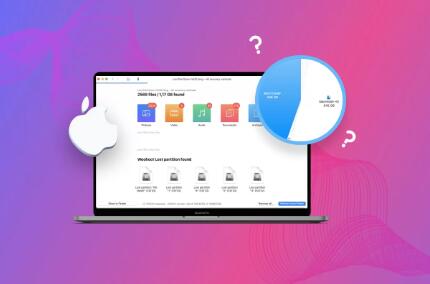
Each partition is assigned a file system such as NTFS, FAT32. exFAT, or ext4. which tells the computer how to store and retrieve files. Partitions are critical for system operations, booting the computer, and organizing data in a manageable structure. When one is lost or damaged, the computer may no longer recognize that area of the drive or access its contents.
Common Causes of Lost Partitions
Partitions can become lost due to several reasons. Understanding the root cause can help determine the best recovery method.
Accidental Deletion
It’s surprisingly easy to delete a partition unintentionally, especially when using disk management tools. A simple misclick or mistyped command can erase a partition table.
Formatting Errors
Formatting a drive without properly selecting the partition or choosing the wrong file system can result in the loss of a partition and all associated data.
Corruption or Bad Sectors
Hardware wear, power failures, or improper shutdowns can cause bad sectors or corruption that makes partitions unreadable.
Malware or Virus Attacks
Certain malicious programs can modify or delete partition tables, either to cause damage or as part of a larger ransomware attack.
Operating System Errors
An update or reinstallation of the OS can sometimes mismanage partitions, especially when installing a new system over an old one.
Partition Table Corruption
The Master Boot Record (MBR) or GUID Partition Table (GPT), which keeps track of partitions, can become corrupted. If this structure is damaged, partitions may seem to disappear even though the data still exists.
Hardware Failure
Failing drives or unstable external connections (such as faulty USB cables or ports) can lead to partitions not being recognized.
Recognizing the Signs of a Lost Partition
Before jumping into recovery, it’s crucial to identify the symptoms of a lost partition:
The drive shows up as “unallocated” in Disk Management (Windows) or “not mounted” in Disk Utility (macOS).
You receive errors like “Drive not accessible” or “You need to format the disk before you can use it.”
Files or folders suddenly disappear, or the entire volume is missing.
Boot errors like “Operating System not found” may appear.
Disk space appears reduced or is reported incorrectly.
These indicators suggest that the partition table or metadata is damaged or missing, not necessarily that all data is lost.
Precautions Before Attempting Recovery
When dealing with a lost partition, proceed with caution:
Avoid writing new data: Do not create new partitions or write files to the drive until recovery is complete. New data can overwrite the missing partition’s data.
Use a different drive for recovery: If possible, recover the data to a separate drive to avoid altering the original disk.
Disconnect external drives not being used: This minimizes the chance of selecting the wrong drive during the recovery process.
Take a sector-level image: If the data is critical, consider using a tool to clone the drive before making recovery attempts. This creates a backup of the current state, allowing you to retry different methods without risk.
Tools for Partition Recovery
Panda Assistant
Losing a partition on your hard drive can be a frustrating and overwhelming experience, especially when it contains important documents, treasured photos, or critical system files. Panda Assistant offers a reliable and user-friendly solution to recover lost or deleted partitions with minimal hassle. Whether the partition was accidentally deleted, corrupted due to a system crash, or became inaccessible after formatting, Panda Assistant is designed to help you retrieve your data efficiently.
Using advanced scanning technology, Panda Assistant locates lost partitions and reconstructs their file structures, allowing you to preview recoverable data before restoring it. It supports a wide range of file systems, including NTFS, FAT32, exFAT, and more, making it compatible with most Windows-based storage devices. From internal hard drives to external USB drives and memory cards, Panda Assistant handles various scenarios with ease.
The process is simple: launch Panda Assistant, select the affected drive, initiate a partition recovery scan, and preview the files found within the lost partition. With a few clicks, you can restore critical data without risking further loss. Panda Assistant is built for both beginners and advanced users, offering a guided interface alongside powerful recovery algorithms.
Beyond recovery, Panda Assistant emphasizes safety. It never writes to the damaged disk during recovery, ensuring that original data remains intact. For users facing urgent data loss, Panda Assistant provides a fast, secure, and effective path to getting back what was thought to be lost.
Each tool follows a general process of scanning for lost partitions, previewing recoverable data, and restoring the partition or files.
Steps to Recover a Lost Partition
Although each tool has a slightly different interface, the core steps remain similar:
Install Recovery Software
Download and install your chosen tool on a different drive than the one with the lost partition to prevent overwriting data.
Select the Affected Disk
Open the recovery tool and choose the disk that had the lost partition.
Scan for Lost Partitions
Initiate a full scan. The tool will search for deleted, lost, or hidden partitions by analyzing the partition table and file system remnants.
Preview Found Partitions or Data
Most tools allow you to view files within the discovered partitions. This ensures you are recovering the correct partition.
Recover or Restore the Partition
Depending on the tool, you can either restore the partition table (making the partition accessible again) or extract and save the files to another drive.
Verify Recovery
Once complete, confirm that files are accessible and intact. Check for file integrity, folder structures, and file formats.
Backup the Data
After a successful recovery, immediately back up your data. This protects against future incidents.
When Recovery Fails
Sometimes, even the best tools can’t fully recover a lost partition, particularly in these scenarios:
Overwritten data: If new data has overwritten the lost partition, recovery becomes significantly harder, and full data retrieval may be impossible.
Hardware damage: If the hard drive has mechanical damage, software tools won’t help. In this case, professional data recovery services may be required.
Deep corruption: Severe corruption of the file system may render standard partition recovery ineffective.
When this happens, reaching out to a specialized data recovery lab may be your only option. They can disassemble drives in cleanroom environments and extract raw data, albeit at a higher cost.
Protecting Against Future Partition Loss
Recovering a lost partition can be stressful and time-consuming. Prevention is a far better approach. Consider implementing the following strategies:
Regular Backups
Use cloud storage, external drives, or network-attached storage (NAS) to create backups of your critical data. Automate the process when possible.
Disk Imaging
Tools like Macrium Reflect or Clonezilla allow you to create complete images of your drives. This enables full system restoration if a partition is lost.
Cautious Disk Management
Be deliberate when using tools like Disk Management, GParted, or Terminal. Double-check selections before formatting, resizing, or deleting partitions.
Use Reliable Hardware
Invest in high-quality drives from reputable manufacturers. Cheap or generic drives often have higher failure rates.
Surge Protection and UPS
Use an uninterruptible power supply (UPS) to guard against power failures that can corrupt partitions or damage hardware.
Antivirus and Anti-malware Protection
Keep your system protected with up-to-date antivirus software to avoid malware that targets partition tables.
Monitor Drive Health
Use tools like CrystalDiskInfo or SMART monitoring software to keep an eye on drive performance. Early detection of wear or failure can help you back up before a loss occurs.
Partition Recovery on Specific Operating Systems
Recovery steps can vary slightly depending on your OS:
Windows
Windows users can use Disk Management to identify unallocated space or lost volumes. Software like TestDisk, EaseUS, or MiniTool can help recover them. In some cases, command-line tools like diskpart can assist advanced users in checking partition details.
macOS
On a Mac, Disk Utility will show any missing partitions as unmounted or uninitialized. Tools like Disk Drill and Stellar Mac Data Recovery offer Mac-compatible partition recovery features. Remember to disable System Integrity Protection (SIP) if needed for certain recovery tasks.
Linux
Linux users can utilize gpart, TestDisk, or PhotoRec (for file-level recovery). Terminal commands allow for powerful but sensitive control, and great care must be taken to avoid further damage.
The Role of File Systems in Recovery
File systems dictate how data is structured, stored, and retrieved. During partition recovery, file system type plays a key role:
NTFS (Windows): Supports large files and detailed metadata. NTFS partitions are generally easier to recover due to built-in redundancy.
FAT32/exFAT (Windows, External Drives): Simpler structure but more prone to corruption. Often used in flash drives and external storage.
ext3/ext4 (Linux): Popular among Linux distributions. ext4 supports journaling, which helps during recovery.
APFS/HFS+ (macOS): Apple file systems with advanced features. Recovery is trickier due to encryption and proprietary structures, but not impossible with the right tools.
Matching the recovery tool with the correct file system support is essential for successful recovery.
Professional Data Recovery Services
When DIY recovery efforts fail or the drive has physical damage, professional help may be needed. Data recovery companies have specialized tools and cleanrooms to physically recover data from broken drives or repair corrupted partition tables.
Services typically include:
Diagnostics to evaluate recoverability
Physical repairs to internal components
Raw sector-level recovery and analysis
Secure handling and confidentiality
Costs can range from a few hundred to several thousand dollars, depending on complexity. Always get a diagnostic quote before committing.
About us and this blog
Panda Assistant is built on the latest data recovery algorithms, ensuring that no file is too damaged, too lost, or too corrupted to be recovered.
Request a free quote
We believe that data recovery shouldn’t be a daunting task. That’s why we’ve designed Panda Assistant to be as easy to use as it is powerful. With a few clicks, you can initiate a scan, preview recoverable files, and restore your data all within a matter of minutes.

 Try lt Free
Try lt Free Recovery success rate of up to
Recovery success rate of up to









