Microsoft Excel allows users to manage, analyze, and visualize data in thousands of ways. However, as integral as Excel has become, it’s also prone to human error and technical mishaps that can lead to the accidental deletion, corruption, or loss of files. Recovering a lost Excel spreadsheet can be distressing, especially when it contains irreplaceable data.
Accidental deletion: This is the most common scenario, where users delete an Excel file and empty the Recycle Bin shortly after.
Unexpected shutdowns: Power outages or system crashes can interrupt unsaved work, leading to data loss.
Software crashes: Excel itself may crash unexpectedly, especially when dealing with large datasets or incompatible add-ins.
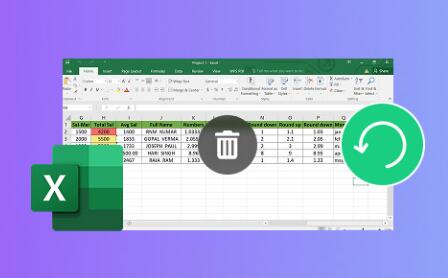
Overwriting files: Saving a file with the same name or copying over an existing file can wipe out the previous version.
Corrupted files: Files can become unreadable due to virus infections, hardware failures, or system errors.
Disk formatting or hardware damage: Formatting a hard drive or damage to storage media can wipe out all saved files, including Excel documents.
Knowing the cause can help you choose the most effective recovery method.
Step 1: Check the Recycle Bin
Often, the simplest solution is the most overlooked. If you accidentally deleted your spreadsheet, the Recycle Bin should be your first stop. Open the Recycle Bin on your desktop and search for your Excel file. If you find it, right-click and select “Restore.” The file will return to its original location. However, if you’ve already emptied the Recycle Bin, you’ll need to try more advanced methods.
Step 2: Use Excel’s AutoRecover Feature
Microsoft Excel is equipped with a lifesaving feature called AutoRecover. It automatically saves a backup of your document at predefined intervals. If Excel or your system crashes before you save, AutoRecover can help you retrieve unsaved versions of your work.
To find AutoRecovered files:
Open Excel.
Go to the File tab.
Click on Info.
Look for a section titled Manage Workbook or Recover Unsaved Workbooks.
Click the option, and Excel will show you a list of unsaved files.
These files usually have names like “AutoRecovery save of [YourFilename].xls.” Open the file you want and remember to save it manually afterward.
Step 3: Search for Temporary Files
Excel frequently creates temporary files with a .tmp extension. These can act as backups in the event of a crash or improper shutdown. Searching for these files might lead you back to a previous version of your spreadsheet.
To find temporary Excel files:
Press Windows Key + E to open File Explorer.
Navigate to the following folder:
C:\Users\[YourUsername]\AppData\Local\Microsoft\Office\UnsavedFiles
Alternatively, type *.tmp in the search bar within File Explorer and look for recently modified files.
Temporary files may not always open directly in Excel. If that’s the case, change the file extension to .xlsx and try again.
Step 4: Look in Recent Documents
If you can’t remember where you saved the file, Excel’s Recent Documents list might help. Open Excel, click File, and go to Open > Recent. Here, you’ll see a list of the most recent files accessed. If you spot your lost spreadsheet, you can reopen and save it to a more secure location.
Also, click on Pinned or More Workbooks to expand your view. This method works best when the file was recently accessed but misplaced or accidentally renamed.
Step 5: Restore from File History or Backup
If you have File History enabled in Windows, you may be able to restore a previous version of your spreadsheet. This feature automatically backs up files in your Libraries, Desktop, and other locations.
To use File History:
Right-click the folder where your spreadsheet was last saved.
Select Restore previous versions.
A list of available backups will appear. Choose the version you need and click Restore.
Alternatively, if you use cloud storage services like OneDrive or Google Drive, you can restore older versions from their version history. Simply log into your account, locate the file, right-click on it, and choose Version History or Manage Versions.
Step 6: Use a Data Recovery Tool
Panda Assistant
Accidentally losing an Excel spreadsheet can be overwhelming, especially when it contains critical data. Whether the file was deleted, overwritten, unsaved due to a crash, or lost because of system errors, Panda Assistant offers a smart, efficient solution for recovering it.
Panda Assistant’s Lost Excel Spreadsheet Recovery tool is designed to handle a wide range of data loss scenarios. From accidental deletion and software crashes to file corruption and formatting errors, it uses advanced recovery algorithms to locate and restore lost .xlsx and .xls files. Even if the Recycle Bin has been emptied or your device has been reformatted, Panda Assistant scans deep into your drive to find traces of recoverable spreadsheets.
The recovery process is simple and user-friendly. Once installed, Panda Assistant prompts you to select the storage location where the file was last saved. After initiating a scan, the tool presents a list of found Excel files, including unsaved and temporary versions. You can preview the contents before choosing which file to recover—saving time and ensuring accuracy.
Step 7: Check Email Attachments and Shared Drives
In many professional settings, spreadsheets are shared via email or stored on collaborative platforms like SharePoint, Google Drive, or Dropbox. If you emailed the file to a colleague or saved it to a shared location, it might still be recoverable.
Search your sent emails for attachments or check any team folders or backup services your organization may use. Similarly, if the file was stored on a company server or intranet, contacting your IT department may lead to its recovery.
Step 8: Restore from a Cloud Backup
If you use cloud backup services such as OneDrive, Dropbox, iCloud Drive, or Google Drive, your Excel file may have been synced before being lost. Most of these platforms allow you to recover deleted files within a limited time frame.
For example, OneDrive retains deleted files in the Recycle Bin for 30 days. To recover a deleted file:
Go to OneDrive online.
Click Recycle Bin on the left menu.
Select your Excel file and click Restore.
Google Drive and Dropbox offer similar options. In Dropbox, you can also use the Rewind feature to restore your entire folder to a previous point in time.
Step 9: Recover Previous Versions in Excel
Sometimes you may save over a file accidentally, thinking you’re working on a different one. Excel allows you to recover previous versions of the same file if it’s stored on OneDrive, SharePoint, or if File History is enabled.
To access previous versions:
Open the Excel file.
Go to File > Info.
Click Version History.
Browse the older versions and click Restore to revert.
Be cautious, as restoring will replace the current version. It’s often a good idea to save a backup copy first.
Step 10: Engage a Data Recovery Professional
If the spreadsheet was stored on a physically damaged device or none of the above techniques succeeded, you might need to turn to a data recovery specialist. These professionals can work with failing hard drives, damaged USBs, or corrupt SSDs to extract lost files.
While professional services can be expensive, they’re often the only viable option for critical business files or irreplaceable data. Look for a reputable service with strong customer reviews and a no-recovery, no-fee policy.
Tips to Prevent Future Excel File Loss
Once you’ve recovered your lost spreadsheet—or even if you haven’t—it’s crucial to adopt preventive measures to avoid future disasters. Here are some best practices:
Enable AutoSave: If you’re working with OneDrive or SharePoint, turn on AutoSave in Excel to continuously save changes.
Create multiple backups: Keep at least one local and one cloud backup of important spreadsheets.
Use version control: Save major updates as separate versions or use Excel’s built-in versioning feature.
Avoid overwriting files: Use descriptive file names and avoid reusing the same file name for different projects.
Install antivirus software: Protect your system from malware that could corrupt or delete files.
Maintain hardware: Regularly check your storage devices and replace failing drives before they crash.
About us and this blog
Panda Assistant is built on the latest data recovery algorithms, ensuring that no file is too damaged, too lost, or too corrupted to be recovered.
Request a free quote
We believe that data recovery shouldn’t be a daunting task. That’s why we’ve designed Panda Assistant to be as easy to use as it is powerful. With a few clicks, you can initiate a scan, preview recoverable files, and restore your data all within a matter of minutes.

 Try lt Free
Try lt Free Recovery success rate of up to
Recovery success rate of up to









