Microsoft Excel is one of the most widely used applications for data management, financial analysis, reporting, and countless other uses. Losing an Excel file especially a critical one can be extremely frustrating, whether due to accidental deletion, corruption, software crashes, or other issues. Fortunately, there are many ways to recover lost Excel spreadsheets, from built-in Microsoft features to powerful third-party recovery software.
Accidental Deletion: One of the most frequent reasons users lose Excel files. Sometimes the file is deleted unintentionally or removed from the Recycle Bin.
Unsaved Files: If Excel or the computer crashes before saving a file, the work can be lost unless AutoRecover or temporary files exist.
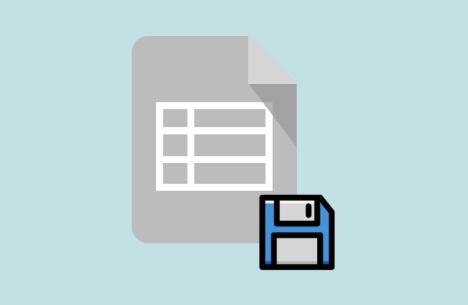
File Corruption: Files may become corrupted due to software crashes, virus infections, or disk errors, making them unreadable.
Overwriting Files: Saving a file with the same name over an existing file without a backup can overwrite important data.
Formatting or Partition Errors: Formatting a drive or partitioning errors can lead to loss of files.
Hardware Failures: Physical damage to hard drives, USB drives, or SSDs can cause files to become inaccessible.
Virus or Malware Attacks: Malicious software may delete or encrypt Excel files.
Power Failures: Sudden shutdowns or power loss during file operations may result in data loss.
Immediate Steps to Take After File Loss
When you realize your Excel file is missing or lost, quick action is critical. Here’s what you should do immediately:
Stop using the affected storage device: Do not save new files or install programs on the same drive to avoid overwriting lost data.
Check the Recycle Bin: If the file was recently deleted, it might be there.
Look for temporary or autosaved files: Excel’s AutoRecover and temporary file features might have saved a version.
Avoid rebooting or shutting down repeatedly: This can reduce the chance of recovery.
Use recovery software or built-in tools as soon as possible.
Using Excel’s Built-in Recovery Tools
Microsoft Excel provides useful tools that can often recover lost or unsaved files without external software.
1. AutoRecover Feature
AutoRecover automatically saves copies of your open Excel files at regular intervals. If Excel crashes or your system shuts down unexpectedly, it can restore unsaved versions.
How to use AutoRecover:
Open Excel.
If the program closed unexpectedly, you might see a Document Recovery pane on the left showing available autosaved files.
If not, go to File > Info > Manage Workbook > Recover Unsaved Workbooks.
Browse through the list of unsaved files and open the latest one.
Save the file immediately.
Note: AutoRecover files are temporary and usually deleted after Excel closes normally. Set the AutoRecover interval by going to File > Options > Save and adjust the “Save AutoRecover information every x minutes” setting.
2. Recover from Temporary Files
Excel creates temporary files during editing, which sometimes survive unexpected shutdowns.
Where to find temporary Excel files:
Navigate to %temp% folder by typing it in the Windows search bar and hitting Enter.
Look for files starting with “~” or with .tmp extensions.
Try to open these in Excel or rename their extension to .xlsx.
3. Recover from Previous Versions (Windows)
If you use Windows’ File History or System Restore, you may recover previous versions of your Excel file.
Right-click the folder where the file was saved.
Select Properties > Previous Versions.
Choose a version with your file and click Restore or copy it to a safe location.
Recovering Deleted Excel Files from the Recycle Bin
This is the easiest method if the file was deleted recently.
Open the Recycle Bin on your desktop.
Search for your Excel file by name or file type (.xlsx or .xls).
Right-click the file and choose Restore.
If you emptied the Recycle Bin, the file is not immediately gone but requires deeper recovery.
Using Backup and Cloud Storage Solutions
1. OneDrive Version History and Recycle Bin
If you save your Excel files in OneDrive, you have additional recovery options:
Log into OneDrive online.
Go to the folder containing the Excel file.
Click on the file and select Version History to restore an earlier version.
If the file was deleted, check OneDrive’s Recycle Bin and restore from there.
2. Google Drive or Dropbox
Files saved in Google Drive or Dropbox can be recovered from Trash or via version history in similar ways.
Third-Party Lost Excel File Recovery Software
Panda Assistant
Panda Assistant is designed to handle a wide range of file loss situations. It supports the recovery of deleted, unsaved, or corrupted Excel files from hard drives, USB flash drives, memory cards, and even external storage devices. Whether your file had a .xlsx or .xls extension, Panda Assistant uses advanced scanning algorithms to locate recoverable Excel files—even after emptying the Recycle Bin or formatting a drive.
The recovery process is simple and user-friendly. After downloading the software, you select the drive where your Excel file was last saved, then begin a scan. Panda Assistant will search for lost or deleted files and display a list of recoverable items. You can preview Excel spreadsheets before restoring them, ensuring you recover the right version.
In addition to file recovery, Panda Assistant offers features like deep scanning, real-time file protection, and backup reminders to help prevent future loss. It works seamlessly on Windows and macOS, making it an ideal choice for a wide range of users.
Recovering Corrupted Excel Files
Sometimes Excel files are partially recovered but corrupted. You can try:
1. Excel’s Built-in Repair Feature
Open Excel.
Go to File > Open, browse to your corrupted file.
Click the dropdown arrow next to Open and select Open and Repair.
Choose Repair or Extract Data if repair fails.
2. Third-Party Repair Tools
There are specialized Excel repair tools like Stellar Repair for Excel or Kernel for Excel Repair that can fix corrupt spreadsheets.
Recovering Unsaved Excel Files
If you closed Excel without saving:
Open Excel.
Go to File > Info > Manage Workbook > Recover Unsaved Workbooks.
Look for your file, open it, and save immediately.
Tips to Prevent Future Excel File Loss
Enable AutoSave and AutoRecover in Excel.
Save files regularly and use version control.
Keep backups on external drives or cloud services.
Use reliable antivirus software to avoid malware.
Keep your software updated.
Avoid sudden shutdowns or unsafe removals of storage devices.
When to Consult Professionals
If the file is extremely important and none of the above solutions work, consider professional data recovery services. They can recover data from physically damaged drives and severe corruption but can be costly.
Losing an Excel file can be daunting, but with the right approach, recovery is often possible. Start with simple steps like checking the Recycle Bin and using Excel’s AutoRecover, then move on to backups, cloud solutions, and finally professional or third-party recovery tools. Always act quickly, avoid overwriting data, and back up your work regularly to protect against future loss.
About us and this blog
Panda Assistant is built on the latest data recovery algorithms, ensuring that no file is too damaged, too lost, or too corrupted to be recovered.
Request a free quote
We believe that data recovery shouldn’t be a daunting task. That’s why we’ve designed Panda Assistant to be as easy to use as it is powerful. With a few clicks, you can initiate a scan, preview recoverable files, and restore your data all within a matter of minutes.

 Try lt Free
Try lt Free Recovery success rate of up to
Recovery success rate of up to









