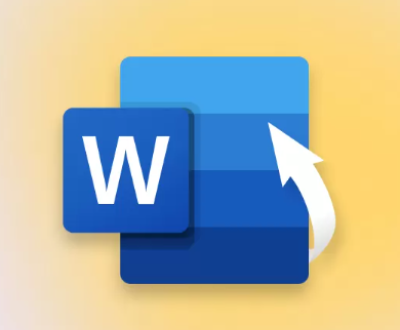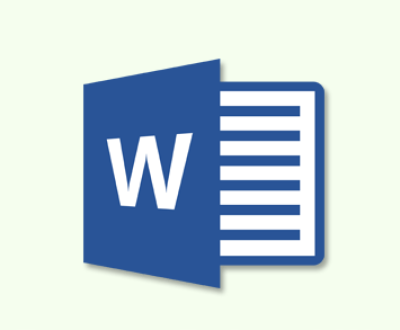The Koro USB Disk Formatter is a tool designed for formatting USB flash drives or external storage devices. It offers simplicity and efficiency, making it popular among users who need to quickly reformat their drives.
Overview of Koro USB Disk Formatter
Koro USB Disk Formatter is a freeware utility developed specifically for formatting USB flash drives and external storage devices. It provides users with a streamlined, user-friendly interface that simplifies the process of reformatting, making it suitable for both beginners and experienced users. Unlike built-in formatting tools that come with operating systems, Koro USB Disk Formatter offers additional features that enhance formatting performance and compatibility.
Features of Koro USB Disk Formatter
Fast and Efficient Formatting: The software is designed to quickly format USB devices. It takes less time compared to the built-in formatting tools, which can be a key advantage for users who frequently work with external drives.
Support for Multiple File Systems: Koro USB Disk Formatter supports a wide range of file systems, including FAT, FAT32. NTFS, and exFAT. This flexibility allows users to format USB drives according to their specific needs and compatibility requirements.

User-Friendly Interface: The program has a simple, easy-to-navigate interface. Users don’t need to have technical knowledge to use the tool. All essential features are accessible with just a few clicks.
No Installation Required: Koro USB Disk Formatter is a portable application, meaning it does not require installation. Users can simply download it, run it, and start formatting without worrying about system clutter or unnecessary software installations.
Compatibility with Older USB Drives: The tool works well with a wide range of USB devices, including older models that may not be compatible with newer formatting utilities. It helps users extend the life of their older USB flash drives by making them usable again.
Low System Resource Usage: It’s a lightweight application that consumes minimal system resources. Even when running on older computers, the software does not slow down other tasks, making it suitable for a variety of hardware configurations.
Safe and Secure Formatting: The software ensures that the formatting process is safe and secure. It deletes all data on the USB drive but does not harm the hardware. It also verifies the formatting, ensuring that the device is ready for future use.
Error-Free Formatting: Koro USB Disk Formatter helps eliminate common errors encountered during formatting, such as being unable to format drives or receiving an “invalid media” error. The tool handles these issues smoothly and successfully completes the process.
Uses of Koro USB Disk Formatter
Data Wiping: Users may need to format a USB flash drive to permanently remove data. Koro USB Disk Formatter ensures that data is completely wiped, making it impossible for the data to be recovered by most recovery tools.
Changing File Systems: Different operating systems or devices might require specific file systems to read and write to a USB drive. For instance, some older gaming consoles or embedded systems only support FAT32. Koro USB Disk Formatter allows users to easily switch between file systems.
Fixing Corrupted USB Drives: Sometimes USB drives become corrupted and unreadable. By using Koro USB Disk Formatter, users can restore these drives to a functional state by reformatting them and eliminating errors.
Increasing Compatibility: If a USB drive is not recognized by a specific device, formatting it with the correct file system can often resolve the issue. This makes Koro USB Disk Formatter especially useful for those who work across multiple devices and operating systems.
USB Boot Drive Creation: Users can format USB drives as part of the process of creating bootable USB drives for installing operating systems. By formatting the drive in the required file system, Koro USB Disk Formatter makes it ready to hold an ISO image or bootable media.
Benefits of Using Koro USB Disk Formatter
Freeware: Koro USB Disk Formatter is free to download and use, making it accessible to everyone. There are no hidden fees or subscriptions, which is especially appealing for users who need a reliable formatting tool without spending money.
Portable Application: Since the tool is portable, users can carry it on a USB drive and use it on multiple computers without having to install it on each system. This adds to its versatility, particularly for IT professionals who manage multiple systems.
Improved Formatting Speed: Compared to other formatting utilities, Koro USB Disk Formatter is faster. Users who need to frequently reformat drives or those dealing with large storage capacities will appreciate the reduced formatting time.
Eliminates Formatting Errors: The tool is designed to work where other formatting tools may fail. If a user encounters formatting errors on a USB device, Koro USB Disk Formatter can often resolve these issues, making the drive usable again.
Customizable Formatting: Users have control over how their USB drives are formatted. They can choose the desired file system, allocate unit sizes, and label their drives, which gives them flexibility in how they prepare their devices for use.
Device Longevity: By ensuring that USB drives are properly formatted and error-free, Koro USB Disk Formatter can extend the life of these devices, reducing the need to purchase new ones frequently.
How to Download and Install Koro USB Disk Formatter
Step 1: Finding the Official Download
To download Koro USB Disk Formatter, you can search for it online using trusted software download platforms. Make sure to download the software from a reputable source to avoid any security risks.
Step 2: Downloading the Tool
Once you have found the download link, click on it to begin downloading the executable file. Since Koro USB Disk Formatter is a portable application, you don’t need to worry about complex installation processes.
Step 3: Running the Application
After the download is complete, locate the downloaded file in your “Downloads” folder or wherever you have saved it. Double-click the executable file to open the program. It will launch immediately without needing installation.
Step 4: Formatting Your USB Drive
Insert the USB flash drive or external storage device into your computer’s USB port.
In Koro USB Disk Formatter, select the USB drive you wish to format from the dropdown menu.
Choose the desired file system (FAT, FAT32. NTFS, or exFAT).
Click the “Format” button and wait for the process to complete. Depending on the size of your drive, the process may take a few moments.
About us and this blog
Panda Assistant is built on the latest data recovery algorithms, ensuring that no file is too damaged, too lost, or too corrupted to be recovered.
Request a free quote
We believe that data recovery shouldn’t be a daunting task. That’s why we’ve designed Panda Assistant to be as easy to use as it is powerful. With a few clicks, you can initiate a scan, preview recoverable files, and restore your data all within a matter of minutes.
Subscribe to our newsletter!
More from our blog
See all postsRecent Posts
- How to recover accidentally deleted files 2025-07-01
- How do i recover a file i accidentally deleted 2025-07-01
- How to recover an accidentally deleted file 2025-07-01

 Try lt Free
Try lt Free Recovery success rate of up to
Recovery success rate of up to