Digital photos have become a central part of our personal and professional lives. Whether it’s family memories, artistic photography, marketing assets, or documentation for business, the JPEG (or JPG) file format is the most widely used method of storing and sharing images. Its popularity stems from its balance between image quality and file size. But like any digital file, JPG images are susceptible to corruption. Discovering that a photo won’t open or has visual glitches can be incredibly frustrating especially when the image is irreplaceable.
Corruption means that the file structure has become broken, unreadable, or incomplete. The data within the file may be scrambled or missing key parts, which prevents image viewers and editors from interpreting the file correctly.
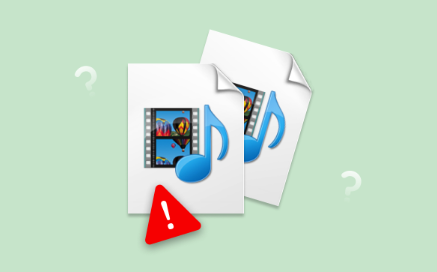
Common Causes of JPG File Corruption
There are several ways a JPG file might become corrupted:
Sudden Power Loss: Power outages or system crashes while saving or transferring images can leave files incomplete.
Improper Ejection: Removing a USB stick, SD card, or external hard drive without proper ejection can damage files.
Bad Sectors on Storage Media: When a JPG is saved in a section of a drive that later becomes unreadable, it may become corrupted.
Faulty Software: Bugs in image editing or compression software can save JPGs incorrectly.
Virus or Malware: Malicious programs can alter file structures, delete metadata, or encrypt parts of an image.
Network Errors: Incomplete downloads or uploads due to poor internet connections can produce partially saved JPGs.
File Header Issues: The header contains information needed to read the rest of the file. If it’s missing or altered, the whole file may become unreadable.
Signs of a Corrupted JPG File
Sometimes the corruption is obvious; other times it’s subtle. These are the most common signs that a JPG file may be damaged:
The file won’t open and shows an error like “invalid file format” or “cannot open file.”
The image appears partially loaded—often with colored lines, distorted pixels, or missing areas.
Thumbnail previews do not generate or appear blank.
The file size is suspiciously small or unusually large.
You receive a message that the file is unsupported or unreadable in standard photo viewers.
Image editing tools crash or freeze when attempting to open the file.
Once you’ve identified that a JPG is corrupted, the next step is to explore how to repair it using free methods and tools.
Free Methods to Repair a Corrupted JPG File
1. Try a Different Image Viewer
Not all image viewers interpret files the same way. If a file fails to open in one application, try using another:
Windows Photos
IrfanView
XnView
GIMP (GNU Image Manipulation Program)
Paint.NET
Sometimes these programs can bypass minor corruption or ignore damaged metadata.
2. Use Paint or Built-in Editors
Occasionally, corrupted images still open in simple programs like Microsoft Paint. If the file opens:
Save it as a new file using “Save As.”
Choose PNG or BMP to bypass potential JPG compression errors.
Optionally, re-save it again as a new JPG.
This method won’t work for heavily damaged files but is useful for partially corrupted images.
3. Convert the JPG to Another Format
File converters can sometimes access and translate usable parts of a corrupted image:
Use an online image converter to convert JPG to PNG or TIFF.
Use desktop applications like GIMP or Photoshop (free trial) to try opening and exporting the file.
Even if the image doesn’t look perfect, extracting it to a new format may preserve some of the visual data.
4. Recover from Backups or Versions
If your computer or storage platform (such as OneDrive or Google Drive) has file versioning enabled:
Right-click the file > Properties > Previous Versions (on Windows).
Use cloud platform tools to view the file history.
Restore a version before the corruption occurred.
This method only works if you had backup or synchronization features enabled beforehand.
Repairing JPG Files Using Online Tools
When manual methods don’t work, free online repair tools can be very helpful. Many websites offer free services to attempt repairing image files. Here’s how to use them:
Step-by-Step Instructions
Choose a Reputable Online Tool
Look for a service that:
Specializes in JPG repair or Office/media file repair.
Offers a free tier.
Promises secure file handling and deletion after repair.
Upload Your Damaged JPG File
Drag and drop or use the file upload button.
Ensure your file meets any size limitations (often 5–100MB).
Start the Repair Process
Click the “Repair” or “Start” button.
Wait for the processing to complete. This may take a few moments.
Download the Repaired File
Save the new file to your system.
Try opening it in a variety of viewers to check the result.
If the result is incomplete, try again with a different tool.
Pros and Cons of Online Tools
Pros:
No software installation needed.
Usually free or offer limited free trials.
Useful for one-time emergencies.
Cons:
File size limitations.
Not all corrupted files are fixable.
Privacy concerns if uploading personal or sensitive images.
Advanced Free Methods for DIY Repair
If you’re willing to dig deeper and have some technical comfort, here are more advanced free solutions.
1. Hex Editor Repair
Use a hex editor like HxD or Frhed to manually edit the file structure:
Open a working JPG and the corrupted JPG side-by-side.
Copy the header portion (first few lines) from the working file.
Paste it into the corrupted file and save it.
This method works if the corruption is isolated to the header. Make a backup before attempting.
2. Rebuild the Header with a HEX Editor
JPG headers typically begin with FFD8 and end with FFD9.
Identify these markers in a valid file.
If your corrupted file is missing these, insert them using a hex editor.
Rebuilding a header from scratch is advanced and may not work if the body of the image is also corrupted.
Use GIMP to Extract Data
GIMP is a powerful, free image editor that can sometimes open corrupted files that other programs reject. Here’s how:
Open GIMP and drag the file into the workspace.
If the image partially opens, use the crop tool to isolate the viewable section.
Export the cropped portion as a new file.
You may lose part of the image, but you can recover what remains.
Restoring Photos from Damaged Storage Media
If your corrupted JPGs are stored on an SD card, USB stick, or hard drive, the issue might lie with the storage device, not just the file. Here’s what you can do:
1. Use CHKDSK (Windows)
Run a disk check to fix file system errors:
bash
CopyEdit
chkdsk X: /f
Replace X with the drive letter of your media. This can recover lost or inaccessible JPGs.
2. Free File Recovery Tools
If the files were deleted or became unreadable due to bad sectors, try free recovery tools:
PhotoRec
Recuva
TestDisk
These tools scan the storage device and attempt to reconstruct deleted or corrupted images.
Repairing Multiple JPG Files at Once
If you have a batch of corrupted files, use a batch processing tool or script:
Try IrfanView’s batch conversion to convert multiple JPGs into another format.
Use a command-line script to rename, reformat, or apply bulk image repairs.
Some tools allow drag-and-drop repair of entire folders.
Preventing Future JPG Corruption
Once you’ve repaired your JPG files, take proactive steps to avoid this problem again:
1. Back Up Your Photos
Use cloud services like Google Photos, Dropbox, or OneDrive.
Keep copies on external drives and other physical media.
2. Safely Eject Devices
Never remove a USB stick, SD card, or external drive without ejecting it first.
3. Scan for Malware
Regularly check your devices for viruses and trojans that may damage image files.
4. Use Reliable Software
Stick with trusted image editors and avoid experimental plugins or beta software.
5. Avoid Saving Over Files
When editing an image, save the result as a new file to preserve the original version in case of an error.
When JPG Repair Isn’t Possible
Despite your best efforts, not all JPG files can be saved. If the binary data is too damaged or the file is completely overwritten, even the most sophisticated tools won’t be able to recover the image.
In such cases, you might:
Try to locate backup versions on cloud storage, email attachments, or messaging platforms.
Ask colleagues or friends if they have a copy.
Look in browser caches or photo galleries for duplicates.
It’s disappointing, but understanding these limits helps set expectations.
JPG file corruption is a frustrating but common issue in the digital age. The good news is that most corrupted images can be repaired using free and accessible methods either manually, through image viewers, or with the help of online and offline tools.
Start with basic recovery techniques: try different viewers, convert the file, or use built-in OS features. If these fail, turn to free online repair platforms or advanced methods like hex editing and recovery software.
About us and this blog
Panda Assistant is built on the latest data recovery algorithms, ensuring that no file is too damaged, too lost, or too corrupted to be recovered.
Request a free quote
We believe that data recovery shouldn’t be a daunting task. That’s why we’ve designed Panda Assistant to be as easy to use as it is powerful. With a few clicks, you can initiate a scan, preview recoverable files, and restore your data all within a matter of minutes.

 Try lt Free
Try lt Free Recovery success rate of up to
Recovery success rate of up to









