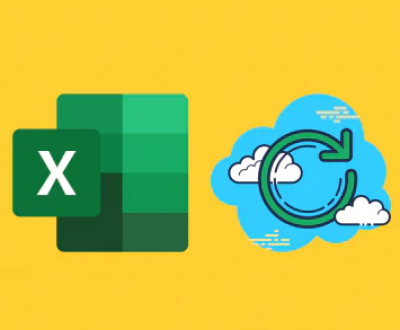Losing precious photos can be a heartbreaking experience, whether they were taken during a family vacation, a special occasion, or just everyday moments. Fortunately, in many cases, it is possible to recover deleted photos. This guide will explore various methods for photo recovery across different devices and platforms, including smartphones, computers, memory cards, and cloud storage. We’ll also look into recovery software and tips to prevent future data loss.
1. Photo Deletion
What Happens When Photos Are Deleted
When you delete a photo, it typically does not disappear completely from your device. Instead, the operating system marks the space occupied by that photo as available for new data. Until new data overwrites that space, there’s a good chance you can recover the deleted photo.
Types of Deletion
There are two main types of deletion:
Soft Delete: This occurs when photos are moved to a recycle bin or trash folder. They can usually be restored easily.
Hard Delete: This happens when photos are permanently deleted from the recycle bin or when the storage device is formatted. Recovery becomes more complicated but is often still possible.

2. Using Recovery Software
Panda Assistant is a cutting-edge data recovery software designed to help users retrieve lost, deleted, or inaccessible files from various storage devices. With its intuitive interface and powerful recovery algorithms, it caters to both novice and advanced users, making the recovery process straightforward and effective. Whether you’ve accidentally deleted important documents, lost cherished photos, or encountered system crashes, Panda Assistant provides a reliable solution to restore your valuable data.
One of the key features of Panda Assistant is its ability to recover a wide range of file types, including images, videos, documents, and more. This versatility allows it to address various data loss scenarios, such as accidental deletion, formatting errors, and data corruption. Compatible with multiple devices such as external hard drives, USB flash drives, SD cards, and both Windows and Mac computers Panda Assistant ensures users can recover files from virtually any source.
The software employs advanced scanning technologies, offering two primary modes: Quick Scan and Deep Scan. The Quick Scan mode efficiently searches for recently deleted files, quickly locating those in the recycle bin or temporary folders. In contrast, the Deep Scan mode delves deeper into the storage device, allowing users to recover files that may have been lost due to more severe data loss situations. This dual approach maximizes the chances of successful recovery, tailored to the user’s specific needs.
Another notable aspect of Panda Assistant is its file preview feature. Before proceeding with the recovery process, users can view recoverable files, ensuring they select only the necessary items. This functionality saves time and storage space, allowing users to make informed decisions about what to restore.
Security is a top priority for Panda Assistant. The software ensures that recovered files are saved to a different location than the original, significantly reducing the risk of data overwriting. This precaution is vital, as recovering files to the same location can sometimes lead to permanent loss if the recovery attempt fails.
3. Recovering Photos from Cloud Storage
iCloud
Check Recently Deleted:
Go to iCloud.com and sign in.
Open the Photos app, and check the Recently Deleted album for recoverable photos.
iCloud Backup:
If your photos were part of an iCloud backup, you can restore your device from the backup to retrieve the deleted photos.
Google Photos
Trash:
Open the Google Photos app.
Go to Trash, and you can recover photos that were deleted within the last 30 days.
Backup and Sync:
If Backup and Sync is enabled, deleted photos may still be available on your synced devices.
Other Cloud Services
Dropbox, OneDrive, etc.:
Check the deleted files section or version history in other cloud storage services. Many offer similar recovery options as Google Photos.
4. Preventive Measures
Backup Solutions
Regular Backups:
Implement a regular backup strategy, such as using Time Machine for Macs, File History for Windows, or cloud storage solutions like Google Drive, Dropbox, or iCloud.
Automated Backup Software:
Use automated backup solutions that regularly back up your files to an external hard drive or cloud service.
Tips to Avoid Accidental Deletion
Organize Photos:
Keep your photo library organized to reduce the chances of accidental deletion.
Use Multiple Devices:
Store photos on multiple devices or services for redundancy.
Educate Family Members:
If multiple people access your devices, educate them about careful file management and deletion processes.
About us and this blog
Panda Assistant is built on the latest data recovery algorithms, ensuring that no file is too damaged, too lost, or too corrupted to be recovered.
Request a free quote
We believe that data recovery shouldn’t be a daunting task. That’s why we’ve designed Panda Assistant to be as easy to use as it is powerful. With a few clicks, you can initiate a scan, preview recoverable files, and restore your data all within a matter of minutes.
Subscribe to our newsletter!
More from our blog
See all postsRecent Posts
- Retrieve files from usb 2025-07-04
- How to retrieve overwritten excel file 2025-07-04
- How to retrieve lost files on sd card 2025-07-04

 Try lt Free
Try lt Free Recovery success rate of up to
Recovery success rate of up to