For many people, photos are far more than just digital files they’re irreplaceable memories, moments, and milestones captured in time. That’s why losing them, whether through accidental deletion, formatting a device, or a system crash, can feel devastating.
The good news is that “deleted” doesn’t always mean “gone forever.” In most cases, when you delete a photo, the actual image data still exists on your storage device for a period of time. The system simply marks the space it occupies as “available” for new data. If you act before that space gets overwritten, there’s a very good chance you can get your pictures back.
File Reference Removal: Your device removes the file’s entry from its directory table, making it invisible to you.
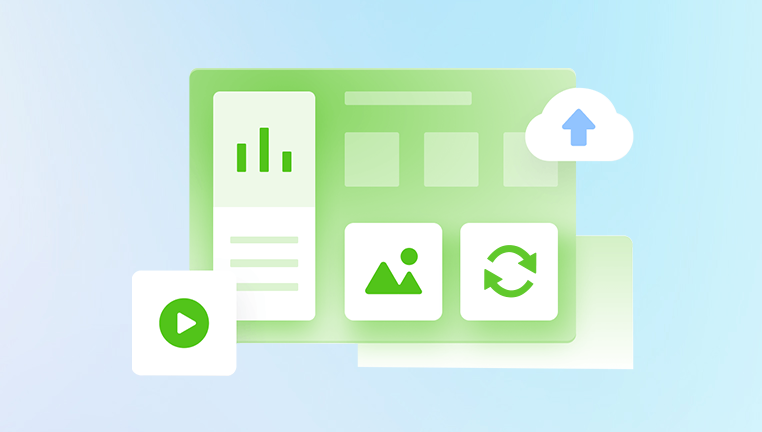
Data Still Exists Temporarily: The raw data of the photo remains until overwritten by new information.
Overwrite Risk: The more you use the device after deletion, the higher the chance the file will be replaced and become unrecoverable.
This applies to most storage types: HDDs, SSDs, memory cards, and internal phone storage. However, SSDs with TRIM enabled may erase deleted data faster, making quick action even more important.
Before You Start Recovery
Act quickly and take these steps to improve recovery success:
Stop Using the Device: This is the golden rule — every new file or system update risks overwriting your photos.
Check the Trash/Recycle Bin: Many times, deleted photos are still sitting in your system’s temporary deletion folder.
Look for Backups: Cloud sync services, external drives, and backup apps may already have your missing images stored.
Create a Clone or Disk Image: For critical data, use tools like Clonezilla or Macrium Reflect to make a full copy of the device before attempting recovery.
Method 1: Recovering Photos on Windows Computers
Step 1: Check the Recycle Bin
If you deleted photos from your PC, open the Recycle Bin on your desktop.
Right-click the photo > Restore.
The photo will return to its original folder.
Step 2: Use File History or Backup
If File History is enabled, you can restore earlier versions of files or folders.
Right-click the folder where the photo was stored.
Select “Restore previous versions.”
Step 3: Use Recovery Software
Panda Assistant
The first and most important step is to stop using the device where the photos were deleted. This prevents new data from overwriting the deleted files, which can make recovery impossible. Once you’ve done that, open Panda Assistant and select the type of storage you want to scan. This can be your internal hard drive, an external device, or a connected smartphone.
Panda Assistant offers two scan modes: Quick Scan for recently deleted photos and Deep Scan for older or more difficult-to-find images, including those lost after formatting. After choosing the scan mode, the software will search the storage device for recoverable photo files in formats like JPEG, PNG, GIF, TIFF, and RAW camera files.
When the scan completes, Panda Assistant displays all recoverable photos in a preview window. This allows you to check the quality of each image before recovery. Select the photos you wish to restore and save them to a different storage location than the one you’re recovering from to avoid overwriting other recoverable data.
Beyond recovery, Panda Assistant includes built-in backup features to help protect your photos in the future. By setting up regular backups, you can ensure your memories are safe even if accidental deletions happen again.
Method 2: Recovering Photos on Mac
Step 1: Check the Trash
If the photos are there, right-click > Put Back.
Step 2: Restore from Time Machine
If Time Machine backups exist:
Connect your backup drive.
Open Time Machine and navigate to the folder.
Select the photos and restore them.
Method 3: Recovering Photos from Memory Cards
Photos lost from SD cards or camera cards can often be recovered if you act quickly.
Steps:
Stop using the card immediately.
Insert the card into a reader connected to your computer.
Use recovery tools such as:
PhotoRec (free, advanced)
CardRecovery
Recoverit
Run a deep scan for best results, especially if the card was formatted.
Method 4: Recovering Photos from Smartphones
Android Devices:
Check the Trash: Many gallery apps have a “Trash” or “Recently Deleted” folder that holds deleted photos for 30 days.
Check Google Photos: If sync is enabled, open Google Photos > Library > Trash.
If not in Trash:
Use recovery apps like DiskDigger or Dr.Fone.
Enable USB debugging and connect to a PC for deeper scans.
Rooted phones allow more thorough scans but carry risks.
iOS Devices:
Check Recently Deleted Album: Photos app > Albums > Recently Deleted (kept for 30 days).
Check iCloud: Log in to iCloud.com > Photos > Recently Deleted.
If not available:
Use software like Dr.Fone – Data Recovery (iOS) or iMobie PhoneRescue to scan your device or backups.
Method 5: Recovering Photos from Cloud Services
Cloud storage often acts as a safety net:
Google Photos: Trash stores deleted photos for 60 days.
iCloud Photos: Keeps deleted images for 30 days.
OneDrive & Dropbox: Store deleted files for at least 30 days (longer for premium users).
Check the “Trash,” “Recycle Bin,” or “Deleted Items” section of your service and restore directly.
Advanced Recovery Techniques
If standard methods fail:
File Carving: Scans raw sectors to identify image file signatures. Tools like PhotoRec excel at this.
Professional Data Recovery: If the device is physically damaged or you need critical files, send it to a recovery lab. They can use cleanroom environments and specialized equipment to retrieve your data.
Tips for Maximizing Recovery Success
Act immediately.
Use reliable recovery software with preview options.
Recover to a different device.
Verify recovered files — some may be partially corrupted.
Preventing Future Photo Loss
Regular Backups: Use cloud services + external drives.
Enable Auto-Sync: Services like Google Photos or iCloud Photos can continuously back up images.
Double-Check Before Deleting: Especially before formatting cards.
Invest in Reliable Storage Media: Quality SD cards and SSDs reduce failure risk.
Retrieving deleted photos is often possible with the right combination of speed, tools, and knowledge. From simple checks in your device’s trash folder to advanced scans with recovery software — and even professional recovery labs — there are many paths to getting your images back. The key is to stop using the affected device, act quickly, and recover to a safe location. And once your photos are safe, set up a strong backup routine so you never have to experience that sinking feeling of accidental deletion again.
About us and this blog
Panda Assistant is built on the latest data recovery algorithms, ensuring that no file is too damaged, too lost, or too corrupted to be recovered.
Request a free quote
We believe that data recovery shouldn’t be a daunting task. That’s why we’ve designed Panda Assistant to be as easy to use as it is powerful. With a few clicks, you can initiate a scan, preview recoverable files, and restore your data all within a matter of minutes.

 Try lt Free
Try lt Free Recovery success rate of up to
Recovery success rate of up to









