Losing important videos can happen to anyone whether due to accidental deletion, formatting errors, corrupted storage devices, or software glitches. Videos hold irreplaceable memories, professional projects, and critical content.
Accidental Deletion: One of the most frequent reasons. Users may delete videos from their device or recycle bin unintentionally.
Formatted Storage Devices: Formatting a hard drive, SD card, or USB flash drive erases all stored data, including videos.
File System Errors: Corrupted file systems can make video files inaccessible or appear missing.
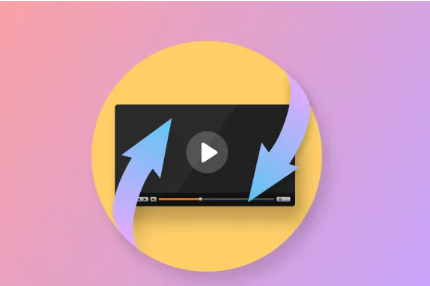
Virus and Malware Attacks: Certain malware programs can delete, hide, or corrupt files on a device.
Software Malfunctions: Apps and editing software sometimes crash, causing loss of unsaved or saved files.
Physical Damage: Devices like external hard drives and memory cards can suffer physical damage leading to inaccessible files.
Immediate Actions to Take After Losing Videos
When you notice your videos are missing, it’s crucial to act quickly but carefully. Follow these immediate steps:
Stop Using the Storage Device: Continuing to use the device may overwrite the lost data, making recovery impossible.
Avoid Installing Recovery Software on the Same Drive: If videos were lost from your main drive, install recovery software on a different drive to avoid overwriting.
Do Not Reformat or Reset the Device: This can complicate recovery efforts, especially on devices like SD cards or USB drives.
Common Methods for Recovering Lost Videos
There are several primary ways to recover lost videos. The right method depends on where the videos were stored, how they were lost, and what devices you have available.
1. Check the Recycle Bin or Trash
If you deleted videos on a computer, the first step is always to check the Recycle Bin (Windows) or Trash (Mac).
For Windows: Open Recycle Bin → Locate your video files → Right-click → Restore.
For Mac: Open Trash → Locate your video files → Drag them back to your desktop or original folder.
2. Use File History or Backup Utilities
Both Windows and macOS offer built-in backup tools that can restore previous versions of files.
Windows File History:
Go to Control Panel → File History.
Browse the history for the folder where videos were stored.
Restore the required version.
Mac Time Machine:
Open Time Machine.
Browse backups.
Find and restore your video files.
3. Restore from Cloud Backups
If you use cloud services like Google Drive, iCloud, OneDrive, or Dropbox, check if your videos are backed up there.
Log in to your cloud account.
Check both active files and recently deleted files.
Restore or download the videos.
4. Video Recovery Software
Panda Assistant
Panda Assistant is a user-friendly data recovery software designed to help individuals recover lost videos from various devices. Whether you’ve accidentally deleted videos, formatted your storage drive, or encountered a system crash, Panda Assistant offers a streamlined solution to retrieve your files safely and efficiently. It supports recovery from hard drives, USB drives, SD cards, external hard drives, and even mobile devices.
Using Panda Assistant is simple. Once installed, users can select the drive or device where videos were lost, initiate a quick or deep scan, and preview recoverable files before restoring them. The software’s intelligent scanning engine is optimized for video formats such as MP4, AVI, MOV, MKV, and others. This ensures higher recovery success rates compared to general-purpose file recovery tools.
5. Recover Videos from External Storage Devices
If videos were lost from:
SD Cards: Use a card reader to connect it to a computer, then use recovery software.
USB Flash Drives: Same process as SD cards.
External Hard Drives: Connect to a PC or Mac and scan using recovery software.
6. Mobile Device Video Recovery
For videos lost from smartphones:
iPhone:
Check the “Recently Deleted” album in the Photos app.
Use iCloud or iTunes backups.
If not available, third-party tools like Dr.Fone, iMobie PhoneRescue, or iMyFone D-Back can help.
Android:
Check Google Photos’ “Trash.”
Use recovery apps like DiskDigger or third-party desktop solutions compatible with Android devices.
Rooting the device may be necessary for certain recovery operations.
Special Cases: Corrupted or Partially Lost Video Files
Sometimes, videos aren’t completely missing — instead, they’re corrupted or partially saved.
Repairing Corrupted Videos
VLC Media Player:
Open VLC → Media → Convert/Save → Add corrupted video file.
Follow conversion steps to try repairing.
Stellar Video Repair: A tool specifically for fixing broken or corrupted video files.
Recoverit Video Repair: Another dedicated video repair solution.
Tips for Maximizing Video Recovery Success
Recovery success depends on several factors. Here are tips to increase your chances:
Act Quickly: The sooner you attempt recovery, the better. Overwritten sectors reduce success rates.
Use Deep Scan Options: While slower, deep scans detect more files, especially on formatted or heavily used devices.
Preview Files Before Recovery: Most good software lets you preview files. This avoids restoring corrupted or wrong files.
Use Professional Services for Physical Damage: If your storage device is physically damaged, data recovery labs offer cleanroom services but expect higher costs.
DIY vs. Professional Data Recovery Services
When should you try recovering videos yourself, and when should you seek professional help?
DIY Recovery: Suitable for accidental deletion, formatting, and non-physical damage. Tools mentioned earlier work in these cases.
Professional Services: Required for physically damaged devices, severe corruption, or when critical professional data is involved.
About us and this blog
Panda Assistant is built on the latest data recovery algorithms, ensuring that no file is too damaged, too lost, or too corrupted to be recovered.
Request a free quote
We believe that data recovery shouldn’t be a daunting task. That’s why we’ve designed Panda Assistant to be as easy to use as it is powerful. With a few clicks, you can initiate a scan, preview recoverable files, and restore your data all within a matter of minutes.

 Try lt Free
Try lt Free Recovery success rate of up to
Recovery success rate of up to









