When you delete a photo from a device, the operating system doesn’t immediately erase the file. Instead, it marks the storage space occupied by the file as available for new data. The photo itself remains on the drive, memory card, or device until it is overwritten. This principle is fundamental to all data recovery efforts.
Why Recovery Is Possible
The feasibility of recovery depends on several factors:
Time elapsed since deletion – The sooner you attempt recovery, the higher the chance of success.
Type of storage medium – Traditional hard drives (HDDs) retain deleted data longer than solid-state drives (SSDs), which use TRIM commands to erase deleted files quickly.
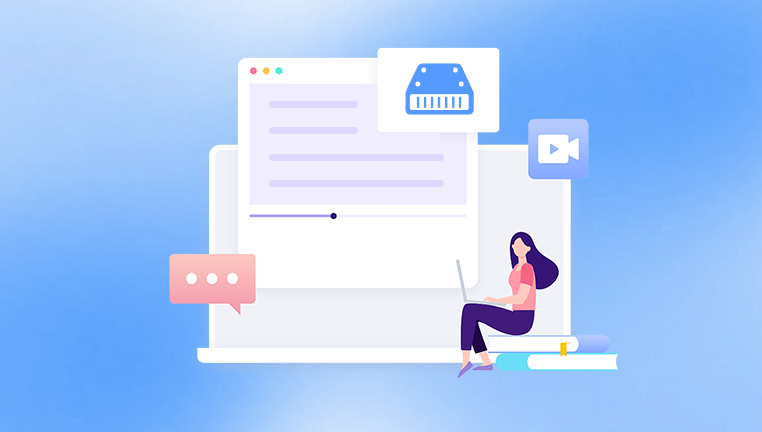
Device usage after deletion – Saving new files to the same device can overwrite deleted photos, reducing recovery chances.
Immediate Steps After Accidental Deletion
Acting quickly is critical when attempting to recover deleted photos.
Stop using the device – Avoid capturing new photos, installing software, or saving files to the same storage medium.
Do not install recovery software on the same drive – Use an external drive or secondary device for installation.
Consider creating a clone – For high-value photos, cloning the storage medium ensures no data is overwritten during recovery.
Built-In Recovery Options
Most devices include built-in features to recover recently deleted photos. These methods should be the first attempt, as they are fast, safe, and do not require third-party software.
1. Computer Operating Systems
Windows Recycle Bin: When photos are deleted from a Windows computer, they are typically moved to the Recycle Bin:
Open the Recycle Bin.
Locate the deleted photo.
Right-click and select Restore to return it to its original location.
Mac Trash: On macOS, deleted photos move to the Trash:
Open Trash.
Select the photo.
Right-click and choose Put Back.
Both systems retain files until the Trash or Recycle Bin is emptied.
2. Backup Features
Windows File History: Periodically backs up files, including photos:
Open Control Panel → File History.
Navigate to the folder containing the deleted photo.
Click Restore personal files and select the photo to restore.
Time Machine (macOS): Allows retrieval of previous file versions:
Open Time Machine.
Navigate to the folder where the photo was stored.
Select the backup version and restore the photo.
These features require that backups or restore points were enabled prior to deletion.
Cloud Storage Recovery
Cloud platforms often simplify recovery with dedicated trash folders and version histories.
Google Photos: Deleted photos go to the Trash and remain for 30 days. Open Google Photos → Trash → select the photo → Restore.
iCloud: Deleted photos stay in the “Recently Deleted” album for 30 days. Open Photos → Recently Deleted → select → Recover.
Dropbox/OneDrive: Offer Trash or Deleted Files folders. Navigate, select, and restore deleted photos.
Cloud storage often preserves versions, enabling recovery even after edits or partial deletions.
Data Recovery Software
When built-in features and cloud storage fail, specialized data recovery software becomes essential. These tools scan drives, memory cards, or devices for recoverable photos, even after permanent deletion.
Popular Recovery Tools
Panda Assistant
When a photo is deleted, the operating system doesn’t immediately erase it. Instead, it marks the storage space as available for new data while leaving the file physically intact. Panda Assistant scans these areas to locate and recover photos that have not yet been overwritten.
Steps to Recover Deleted Photos
Stop Using the Affected Drive
Avoid saving new files or installing software on the drive to prevent overwriting deleted photos.
Install Panda Assistant
Download and install the software on a separate drive or USB device to ensure safe recovery.
Launch Panda Assistant and Select the Drive
Choose the drive where the photos were deleted.
Scan for Deleted Photos
Use the Deep Scan option for maximum recovery results. Panda Assistant will search for all recoverable images, including JPEG, PNG, and RAW files.
Preview and Select Photos
The software allows you to preview photos before restoring them, ensuring you recover the correct files.
Recover to a Safe Location
Save the recovered photos to a different drive or external device to avoid overwriting other deleted data.
Tips for Successful Recovery
Act quickly; recovery chances decrease as new data is written to the drive.
For valuable photos, consider creating a clone of the drive before recovery.
Avoid using the affected drive until recovery is complete.
With Panda Assistant, even permanently deleted photos can often be restored efficiently, making it a reliable tool for both personal and professional data recovery needs.
How Recovery Software Works
Recovery software scans the storage medium for files marked as deleted but not yet overwritten. Most offer:
Quick Scan: Fast search for recently deleted photos.
Deep Scan: Thorough search that examines the entire drive or device for recoverable data.
Steps for Photo Recovery Using Software
Install the software on a separate drive to avoid overwriting.
Select the affected storage medium.
Run a quick scan first, then deep scan if necessary.
Preview photos to check integrity before recovery.
Recover photos to a different drive or external device.
Advanced Recovery Techniques
1. Command-Line Recovery (Windows)
For hidden or misattributed photos:
Open Command Prompt as Administrator.
Run:
chkdsk X: /f
Replace X with the drive letter.
Then:
ATTRIB -H -R -S /S /D X:*.*
2. Professional Data Recovery Services
If photos are extremely valuable or storage media is damaged:
Specialists use cleanroom environments and advanced tools.
Can recover photos from physically damaged drives, corrupted SD cards, or partially overwritten SSDs.
Photo Recovery on Different Devices
Smartphones
iOS: Recently deleted photos remain in the “Recently Deleted” album for 30 days. Recovery is direct within the Photos app.
Android: Google Photos or other backup apps may store deleted photos for 30 days. Recovery apps may also help if the device is rooted.
Digital Cameras
Photos deleted from SD cards in cameras can often be recovered using recovery software. Remove the SD card immediately to prevent overwriting, and scan using a tool like Disk Drill or Recuva.
External Drives and USBs
Deleted photos from external storage can often be recovered, provided the drive hasn’t been heavily used. Recovery software supports these devices effectively.
Network Drives
Photos deleted from network drives may bypass local Recycle Bins. Recovery may require server backups, shadow copies, or professional assistance.
Best Practices for Preventing Photo Loss
Enable automatic backups to external drives or cloud storage.
Use cloud storage for real-time syncing of important photos.
Keep recovery software on a USB drive for emergencies.
Handle storage devices carefully to prevent corruption or damage.
Enable system restore and file versioning to maintain recoverable copies.
Common Mistakes to Avoid
Continuing to use the storage device after deletion.
Installing recovery software on the same drive.
Attempting recovery to the same location as the deleted photos.
Ignoring regular backups.
Psychological Considerations
Photo loss often causes panic or frustration. Staying calm and acting methodically improves recovery success. Consistent backup habits reduce the emotional impact of accidental deletions.
Yes, it is possible to retrieve deleted photos in most cases, provided appropriate steps are taken quickly. Built-in operating system tools, cloud storage recovery, data recovery software, and professional services all contribute to successful photo recovery. Acting promptly, avoiding overwriting data, and adopting preventive measures ensures that accidental photo loss becomes a manageable problem rather than a permanent disaster.
About us and this blog
Panda Assistant is built on the latest data recovery algorithms, ensuring that no file is too damaged, too lost, or too corrupted to be recovered.
Request a free quote
We believe that data recovery shouldn’t be a daunting task. That’s why we’ve designed Panda Assistant to be as easy to use as it is powerful. With a few clicks, you can initiate a scan, preview recoverable files, and restore your data all within a matter of minutes.

 Try lt Free
Try lt Free Recovery success rate of up to
Recovery success rate of up to









