Formatting an SD card by accident is one of those moments that can make your stomach drop. Maybe you pressed the wrong button on your camera, tapped the wrong option on your phone, or formatted the card while trying to fix an error. No matter the reason, the thought that all your photos, videos, and documents might be gone can be deeply stressful. The good news? In many cases, formatting doesn’t instantly destroy your files it just changes the way the card stores and organizes data. With the right approach, tools, and timing, you stand a good chance of getting your files back.
To understand how recovery works, it’s important to know what formatting does to your card.
When you perform a quick format, the process doesn’t physically erase all the data. Instead, it removes the file system’s “map” — essentially the index that tells your device where files are stored. The actual data remains on the memory cells until it’s overwritten by new files. Think of it as removing the table of contents from a book: the chapters are still there, but without a guide, your device doesn’t know where to look.
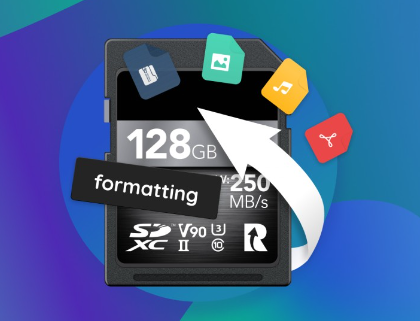
When you do a full format, the process can be more destructive. In older systems, a full format would overwrite every part of the storage medium with zeros, which made recovery nearly impossible. On most modern devices, however, a full format still often stops short of full physical erasure and instead focuses on checking the storage for bad sectors. That means recovery may still be possible, but your chances are lower than with a quick format.
The speed at which you act after formatting makes a difference. If you immediately stop using the card, you reduce the chance that new data will overwrite your old files.
Common Situations Where People Accidentally Format Their SD Cards
Camera Reset or Settings Change – Many cameras prompt you to format a new card or one that was previously used in another device. A single wrong press can wipe your index.
Phone Storage Management – Android devices with microSD cards sometimes display confusing options like “Erase SD card” next to “Unmount.” Misreading the menu can be costly.
Computer Initialization Requests – If your PC or Mac detects a file system it doesn’t recognize, it may ask to format the card before use. Clicking “OK” too quickly can lead to accidental formatting.
Fixing File Corruption – Sometimes you format a card thinking it will fix an error, only to realize you needed the files on it.
Sharing Cards Between Devices – Switching between drones, cameras, and game consoles can trigger format prompts.
Immediate Steps to Take After Formatting
The moment you realize you’ve formatted your SD card, stop using it immediately. Every new file written to the card risks overwriting parts of your old data, making recovery more difficult or impossible.
Step 1: Remove the Card Safely
Eject the SD card from your device and store it in a safe place. Avoid inserting it back into the same device unless necessary for recovery.
Step 2: Avoid Recording or Saving New Data
Don’t take new photos, shoot new videos, or save new documents to the card. Even a few megabytes of new data can overwrite several previously stored files.
Step 3: Prepare a Recovery-Friendly Environment
You’ll need:
A computer with an SD card slot or a USB card reader.
Recovery software (we’ll go through options later).
Enough free storage on your computer or an external drive to save the recovered files.
Why You Can Often Recover Formatted Data
When you “delete” or “format,” your device typically only alters the metadata that points to the file locations. Until those memory cells are overwritten, the actual bits of data remain intact. Data recovery software scans the raw memory, ignoring the missing index, and reconstructs files by recognizing known data patterns (such as JPEG headers for images).
However, recovery success depends on:
Type of format – Quick formats are more forgiving than full formats.
Extent of overwriting – The less new data written after formatting, the better your chances.
Type of file – Some file types are easier to recover because they have distinctive signatures.
Choosing the Right Recovery Software
Many recovery programs can scan a formatted SD card and attempt to restore lost files. They vary in price, ease of use, and success rates. Here are some popular choices:
Panda Assistant
Panda Assistant is designed to handle situations like this with a simple, step-by-step recovery process. Once you launch the software on your computer, you can connect the formatted SD card via a card reader. Panda Assistant will quickly detect the card and offer two scanning modes — a fast scan for recently lost files, and a deep scan for more thorough recovery. The deep scan examines the card sector by sector, identifying recoverable files based on their data signatures.
You can preview the files Panda Assistant finds, ensuring they’re intact before saving them. Recovery results can include images, videos, documents, and even RAW camera files. Importantly, you should always save recovered files to a different drive to prevent overwriting any remaining data on the SD card.
With its user-friendly interface and powerful scanning engine, Panda Assistant makes recovering data from a formatted SD card approachable for both beginners and experienced users. Acting quickly, avoiding new data writes, and letting Panda Assistant work its magic can turn what seemed like a devastating mistake into a complete recovery success.
How to Recover Data from a Formatted SD Card
Here’s a general workflow that applies to most recovery tools:
Step 1: Install the Recovery Software
Install it on your computer’s internal drive — never on the SD card you’re trying to recover from. Installing to the card could overwrite the very data you’re trying to save.
Step 2: Connect the SD Card
Use a dedicated card reader if possible, as direct USB connections are often faster and more reliable than in-device connections.
Step 3: Launch the Program and Select the Card
Most recovery tools will list your SD card as a separate drive. Select it for scanning.
Step 4: Choose a Scan Mode
Some software offers a “quick scan” and a “deep scan.” Quick scans are faster but may miss files. Deep scans take longer but are more thorough.
Step 5: Preview Recoverable Files
Many programs allow you to preview files before recovering them. This is helpful for confirming that the files are intact.
Step 6: Save Recovered Files to a Different Drive
Always save recovered files to a location other than the original SD card to avoid overwriting remaining data.
Special Considerations for Cameras and RAW Files
If you use a DSLR or mirrorless camera, you might shoot in RAW format (e.g., .CR2. .NEF, .ARW). These files are larger and contain more data than JPEGs, but they’re also easier to identify during a deep scan because of their unique headers. Make sure your recovery tool supports your specific RAW format.
What If the Card Is Physically Damaged?
Formatting issues are logical problems, not physical ones. But if your SD card has suffered from water damage, electrical failure, or physical breakage, software alone won’t work. In such cases:
Stop trying to read the card.
Avoid DIY repairs, as they can worsen the damage.
Contact a professional data recovery service that handles flash memory.
Avoiding Data Loss in the Future
While recovery tools are powerful, prevention is always better. You can minimize the risk of accidental formatting by:
Backing up regularly – Use cloud storage or an external hard drive.
Labeling cards – Mark cards with stickers so you know what’s on them before formatting.
Double-checking prompts – Slow down before clicking “OK” on any format warning.
Using write-protection switches – Some SD cards have a physical lock to prevent accidental writing or formatting.
Myths About Formatted SD Card Recovery
“Formatting erases everything instantly.”
Not true for quick formats — most data remains until overwritten.
“You can only recover files with the same device that stored them.”
False — recovery can be done on any computer with the right software.
“Free software is useless.”
Many free tools like PhotoRec and Recuva can achieve professional-level recovery if used correctly.
Emotional Impact and Mindset During Recovery
It’s easy to panic after formatting, especially if the card contained irreplaceable memories like wedding photos or travel videos. But recovery is often possible, and staying calm helps you make better decisions. Rushing into the wrong recovery method can lower your chances.
When to Seek Professional Help
If the files are extremely valuable (e.g., professional shoots, legal evidence), you may want to skip DIY attempts and go straight to a data recovery lab. Professionals have specialized tools that can:
Read raw NAND flash memory directly.
Bypass damaged controllers.
Recover partially overwritten files.
Accidentally formatting your SD card isn’t the end of the world. By acting quickly, avoiding further data writes, and using reliable recovery tools, you can often retrieve most, if not all, of your files. The key is to treat the card gently, work methodically, and remember that until new data overwrites the old, your files still have a chance of survival.
About us and this blog
Panda Assistant is built on the latest data recovery algorithms, ensuring that no file is too damaged, too lost, or too corrupted to be recovered.
Request a free quote
We believe that data recovery shouldn’t be a daunting task. That’s why we’ve designed Panda Assistant to be as easy to use as it is powerful. With a few clicks, you can initiate a scan, preview recoverable files, and restore your data all within a matter of minutes.

 Try lt Free
Try lt Free Recovery success rate of up to
Recovery success rate of up to









