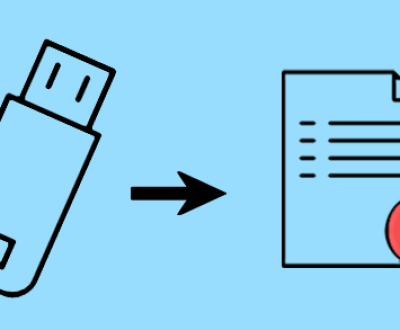Since .psx files are not as commonly referenced as some other formats, the guide will address everything from the nature of the format to step-by-step solutions for handling these files.
The .psx file format is often associated with PlayStation games and can sometimes refer to game files or emulator-related data. While this file extension is not as widely known or used today as formats like .mp4. .mp3. or .avi, it is still important in certain contexts, particularly in retro gaming and emulation. Understanding what .psx files are, what they contain, and how they can be viewed or opened is key to enjoying PlayStation-related content from both modern and legacy systems.

What is a .psx File?
The .psx file format is most commonly associated with PlayStation 1 (PS1) games or PlayStation emulators. It is not typically used as a general video or audio format, but rather as part of the gaming world, particularly for:
Emulator Save Files: .psx files can represent save states or configuration files used by emulators to load PlayStation games on modern PCs or devices.
Disc Image Files: Sometimes, .psx may also refer to a disc image format for PlayStation games (though this is rarer). These files could be used in conjunction with emulation software to load and play classic PS1 games.
Saved Game States: Certain emulator programs might store game saves in .psx files to allow players to resume from specific points in a game.
Types of .psx Files You Might Encounter
There are two primary uses of the .psx file format that most users will come across:
PSX Emulator Save Files:
These are files generated by PS1 emulators like ePSXe, PCSX-Reloaded, and others. They are used to save the exact state of a game, allowing the player to resume from a particular point in the game or retry difficult sections without losing progress.
PSX Disc Images:
In some cases, .psx may refer to a disc image file format used by emulators to simulate loading a PlayStation game. These files contain the data from a PlayStation game disc and can be played through software like PCSX2 or ePSXe.
What Software Can Open or Play .psx Files?
There are several software solutions available for opening .psx files, depending on what kind of file it is. The two most common uses, emulator saves and disc images, have corresponding software tools:
1. ePSXe (PS1 Emulator)
ePSXe is one of the most popular and reliable PS1 emulators, allowing you to play old PlayStation games on your PC or mobile device. It also handles saved game states, which are often stored as .psx files.
Steps to Watch/Play .psx Files:
Download ePSXe: Go to the official website and download the emulator for your platform (Windows, Android, etc.).
Install ePSXe: Follow the installation prompts to get the software set up.
Load the .psx Save File: If you have a .psx save file, load it through the emulator by navigating to the File > Load State menu and selecting the .psx file you want to open.
Play Your Game: If it’s a saved game state, the emulator will load the exact point in the game where the save was made.
2. PCSX-Reloaded (PS1 Emulator)
PCSX-Reloaded is another emulator option for playing PlayStation games on your computer. It’s known for being straightforward to use and compatible with many game formats, including .psx save files.
Steps to Open a .psx File with PCSX-Reloaded:
Download PCSX-Reloaded: You can find this emulator on various emulator websites.
Configure the Emulator: Install and set up the emulator according to the instructions on the website.
Load the Game or Save File: You can either open a PSX save file or load a PlayStation game (either through a .psx image or a physical disc).
3. RetroArch (Multi-System Emulator)
RetroArch is a universal emulator that supports many gaming systems, including the PlayStation. It is known for being very flexible and can handle .psx files through its various core emulation systems.
Steps to Open .psx Files in RetroArch:
Install RetroArch: Download and install RetroArch from the official website.
Install a PlayStation Core: In RetroArch, you’ll need to install a PlayStation emulator core (such as Beetle PSX).
Load the .psx File: Once the core is installed, you can load your .psx save file or game image using the “Load Content” feature.
4. PSX2PSP (Convert PS1 Games for PSP)
If you’re looking to convert a .psx disc image to a format that works on a PSP, you can use the PSX2PSP tool. This utility will take your PS1 disc image and convert it into a playable format for the PlayStation Portable.
How to Use PSX2PSP:
Download PSX2PSP: This tool is typically available from retro gaming forums or dedicated websites.
Convert .psx to PSP Format: Load your .psx file into the software and follow the prompts to convert it into a compatible format.
Watching .psx Files (Beyond Emulators)
If you’re referring to a .psx file in a non-gaming context (for example, a multimedia file with the .psx extension), you will need to ensure that the file is not corrupted or misidentified. In most cases, .psx files related to PlayStation games should only be opened using an emulator or a related tool, but if you’re dealing with video or audio files mistakenly labeled with this extension, you can try renaming the file extension to a more common format (e.g., .mp4. .mp3) and see if your media player can handle it.
Troubleshooting .psx Files
While .psx files generally don’t present many issues when opened with the right software, some common problems can arise, such as:
1. File Corruption:
If your .psx file is corrupted, you may encounter issues where the file cannot be loaded into your emulator or player. In these cases, try using a backup file or look for a game save editor to attempt recovery.
2. Emulator Compatibility:
Not all emulators support the same file formats or the same versions of PlayStation games. If you find that one emulator isn’t working with a .psx file, try switching to a different emulator (such as ePSXe or PCSX-Reloaded).
3. Missing BIOS Files:
Many PS1 emulators require specific BIOS files to function properly. If you’re having trouble opening .psx files, make sure you’ve correctly installed the necessary PlayStation BIOS files as specified by the emulator you’re using.
4. Outdated Software:
If you’re still using an old version of an emulator or media player, it may not fully support newer .psx file types or features. Be sure to keep your software up to date to avoid compatibility issues.
About us and this blog
Panda Assistant is built on the latest data recovery algorithms, ensuring that no file is too damaged, too lost, or too corrupted to be recovered.
Request a free quote
We believe that data recovery shouldn’t be a daunting task. That’s why we’ve designed Panda Assistant to be as easy to use as it is powerful. With a few clicks, you can initiate a scan, preview recoverable files, and restore your data all within a matter of minutes.
Subscribe to our newsletter!
More from our blog
See all postsRecent Posts
- How to recover deleted word document 2025-07-09
- How to recover deleted photos on sd memory card 2025-07-09
- How to recover completely deleted files 2025-07-09

 Try lt Free
Try lt Free Recovery success rate of up to
Recovery success rate of up to