Few things are as frustrating or terrifying as realizing that you’ve accidentally saved over an important file. Whether it was a Word document, Excel spreadsheet, photo, video, or design project, an overwritten file can feel like it’s gone forever. Fortunately, there’s hope. Depending on your operating system, backup habits, and the tools available, you may still be able to retrieve an earlier version or even restore overwritten data from system or cloud backups.
What Does It Mean to Overwrite a File?
Overwriting occurs when you save a new file with the same name and location as an existing one. The original file’s content is replaced, and unless a versioning system or backup is in place, the previous version becomes inaccessible through normal means.
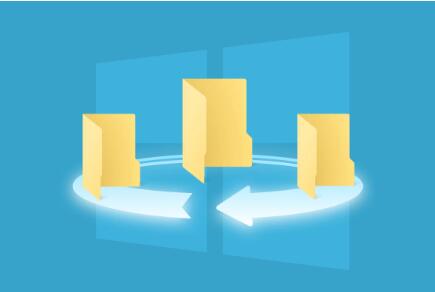
Can Overwritten Files Be Recovered?
In some cases, yes. While overwriting usually replaces data, operating systems and software often create temporary files, caches, or hidden backups that can be recovered—especially if you act quickly. Some advanced recovery tools can even attempt to reconstruct fragments of overwritten files.
Immediate Steps After Overwriting a File
If you’ve just overwritten an important file:
Stop Using the Device Immediately – Any continued use of your system can further overwrite the data you hope to recover.
Avoid Saving New Files to the Same Drive – This prevents additional data from overwriting the same disk sectors.
Check for Backup or Recovery Options – Modern systems often store previous versions or autosaves.
Method 1: Use File History or Previous Versions (Windows)
Windows 10 and Windows 11 have a built-in feature called File History, which allows users to restore older versions of files if the system was configured to do so.
Steps:
Navigate to the folder containing the overwritten file.
Right-click on the file and choose Restore previous versions.
Select from the list of available versions.
Click Restore to revert to the earlier version.
Note: If File History was not enabled prior to the file being overwritten, this method will not work.
Method 2: Use Time Machine (macOS)
Mac users can take advantage of Time Machine, Apple’s built-in backup system.
Steps:
Open the folder where the file was located.
Click the Time Machine icon in the menu bar or open it via Spotlight search.
Use the timeline on the right to scroll through older versions.
Locate the version of the file before it was overwritten.
Click Restore.
Time Machine must be set up in advance with an external drive or backup volume.
Method 3: Check Microsoft Office Autosave and AutoRecover
If you overwrote a file in Microsoft Word, Excel, or PowerPoint, there’s a good chance an earlier version is saved via Autosave or AutoRecover.
Steps for Microsoft Excel/Word:
Open the Office app (Word, Excel, etc.).
Go to File > Info > Manage Workbook (or Manage Document in Word).
Click Recover Unsaved Workbooks/Documents.
Browse the unsaved versions and restore the one you need.
Office also supports version history if files are saved on OneDrive or SharePoint.
Method 4: Restore from OneDrive, Google Drive, or Dropbox
If your files are synced with cloud storage, there’s a good chance you can recover earlier versions through version history.
OneDrive:
Sign in at onedrive.live.com.
Locate the overwritten file.
Click the three-dot menu (⋯), then Version history.
Select the version you want and click Restore.
Google Drive:
Go to drive.google.com.
Right-click the file and select Manage versions.
Download or restore an earlier version.
Dropbox:
Visit dropbox.com.
Hover over the file, click the three dots, and select Version history.
Choose the desired version and restore it.
Cloud services are excellent for file version control, especially if autosync is enabled.
Method 5: Use Data Recovery Software
Panda Data Recovery
When a file is overwritten, the original data isn’t always erased right away. In some cases, fragments of the original file remain stored on the drive and can be recovered before they are fully overwritten by new data. Panda Data Recovery uses advanced scanning algorithms to search deep within your storage device for recoverable traces of previously saved files even those that have been overwritten by newer versions.
To begin, install Panda Data Recovery on a different drive to avoid overwriting the data you want to recover. Open the software and select the drive or folder where the overwritten file was originally stored. Use the deep scan option for the best chance at locating older file versions. Panda supports a wide range of file formats, including documents, spreadsheets, photos, and more.
After scanning, Panda displays a list of recoverable files and versions. You can preview the results before restoring, allowing you to identify the right version of your overwritten file. Whether it’s a Word document, Excel file, or important photo, Panda gives you the tools to restore what you thought was lost for good.
Method 6: Check for Temporary Files or Backups
Some programs automatically save temporary or backup versions of files as you work.
For Photoshop and other Adobe apps:
Navigate to C:\Users\[YourName]\AppData\Roaming\Adobe\…
Look for autosave or backup folders.
For coding projects:
IDEs like Visual Studio, IntelliJ, or VS Code often save temporary files or version control snapshots.
For video or photo editing software:
Programs like Premiere Pro or DaVinci Resolve may have autosave folders.
Search your system for .tmp, .bak, or other backup file extensions.
Method 7: Restore a System Image or Backup
If you’ve created a full system backup using tools like Windows Backup and Restore, Acronis, or Macrium Reflect, you can restore specific files from the backup image.
Steps:
Open your backup software.
Browse the recovery points.
Select the date and version prior to the overwrite.
Extract only the affected file or folder to a safe location.
This is especially useful if you’re trying to retrieve files overwritten days or weeks ago.
Method 8: Recover from Email Attachments
If the file was previously emailed as an attachment, your inbox might hold a copy.
Search your inbox for the filename or related keywords.
Open the email and download the attached file.
Compare versions and extract what you need.
Even if it’s an older version, it might include data you can use to reconstruct the final version.
Method 9: Use Shadow Copies (Advanced Windows Feature)
Shadow Copies are hidden snapshots Windows creates during system restore points. They can occasionally be used to recover overwritten files.
Steps (via ShadowExplorer):
Download and install ShadowExplorer.
Launch the app and select a restore point.
Navigate to the folder containing the overwritten file.
Right-click and export the file to recover it.
This method only works if System Protection was enabled and restore points exist.
When Recovery Isn’t Possible
Unfortunately, if the file has been truly overwritten (not just renamed or replaced), and no backup or temp version exists, the data may be unrecoverable by any conventional method. Recovery tools can only retrieve what hasn’t been physically replaced on the disk.
In these cases, consider:
Using file fragments to rebuild some data (partial recovery).
Starting over with any available drafts, notes, or source material.
Consulting professional data recovery services—especially for high-value or business-critical data.
When to Call a Data Recovery Professional
Professional data recovery companies may be able to help in extreme cases, such as:
Physical damage to the storage drive.
Corrupted or encrypted drives.
Failed recovery attempts with consumer software.
RAID or server storage systems.
They often operate in cleanroom environments and use hardware-level imaging tools. However, success isn’t guaranteed, and services can be costly.
Tips to Prevent Overwriting Accidents in the Future
Use Versioned File Names
Save new versions using suffixes like _v1. _v2. or including dates.
Enable File History or Time Machine
Make frequent backups of critical folders.
Use Cloud Storage with Version History
Services like Dropbox and OneDrive automatically save previous file versions.
Set Autosave in Microsoft Office and Adobe Apps
Enable and fine-tune autosave intervals.
Avoid “Save” When in Doubt—Use “Save As”
When unsure, create a separate file rather than overwriting the existing one.
Install Version Control for Creative Work
Git or similar systems aren’t just for code designers and writers can benefit, too.
Overwriting a file is never a good feeling but it’s not always the end of the road. With the right mix of quick thinking, built-in system features, and third-party tools, you may be able to recover the lost version or at least salvage valuable content. The key is to act quickly, avoid further writing to the drive, and explore all recovery options.
About us and this blog
Panda Assistant is built on the latest data recovery algorithms, ensuring that no file is too damaged, too lost, or too corrupted to be recovered.
Request a free quote
We believe that data recovery shouldn’t be a daunting task. That’s why we’ve designed Panda Assistant to be as easy to use as it is powerful. With a few clicks, you can initiate a scan, preview recoverable files, and restore your data all within a matter of minutes.

 Try lt Free
Try lt Free Recovery success rate of up to
Recovery success rate of up to









