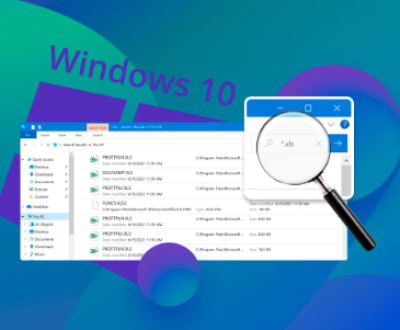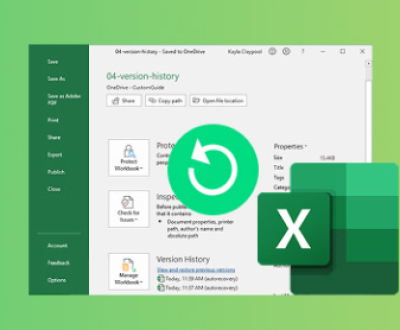Losing photos from an SD card can be a frustrating experience, especially if they hold sentimental value or represent important memories. Fortunately, there are several methods and tools you can use to recover lost photos.
1. SD Cards
1.1 Types of SD Cards
There are several types of SD cards, including:
Standard SD Cards: These have a capacity of up to 2GB.
SDHC (Secure Digital High Capacity): These can hold between 2GB and 32GB.
SDXC (Secure Digital eXtended Capacity): These range from 32GB to 2TB.
Each type has different speed classes, which affect how quickly data can be read from or written to the card.

1.2 How Data is Stored on SD Cards
SD cards use flash memory to store data. When photos are deleted, the space they occupied is marked as available, but the data remains until it is overwritten by new information. This is why timely action can be crucial in recovering lost files.
2. Common Causes of Photo Loss
Photos can be lost due to various reasons, including:
Accidental Deletion: Unintentionally deleting files can happen easily.
Formatting the Card: Formatting erases all data and may be done mistakenly or to reset the card.
File System Corruption: This can occur due to improper removal of the card or power loss during data transfer.
Physical Damage: Cracks, water damage, or exposure to extreme temperatures can render a card unusable.
Virus Attacks: Malware can corrupt files and affect data access.
3. Prevention Tips
To minimize the risk of losing photos in the future, consider these preventive measures:
Regular Backups: Use cloud storage or external hard drives to back up your photos frequently.
Safe Ejection: Always use the “eject” function before removing the SD card from devices.
Keep the Card Dry and Safe: Store your SD cards in a protective case to prevent physical damage.
Avoid Overuse: Limit the number of times you write and delete files on the same card.
4. Basic Troubleshooting Steps
Before diving into recovery methods, try these basic troubleshooting steps:
4.1 Check the Device
Ensure the device (camera, smartphone, or computer) is functioning correctly. Test with another SD card to verify.
4.2 Use Another Card Reader
Sometimes, the issue lies with the card reader. Try using a different reader or USB port.
4.3 Check for Hidden Files
Files may appear hidden due to system settings. Enable viewing hidden files in your operating system.
5. Recovery Methods
When basic troubleshooting fails, consider the following recovery methods:
5.1 Using File Recovery Software
Panda Assistant is a powerful data recovery software designed to help users restore lost or deleted files from a variety of storage devices, including external hard drives, USB flash drives, and SD cards. Whether you’ve accidentally deleted important documents or faced data corruption, Panda Assistant provides an effective solution to retrieve your valuable information.
Wide File Support: Panda Assistant can recover a multitude of file types, including photos, videos, documents, and audio files. This versatility ensures that you can retrieve virtually any lost data.
User-Friendly Interface: The software boasts an intuitive design that makes it accessible for users of all experience levels. With clear instructions and easy navigation, you can quickly initiate the recovery process.
Deep Scanning Capabilities: Utilizing advanced scanning technology, Panda Assistant performs thorough scans to locate recoverable files, even those that may not be visible during a quick scan. This feature increases the chances of successful recovery.
Preview Functionality: Before recovering files, users can preview them to confirm their contents. This ensures you only recover what you need, saving both time and storage space.
Cross-Platform Compatibility: Available for both Windows and Mac systems, Panda Assistant caters to a broad audience, making it a versatile choice for different users.
Secure Recovery Process: The software prioritizes data safety by ensuring that no existing files are overwritten during recovery, providing peace of mind while retrieving lost data.
Cost-Effective Plans: Panda Assistant offers various pricing options, making it an affordable solution for both individuals and businesses. The robust features and performance deliver excellent value.
5.2 Professional Data Recovery Services
If software recovery fails, consider professional services. These services can be expensive but may be necessary for physically damaged cards or critical data loss.
6. Step-by-Step Guide to Using Recovery Software
Here’s a detailed guide on how to recover photos using recovery software:
Download and Install the Software:
Choose a reliable data recovery tool and install it on your computer. Make sure to install it on a different drive than the one you are recovering from to avoid overwriting lost data.
Insert the SD Card:
Connect the SD card to your computer using a card reader.
Launch the Software:
Open the recovery software. Most programs will recognize the connected SD card automatically.
Select the SD Card:
In the software interface, select your SD card from the list of available drives.
Choose the Recovery Option:
Opt for a deep scan if available. This will take longer but is more thorough.
Scan for Lost Files:
Start the scanning process. Wait for the software to finish analyzing the card.
Preview and Select Files:
Once the scan is complete, the software will display recoverable files. Preview the photos to identify the ones you want to recover.
Recover Selected Files:
Choose the photos you want to recover and click the recovery button. Save them to a different drive (not the SD card) to prevent overwriting.
Check Recovered Files:
Navigate to the saved location to confirm that the files have been recovered successfully.
7. Post-Recovery Steps
After recovering your photos, consider these steps:
Format the SD Card: If the card was corrupted, formatting can help reset it. Make sure to back up any remaining data before formatting.
Monitor the Card: Keep an eye on the performance of the SD card. If issues persist, consider replacing it.
Implement a Backup Plan: Set up a routine for regularly backing up your photos to avoid future losses.
About us and this blog
Panda Assistant is built on the latest data recovery algorithms, ensuring that no file is too damaged, too lost, or too corrupted to be recovered.
Request a free quote
We believe that data recovery shouldn’t be a daunting task. That’s why we’ve designed Panda Assistant to be as easy to use as it is powerful. With a few clicks, you can initiate a scan, preview recoverable files, and restore your data all within a matter of minutes.
Subscribe to our newsletter!
More from our blog
See all postsRecent Posts
- How to restore lost files on sd card 2025-07-03
- How to restore lost files 2025-07-03
- How to restore lost word document 2025-07-03

 Try lt Free
Try lt Free Recovery success rate of up to
Recovery success rate of up to