At first glance, it may seem that your precious data is gone forever. Yet, the reality is different—modern operating systems and advanced recovery tools make it possible to restore files even after they’ve been permanently removed from the Recycle Bin.
When you press “Delete” on a file in Windows, it doesn’t vanish immediately. Instead, the file is moved into the Recycle Bin, serving as a temporary holding area. Emptying the Recycle Bin doesn’t actually erase the file instantly it simply marks the space on the disk as available for new data. Until that space is overwritten, the deleted files remain on the storage medium, invisible to you but retrievable with the right techniques.
This is why quick action matters. The longer you use your computer after deletion, the higher the chance that new data will overwrite the sectors where your deleted files reside.
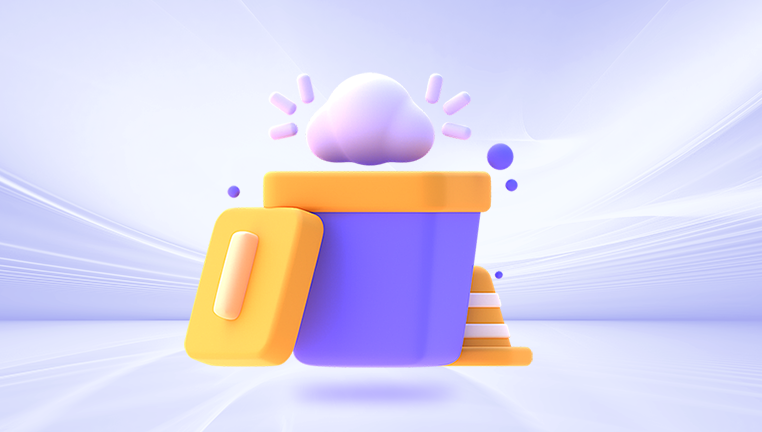
Why You Can Still Recover Files After Emptying the Recycle Bin
Many people assume that “permanently deleted” means beyond recovery. In fact, data recovery specialists and software utilities rely on the simple fact that the file structure remains intact until overwritten. Think of it as erasing the label on a file folder but leaving the documents inside untouched. Recovery software can read these unlabeled documents and restore them for you.
Key reasons recovery is possible include:
File system mechanics: NTFS, FAT32. and exFAT mark data as free space without instantly overwriting it.
Data integrity: As long as the sectors remain untouched, the deleted files can be restored.
Advanced scanning tools: Recovery programs analyze the storage medium deeply, looking for traces of deleted data.
Precautions Before Attempting Recovery
Before rushing into recovery, you need to minimize risks:
Stop using the affected drive – Continued use may overwrite your files.
Do not install recovery software on the same drive – Always use a secondary drive or USB stick to store the software.
If possible, clone the drive – For critical data, creating a sector-by-sector clone prevents further damage and preserves the chance of recovery.
Built-In Methods to Recover Deleted Files
1. Restore Previous Versions (Windows Feature)
Windows includes a feature that automatically creates restore points and backups known as “Previous Versions.” If this is enabled, you can restore lost files:
Right-click on the folder where the files were stored.
Select Properties → Previous Versions.
Choose a restore point from before the deletion.
Click Restore.
This works best if System Protection was enabled prior to deletion.
2. File History Backup
If File History is turned on, Windows may have copies of your deleted files:
Open the Control Panel → File History.
Navigate to the folder where the deleted files were located.
Browse previous versions and select the files you want to restore.
3. Backup and Restore (Windows 7 tool still present in Windows 10/11)
Go to Control Panel → Backup and Restore.
Select the backup set and restore individual files or entire folders.
Data Recovery Software Options
When built-in options fail, third-party recovery tools become essential. These programs are specifically designed to search deep into the storage medium and recover files, even after the Recycle Bin has been emptied.
Popular Recovery Tools
Panda Assistant
When you empty the Recycle Bin, files aren’t immediately erased. The system marks the disk space as available, leaving the deleted data intact until new files overwrite it. Panda Assistant takes advantage of this, analyzing your drive for recoverable content.
Steps to Recover Files
Stop Using the Drive: Avoid saving new files to the affected drive to prevent overwriting.
Install Panda Assistant: Download and install the software on a separate drive or USB to protect the deleted data.
Launch the Program: Open Panda Assistant and select the drive from which the files were deleted.
Scan the Drive: Choose a Deep Scan to ensure maximum file recovery. The software will search for all recoverable files, even those emptied from the Recycle Bin.
Preview and Select Files: Panda Assistant allows you to preview documents, images, videos, and other files before restoring them.
Recover Files: Save the recovered files to a different drive to prevent overwriting other deleted data.
Tips for Successful Recovery
Act quickly—recovery success decreases over time.
Avoid installing or saving anything to the affected drive until recovery is complete.
For critical files, consider cloning the drive before recovery.
With Panda Assistant, even files emptied from the Recycle Bin can often be restored efficiently, making it an essential tool for both everyday users and professionals who need to safeguard their data.
How to Use Recovery Software (General Steps)
Download and install recovery software on a separate drive.
Select the affected drive where your deleted files were stored.
Run a quick scan first, then a deep scan if needed.
Preview files to confirm integrity before recovery.
Recover to a safe location (never on the same drive).
Advanced Recovery Techniques
1. Using Command Prompt (Windows Built-In Tool)
Sometimes, basic recovery is possible through Command Prompt:
Open Command Prompt as Administrator.
Type:
chkdsk X: /f
(replace X with your drive letter)
Then type:
ATTRIB -H -R -S /S /D X:*.*
This attempts to restore files that are hidden or misattributed.
2. Professional Data Recovery Services
If the files are extremely valuable (business documents, legal files, irreplaceable photos), professional recovery may be the safest option. Data recovery specialists use advanced hardware and software in cleanroom environments to rescue files from damaged drives. While expensive, success rates are often higher than DIY tools.
Special Cases of Recycle Bin Recovery
1. SSD Drives and TRIM Command
Solid State Drives (SSDs) use TRIM to optimize performance, which often overwrites deleted files quickly. This reduces the likelihood of recovery. Still, immediate action and professional tools may restore some files.
2. External Hard Drives and USBs
Deleted files from these devices also go into the Recycle Bin if connected to Windows. Once emptied, recovery software can still help, provided the drive hasn’t been heavily used since deletion.
3. Network Drives and Cloud Storage
Files deleted from mapped network drives may not appear in the Recycle Bin at all. Recovery depends on server backups or shadow copies. For cloud storage (OneDrive, Google Drive, Dropbox), recovery is often simpler since these platforms keep version histories and trash folders.
Best Practices to Prevent Future Data Loss
Enable File History or regular backups to an external drive or cloud.
Use cloud storage like OneDrive or Google Drive for real-time backup.
Invest in recovery software beforehand so it’s ready if disaster strikes.
Handle drives carefully—especially external HDDs prone to failure.
Enable System Restore and Previous Versions for safety nets.
Step-by-Step Recovery Walkthrough
Let’s create a realistic example of recovering files emptied from the Recycle Bin using a popular tool like Recuva:
Install Recuva on a USB drive.
This prevents overwriting your deleted data.
Launch Recuva and choose the file type.
You can filter for pictures, documents, videos, etc., or scan everything.
Select the location of deletion.
Point Recuva to the drive where your files were stored.
Run the scan.
Start with a normal scan. If results are missing, run a Deep Scan.
Preview recoverable files.
Recuva highlights recoverable files in green (good condition), yellow (partially overwritten), or red (unrecoverable).
Recover and save files.
Choose a different drive (e.g., USB stick) to store the restored files.
This structured process maximizes the chance of restoring your files safely.
Common Mistakes to Avoid
Continuing to use the affected drive—increases overwriting risk.
Installing recovery software on the same drive—causes further data loss.
Ignoring backups—recovery is harder without them.
Recovering files to the same location—can overwrite other lost data.
Losing important files can feel like losing memories, progress, or opportunities. Many people panic and make hasty mistakes. Staying calm and methodical greatly increases the success rate of recovery. It’s also worth noting that with proper digital hygiene like routine backups and cloud synchronization such situations can become rare inconveniences rather than crises.
Recovering files deleted from the Recycle Bin is possible with the right knowledge, tools, and timing. While built-in features like Previous Versions or File History offer simple solutions, third-party recovery software provides more powerful options. In critical cases, professional recovery services are available, though they come at a cost.
The essential point is that deletion is rarely permanent at first. Acting quickly, avoiding overwriting data, and following best practices for recovery will give you the best chance of retrieving your files. And once your data is restored, adopting strong backup habits ensures you never have to go through the same stress again.
About us and this blog
Panda Assistant is built on the latest data recovery algorithms, ensuring that no file is too damaged, too lost, or too corrupted to be recovered.
Request a free quote
We believe that data recovery shouldn’t be a daunting task. That’s why we’ve designed Panda Assistant to be as easy to use as it is powerful. With a few clicks, you can initiate a scan, preview recoverable files, and restore your data all within a matter of minutes.

 Try lt Free
Try lt Free Recovery success rate of up to
Recovery success rate of up to









